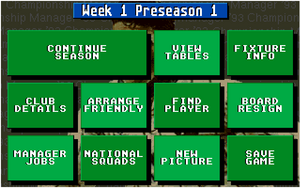
When you get to the main menu screen of CM '93, you'll notice a very spartan layout comprising just 11 large buttons and a date panel.
The date panel at the top of the screen simply shows what stage of the season you are at (in weeks) and the number of seasons you have played through. Each season has 50 weeks in total.
Continue Season[edit]
Click this button to advance to the next week of the season.
View Tables[edit]
This option lets you view various tables including league tables, player stats and awards.
League Tables[edit]
View the league tables for all 4 divisions.
Group Tables[edit]
View the group tables for the group stages of the European Cup and Anglo-Italian Cup.
Top Goalscorers[edit]
View the top 30 goalscorers in each division.
Worst Discipline[edit]
View the 30 worst-disciplined players in each division.
Average Ratings[edit]
View the 30 best-rated players in each division.
M/O/M Awards[edit]
View the 30 players with the most Man-of-the-match awards in each division.
Team Form Guide[edit]
This table shows the recent form of the teams in each division. It displays the last 6 home games and last 6 away games of each team as a series of letters.
- W = Win
- L = Loss
- D = Draw
- X = Draw
The table also shows each team's current league position and board confidence. Board confidence is shown as a percentage with 100% meaning the board is fully confident and the manager's job is very safe; and 0% meaning not at all confident and the manager is about to be fired.
Average Gates[edit]
View the average home-game attendance for the clubs in each division. The table also shows each club's league position and board confidence.
Manager Scores[edit]
This table shows the manager points awarded to each manager in the 4 divisions. Points are gained for winning matches, awards and trophies. It is not known exactly how the points are awarded.
Manager Rankings[edit]
This table shows the career ranking of all 80 active managers on the game. Sustained success over severall seasons will see you rise to the top of these rankings. The column on the right is Reputation. This improves over a long period of time; the better you do, the better you reputation will be come.
Manager Salary[edit]
This table shows the salary of all managers in the game. To earn big money you need to be a successful manager at a big club.
Hall of Fame[edit]
The Hall of Fame is basically the high-score table. It shows the best manager achievements in a single season, based on the manager points awarded. It is split into Hall of Fame I and Hall of Fame II. To switch between them, use the 1st or 2nd button at the bottom.
Hall of Fame I is full of made-up managers with quite low points, whereas Hall of Fame II is based upon real-life managers and their achievements and is much harder to get on to.
Monthly Awards[edit]
Fixture Info[edit]
Last Results[edit]
This screen shows the results of all matches played in the past week.
Next Fixtures[edit]
The Next Fixtures button shows a list of the next matches to be played. There are also buttons to show the next upcoming fixtures in each competition.
Group Tables[edit]
The shows the group tables for the European and Anglo-Italian cups.
Euro Seedings[edit]
This shows the seedings for the three European competitions. It is basically a list of the 8 best teams in each cup. These seeded teams are kept apart in the early rounds of the competitions and are drawn against weaker teams. You have to be extremely successful over several years to get your team on this list.
Past Winners[edit]
This screen shows all the winners and runners-up in the Premier League and all cups over 16 years. Use the orange buttons on the right to switch between competitions.
Club Details[edit]
This option allows you to view the full details of any English team. When you click on the button you can choose one of the human-controlled teams or click on Another Team to view any other team's details. When viewing a team that is not human-controlled, there are certain pages that are not viewable, such as the financial information screen.
See the Your team page for more details about this screen.
Arrange Friendly / Club Reports[edit]
During the first 4 weeks of the season (the pre-season), this button displays the words Arrange Friendly. After that it displays Club Reports.
Friendlies[edit]
Friendly matches are good to get your players warmed up and ready for the new season but playing too many could tired them out, so it's a good idea to play 4 or 5 friendlies.
To arrange a match highlight a date in the 'WK column on the right, the click on Select Opponents. There are over 500 teams to choose from ranging from extremely good (Benfica, Red Star, Juventus) to absolutely terrible (Windsor, OFI Crete, 17 Nentori, etc).
When you've chosen a team to play they will accept or decline your offer, then you get to choose where the game is played (home or away). You can change venues afterwards if you want to, by highlighting the correct date and clicking Select Venue.
Reports[edit]
Find Player[edit]
There are several ways to find a player, which you'll want to do when looking for new signings. You can just look at a team's squad list and track him down manually or you can use one of the options in the Find Player menu, which are explained below:
Normal Search[edit]
This is a basic search engine that allows you to search for certain types of player. The search options are as follows:
- Positions - You can select a playing position (Goalkeeper, Defender, Midfielder, Attacker) and a side (Left, Right or Central)
- Requirements - This will pick only the plays that have a good rating in the attributes you select (e.g. select Passing if you want a good passer. Here you can also pick the hidden attribute Goalscoring to find good attackers.
- Approx Value - Select a price range(s) for the players or pick To Loan to find players the you can loan
- Division - Select the division(s) that you want to search
- Age - Select the age range(s) that you want
You can leave any of the search criteria blank if you don't want to be that specific or you can leave everything blank if you want to see a list of every single player.
- When the search results are displayed you can scroll through the pages usign the orange buttons labelled +SCR and -SCR.
- If you press the grey button labelled REC this will put a little "R" next to the players that your scout recommends to you.
- Players whose names are highlighted in yellow are the ones that are interested in joining your club. Players whose names are white will not want to sign for you.
Scout Search[edit]
This is very similar to the normal search method except you ask one of your scouts to search for you and he only selects the players that he thinks are good enough. This option can be very useful if you have excellent scouts employed, but there is always the risk of the scouts missing a good player that you might have found if you searched yourself.
Transfer List[edit]
This shows a list of all players that have been transfer-listed (made available for sale) by their clubs. It can be good for finding decent cheap players.
Foreign Players[edit]
This list shows all available foreign-based players. These players can be difficult to sign because of work permit restrictions and cost but if you can get them they are nearly always good players.
See Players for more info on these players.
Shortlist[edit]
The shortlist is your own list of players the you have shortlisted. To shortlist a player, go to his profile and press the green ADD button in the top-right of the screen.
Scout Reports[edit]
This is where you can view reports that your scouts have made on players. To get your scouts to watch a player, go to a player's profile and click the ADD button, then click "Shortlist & Watch".
Transfer News[edit]
This screen shows a list of all the players that have been bought and sold that week.
Board Resign[edit]
There are only 2 options in this screen:
- Board Confidence - See how much confidence the clubs board has in you. It's displayed as a percentage along with a little message. Obviously, the higher the percentage the safer you are in your job.
- Resign - If you really can't take the pressures of the job any more, press here to quit and start looking for another club.
Manager Jobs[edit]
This area lets you view various stats about the managers and to add a new manager if someone else wants to join in your game.
Manager History[edit]
This screen shows the records of how each human manager has performed over the years. There is nothing to see here until you have completed at least one season.
Add Manager[edit]
Click here if you want to add a new human manager to the game. You can have a maximum of 4 human managers.
Job News[edit]
This screen lists all the managers in each division and how secure their job is. There are 3 different description of job safety:
- Safe
- Insecure
- Very insecure
This screen is useful if you are think about leaving your job for another team, as you can keep an eye on which managers are about to be fired.
National Squads[edit]
This screen lets you see who has been picked for each international side. You can view the England, Scotland, Wales, Ireland and Northern Ireland teams. Teams are not selected until a few weeks into the season.
Unfortunately, in this game you can't manage any international teams.
New Picture[edit]
This area lets you select from 8 different background pictures. You can also change the colour and brightness of the pictures by clicking on the appropriate buttons here.
The eight pictures are as follows:
- A Bolton Wanderers player
- John Salako playing for England (against a possibly Polish player)
- A Nottingham Forest player (possibly Roy Keane)
- An England player
- Andy Townsend (as a Chelsea player)
- Nicky Barmby (playing for Tottenham
- Ian Wright of Arsenal
- Plain CM '93 background
Save Game[edit]
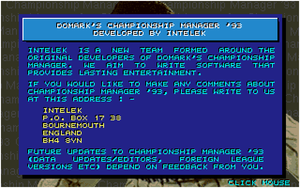
Not surprisingly, this is where you go to save your game. In this menu you have the option to save the game or to view some information from the developers. When saving your game on the Amiga or Atari version, you'll need to swap disks. Unfortunately, this version of the game allows only one saved game - unless you have several copies of the save-game disk.
The information screen is just a message from the game's developer/publisher.