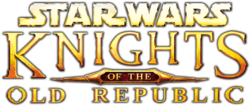Jump to navigation
Jump to search
Select Key Mapping from Gameplay Options to change keyboard configuration by selecting each function and pressing a different key, or restore Default.
Movement[edit]
| Function | Mac OS and Windows | Xbox |
|---|---|---|
| Move Forward | ||
| Move Backwards | ||
| Move Left | ||
| Move Right | ||
| Pan Camera Left | or |
|
| Pan Camera Right | or |
|
| Free Look | Click | |
| Look About | Hold or |
|
| Game Menu | ||
| Select Previous (Left) | ||
| Select Next (Right) | ||
| Run / Walk | Hold |
Game[edit]
| Function | Mac OS and Windows | Xbox |
|---|---|---|
| Pause Game | or | |
| Default Action | or |
|
| Activate Left Action | ||
| Activate Middle Action | ||
| Activate Right Action | ||
| Activate Friendly Power | ||
| Activate Medical Item | ||
| Activate Non-medical Item (Shields or Stimulants) | ||
| Activate Mine | ||
| Messages Screen | ||
| Map Screen | ||
| Quests Screen | ||
| Skills and Feats (and Powers) | ||
| Options Screen | ||
| Character Screen | ||
| Inventory Screen | ||
| Equipment Screen | ||
| Cancel combat | ||
| Change Leader | ||
| Solo Mode | ||
| Toggle Stealth | ||
| Flourish Weapon(s) (melee and lightsaber) | ||
| Tool Tips | Hold | |
| Quick Save | ||
| Quick Load | ||
| Previous Menu | ||
| Next Menu | ||
| Clear Combat Action | ||
| Cycle Actions | ||
| Add Combat Action | ||
| Cancel | or |
Mini Games[edit]
| Function | Mac OS and Windows | Xbox |
|---|---|---|
| Move Forward (Up) | or or |
|
| Move Backwards (Down) | or or |
|
| Move Left | or or |
|
| Move Right | or or |
|
| Mini-Game Action | or |
|
| Pause Mini-Game | or |