Star Raiders/Controls
The controls for various releases of Star Raiders differ from one another in a couple of ways. The Atari 800 and 2600 versions used the standard digital Atari joystick, but the Atari 5200 had an analog stick. While this non-centering analog stick was usually a hindrance to optimal game play in other games, it is actually well adapted to the control of your Star Cruiser. The Atari 800 and similar computers had a full keyboard, so many of the controls for the game were mapped to various keys. A keypad was built in to the Atari 5200's controller, so all of the key functions were remapped to the keypad. The Atari 2600 also had a keypad available for it, but research showed that this was an uncommon controller for 2600 owners to possess, so Atari packaged a redesigned keypad along with the cartridge. The following table summarizes the differences between system control schemes.
| Joystick | Controls | |
|---|---|---|
| Atari 800 | Digital | Keyboard |
| Atari 2600 | Digital | Keypad |
| Atari 5200 | Analog | Keypad |
Atari 800[edit]
Joystick[edit]
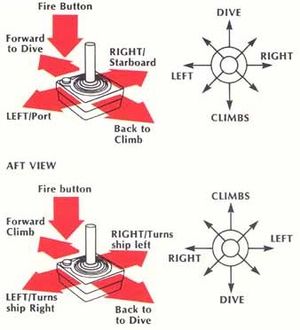
As shown in the diagram, pushing the joystick forward causes your starship to dive. Pull the stick back and your ship climbs. Push the stick left and your ship turns to port, or to the left side of the ship facing forward. Push the stick to the right to steer your ship to the starboard, or right side of the ship facing forward.
These directions apply to the front view of space, which means you are looking out the front of your spacecraft. When the aft (or rear) view of space is on the screen, pushing the stick right and left has the opposite effect. Since you are looking backward when the aft view is on the screen, moving the stick to the right causes the back of the ship to turn to the left. Moving the stick to the left then, causes the back of the ship to turn to the right.
You will learn how to bring up the front and aft views on the screen in the section below.
Press the red controller button--the fire button--to fire you photon torpedoes.
Controls[edit]
Before you begin, press the Select button on the console to choose the mission difficulty level you wish to play. Each time you press Select, the display will show the mission level at the top of the screen. The Novice, Pilot, Warrior, and Commander missions are explained fully in the walkthrough.
After choosing a difficulty level, press Start to begin your mission. The System Reset button will abort a mission and return Star Raiders to the Novice mission level. The Atari logo key on the keyboard will also abort the mission, after which a rating will be displayed based on your score thus far. (The Option button has no effect in Star Raiders.)

The following keyboard keys control and direct the Star Raiders game play:
| 0-9 | Twin-Ion engine Control (velocity or speed) Also aborts hyperwarp. |
| A | Aft View. Shows view of space behind your starship. |
| C | Computer Attack Control. See the Combat section. |
| F | Front View. Shows view of space in front of your starship. |
| G | Galactic Chart |
| H | Hyperwarp Engines Engaged. See the Galactic Chart section. |
| L | Long-Range Sector Scan |
| M | Manual Target Selector. See the Combat section. |
| S | Shields. See the Combat section. |
| T | Tracking Computer. See the Combat section. |
| P | Pause (suspends game) |
The Twin-Ion engines are used to maneuver your starship within a sector when pursuing or evading the enemy. Use the 0 through 9 keys to select the velocity or speed at which your starship travels. The corresponding speed is displayed at the far left corner of the Control Panel Display. Your ship always moves forward, The best cruising speed is key 6 (V =12). The Zylon warships have a maximum speed of approximately 7 (V=25).
| Speed Key | 0 | 1 | 2 | 3 | 4 | 5 | 6 | 7 | 8 | 9 |
|---|---|---|---|---|---|---|---|---|---|---|
| Velocity V | V =00 | V =00 | V = 00 | V = 01 | V = 03 | V = 06 | V = 12 | V = 25 | V= 37 | V= 43 |
Atari 5200[edit]
Joystick[edit]

With the 5200 controller, you pilot the Star Cruiser, control both Twin Ion and Hyperwarp engines, call up computer displays, track the enemy, fire your photon missiles, and dock at a starbase.
The control stick rotates 360 degrees and handles your starship with ease. In the Fore View (forward view of space) the control stick operates as shown in Figure A. In the Aft View (back view of space) operation is reverse (Figure B). You'll learn how to switch from Fore View to Aft View in the section below.
The Star Cruiser can turn, climb, and dive at four different thrust rates, as shown in Figure C. When the control stick is centered, your ship is at zero thrust. The further from center you move the control stick, the more thrust you apply and the faster your starship moves.
Once you've pressed START you can fire photon torpedoes. Press one or both of the lower red buttons on your 5200 controller and watch a photon torpedo travel toward the center of the television screen and disappear in the distance.
NOTE: The two upper red buttons have no function, so you can press the upper and lower buttons at the same time if you like.
Controls[edit]

- Start: Brings up the Control Panel Display and starts the action. Use Start to start a new mission at the same skill level.
- Pause: Freezes action temporarily. Press again to continue.
- Reset: Resets Star Raiders to the beginning at Novice Mission skill level.
- Speed Mode (*): Once you've pressed Start, this key puts your starship in Speed Mode. They key has no function until you press Start. When your starship is in Speed Mode, the keys on the keypad control the Twin Ion engines and regulate forward speed . Each key sets a speed or velocity, expressed in metrons per second (V = X met/sec.):
| Speed Key | 0 | 1 | 2 | 3 | 4 | 5 | 6 | 7 | 8 | 9 |
|---|---|---|---|---|---|---|---|---|---|---|
| Velocity V | V =00 | V =00 | V = 00 | V = 01 | V = 03 | V = 06 | V = 12 | V = 25 | V= 37 | V= 43 |
- Game Select (#): After powering on, press the Game Select key (or #) to change the mission skill level. Thereafter, press Reset once before Game Select to change the skill level. Hold in Game Select to cycle through the skill levels. This key functions as the Control Mode key after you press Start. When your starship is in Control Mode, all the number keys on your keypad operate starship equipment or program modes of operation.
- Fore View: The Fore View is the default view of space from the control deck, look ahead in the direction that the ship is traveling in.
- Aft View: Aft View appears at the top of the television screen. The Aft View is the view of space from the aft or back space window. Stars and meteors appear to recede into the distance as your starship moves forward.
- Scan: When there's a target marker in the Attack Computer Display but you can't seem to find the target, use the Long-Range Sector Scan. Press the SCAN key. The Long-Range Sector Scan shows you a top view of the sector your starship is in. In this view, your ship is in the center and all objects in the sector rotate around it.
- Galactic Chart: Switch to Galactic Chart view. See the Galactic Chart section.
- Tracking: Turn the Tracking computer on or off. See the Combat section.
- Shields: Turn the Shields on or off. See the Combat section.
- Attack: Turns the crosshairs and Attack Computer display on or off. See the Combat section.
- Hyperspace: Hyperwarp Engines Engaged. See the Galactic Chart section.
- Manual: Manually lock the tracking computer to a particular target instead of allowing it to select the most immediate threat. See the Combat section.
- Abort: Stop your engines completely. If you are in the middle of Hyperspace, you will abort the Hyperspace completely.
Atari 2600[edit]
In order to play this game properly, you must use both a Joystick Controller, and Video Touch Pad. Plug the Video Touch Pad firmly into the right controller jack at the back of your Video Computer System game. Plug the Joystick Controller into the left controller jack.
Joystick[edit]
Joystick controls for the Atari 2600 are nearly identical to the description provided for the Atari 800 joystick controls, with the exclusion of the Aft view, which is not included in the 2600 version. Use the joystick to move the cursor (Red Bar) around the Galactic Map and maneuver your Star Fighter. For the 2600, the Star Fighter moves at a constant velocity which can not be controlled. Press the red button to fire photon torpedoes.
Controls[edit]

The Star Raiders overlay (pictured to the right) is provided for the Video Touch Pad. Slip the overlay tabs into the slots provided on the Video Touch Pad.
- FOREVIEW: Selects the forward view from the Star Fighter's front space window.
- GAL MAP: Selects the Galactic Map. See the Galactic Chart section.
- HYPERWARP: Engages hyperwarp engines to transport your Star Fighter instantly into another sector of the Glactic Map. See the Galactic Chart section.
- COMPUTER ON/OFF: Functions only when left DIFFICULTLY switch is set to A. Press to turn on; press again to turn off. See the Combat section.
- SHIELDS ON/OFF: Functions only when right DIFFICULTLY switch is set to A. Press to turn on; press again to turn off. See the Combat section.
Press down the GAME SELECT switch to select the mission skill level:
- T10="Skill" Level 10 with 10 targets
- T20="Skill" Level 20 with 20 targets
- T30="Skill" Level 30 with 30 targets
- T40="Skill" Level 40 with 40 targets
The skill level appears in the center of the Control Panel. See the Ranking section for descriptions of the mission skill levels. Press down the GAME RESET switch to start your mission. Also use this switch to start a new mission at the same skill level.
If the left difficult switch is set to A, the Attack Computer is initially off and is controlled from the Video Touch Pad. If the left switch is set to B, the Attack Computer starts out active and is controlled by the computer. If the right difficulty switch is set to A, the Shields are initially off and are controlled from the Video Touch Pad. If the right switch is set to B Shields start out active and are controlled by computer. Turning off the shields and Attack Computer saves energy. However, if the Star Fighter is hit when its shields are off, it will be blasted to space dust.