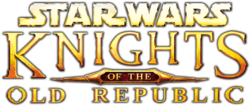View the manual (PC) courtesy of Steam
| The icons at the top right of the screen give you access to your character record sheet, inventory, map, journal and other menus. You can use the mouse to select different menus from the tabs at the top of the screen. Use the Exit button to exit the menus and return to normal gameplay.
|
Equipment[edit]
| Left-clicking on a slot on the EQUIP screen brings up a list of items you can equip in the selected inventory slot.
|
Inventory[edit]
| The PARTY INVENTORY screen shows a list of all the items not currently equipped by other party members or the companions back at your base. This inventory is shared by all party members.
|
Character[edit]
- This section is a stub. Help us expand it, and you get a cookie.
Abilities[edit]
- This section is a stub. Help us expand it, and you get a cookie.
| This page lists your character’s skills. Each skill has a number associated with it. This is the skill 'rank' and determines how good the character is with that skill. When using a skill to perform an action, the rank is compared against a Difficulty Check (DC) number. For example, to open a lock with a DC of 15, take your skill rank in Security + Wisdom modifier +d20 roll. If the total is 15 or greater, the lock is opened.
|
- This section is a stub. Help us expand it, and you get a cookie.
| This page lists your feats. Some feats allow you to use special items like heavy armor or implants. Other feats modify saving throws and skill checks during the game. And some feats (POWER ATTACK) are used during combat. Check the description for details on a specific feat.
|
Messages[edit]
| The MESSAGES screen shows game related data such as experience points gained, attack and damage rolls and dark side/light side shifts.
|
| The dialog page is the first secondary tab in the Messages Tab. It shows your interactions with other characters and machinery.
|
Feedback[edit]
- This section is a stub. Help us expand it, and you get a cookie.
| The ACTIVE QUESTS screen includes important information related to your ongoing adventures. Refer to this journal for hints and guidance throughout the game.
|
 2. How do I use my journal? 2. How do I use my journal?
|
 Trask: You can access your journal, map and other important menus by clicking on the menu icons in the upper right corner of the screen. You can use the mouse to switch between the menus listed on the tabs at the top of the screen. Trask: You can access your journal, map and other important menus by clicking on the menu icons in the upper right corner of the screen. You can use the mouse to switch between the menus listed on the tabs at the top of the screen.
|
| The Map screen shows the explored area of the level and your party’s location. It also contains map notes designating important areas. Some levels (such as city areas) are fully mapped before you explore them.
|
Party Selection[edit]
| In most areas you can use the PARTY SELECTION screen to quickly switch party members in and out as you need them. This is done instantly and without having to return to your base. Characters switched out of your party will wait for you back at your base.
|
| Remember: any equipped items will remain on the character, so these items will not show up in your inventory when a character is removed from the party. You will have to add the character to your party again if you want access to their equipped items.
|
Options[edit]
- This section is a stub. Help us expand it, and you get a cookie.
Gameplay[edit]
- This section is a stub. Help us expand it, and you get a cookie.
Combat Difficulty[edit]
| This option changes the difficulty level of combat. The game is designed to be played using the NORMAL setting. Adjusting the setting will have a significant effect on combat and damage from enemy attacks.
|
Adjusting Combat Difficulty at any time has the following effect on damage from enemy attacks:
| Difficulty
|
Enemy Damage
|
Final Damage
|
| 1
|
2
|
3
|
4
|
5
|
6
|
7
|
8
|
9
|
10
|
| Easy
|
50%
|
0 |
1 |
1 |
2 |
2 |
3 |
3 |
4 |
4 |
5
|
| Normal
|
100%
|
1 |
2 |
3 |
4 |
5 |
6 |
7 |
8 |
9 |
10
|
| Difficult
|
150%
|
1 |
3 |
4 |
6 |
7 |
9 |
10 |
12 |
13 |
15
|
Final enemy damage is reduced by 50% on Easy and increased by 50% on Difficult, rounding down in both cases. This includes 'friendly' fire from grenades, and returned blaster bolts.