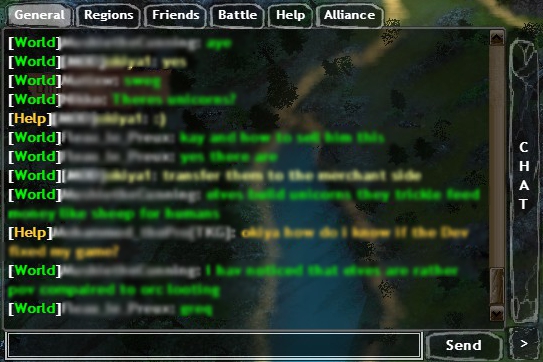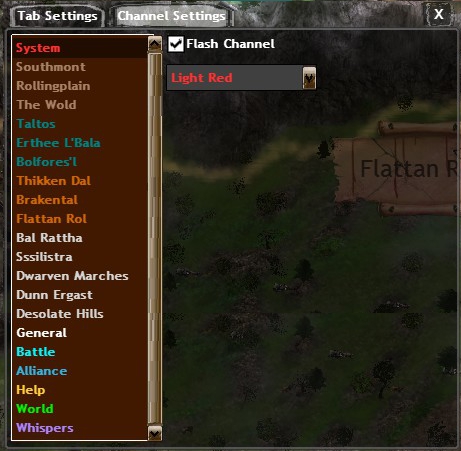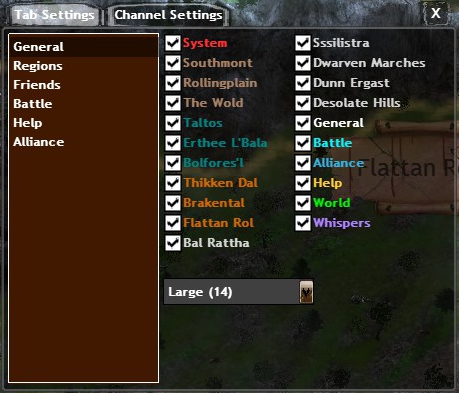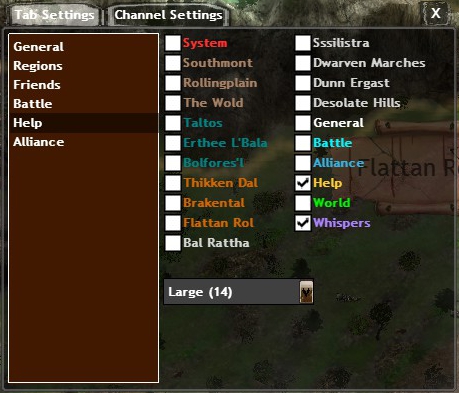From StrategyWiki, the video game walkthrough and strategy guide wiki
Jump to navigation
Jump to search
Setting up Chat:[edit]
By default your chat tabs are rather straight forward, isolated and not very colorful. This is easily fixed by using the ' > ' next to Send to open up the Chat Settings.
|
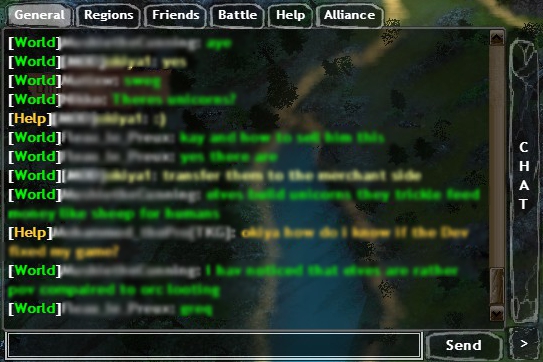
|
To get started, we should click on the Channel Settings:
- Here you can select each of the Channels and change the color to something other than Grey.
- You also have the option to 'Flash Channel'.
- Any Tab that has this channel (and the chat box itself if you have it minimized) will flash when a new message is posted.
Colors:
- By changing each of the 3 racial regions to the same color, you can make it easier to find where someone is on the map.
- The remaining colors are just my personal preference.
|
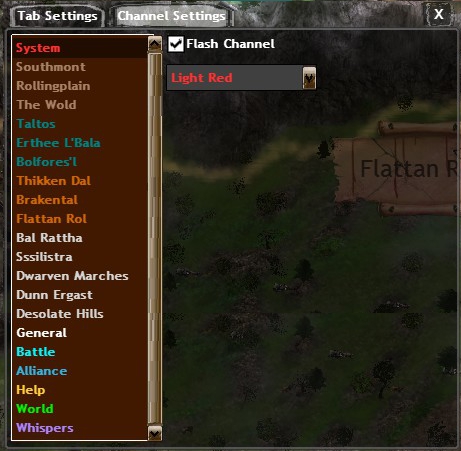
|
Next we will click on the Tab Settings and select the General Tab:
- There are two font sizes available (12, 14).
- Here you can see that I have selected ALL the Channels to be displayed in my General Tab.
- This allows me to keep 'tabs' on all the other tabs without having to click over.
- The rate of new posts are normally comfortable to view from a single tab.
- Be ready for comedy! You'll often see players asking questions in Help and World at the same time, with different people answering in different tabs.
- Please note that you must completely exit the game for the new colors to show up in the settings!
|
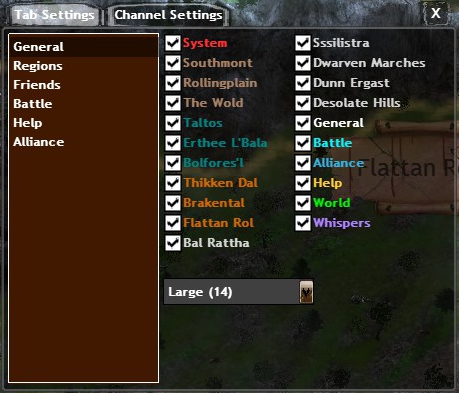
|
The remaining Tabs:
- I recommend having Whispers selected for all the remaining channels.
- You'll also want to note that you have to be in the applicable Tab to be talking on that channel.
- An example is 'Help'. If you have questions on the game this is a good channel to be in as Moderators and Developers often frequent it.
|
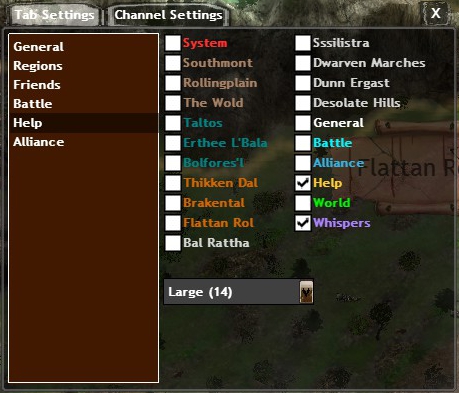
|