Getting Around[edit]
- See also: Controls
The landscape of Final Fantasy consists of a variety of terrains, such as grasslands and forests. Oceans may only be traversed by ship, and ships may only dock at ports, which are usually located near points of interest in the southern hemisphere. Rivers may only be traversed by canoe; however, the Light Warriors can carry the canoe with them, so it is automatically activated when you reach a river. Mountains may not be traversed at all. With an airship, you can fly over anything, but can only land on plains and grasslands.
Occasionally you will reach points of interest such as towns, castles, and caves. When you step onto one of these, the game "zooms in" and you control the Light Warriors inside the point of interest. Here, you will often find people that will yield some information when you talk to them. Sometimes the information is useless, other times vitally important to the story. You will also occasionally find treasure chests, many of which contain common items, while others contain rare equipment or key items. In towns, you will find several different kinds of shops that will exchange goods and services for money. These include item stores (sell curative and utilitarian items), White and Black Magic stores, weapon and armor stores, clinics (can revive slain allies), and inns (restores living Light Warriors to full status, and saves the game).
When wandering throughout the world map and in dungeons, you will fight "random encounters". The enemies you face in these encounters depend on the area of the world you are currently traveling in and the terrain. Oceans and rivers have their own set of enemies. There are no random encounters while riding on the airship or in towns/castles. Sometimes battles are preprogrammed (usually directly in front of key items).
Subscreen[edit]
On the subscreen you can view data relating to the Light Warriors and perform many actions. These actions are:
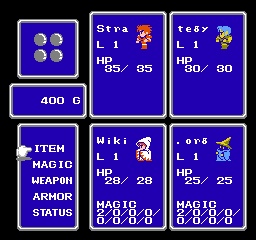
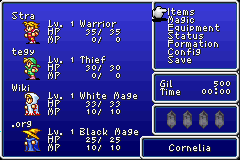
- Items: Use items such as potions, tents, etc. or key items. After the NES version of the game, all items appear in this list, as opposed to armor and weapons appearing in their own menus. However, battle items and equipment that may be used as items cannot be activated from this menu. "Using" a piece of equipment will show you which classes can equip it.
- Magic: Magic that has been purchased from a magic shop can be used here, assuming the character has enough MP. After the NES version, learned magic may be discarded if desired.
- Equipment: Weapons and armor can be equipped or removed from this menu. Along with seeing what is equipped you can also see the character's ATK, ACC, DEF, and EVA stats and what effect the equipment has on it. In the NES versions, weapons and armor must be equipped separately through different menu selections.
- Status: View the attributes of each Light Warrior in greater detail including experience needed for the next level, stats, current equipment, HP, MP, and current level.
- Formation: Change the order of the party. In the NES version of the game, this is performed by pressing the
 button.
button. - Memo (Origins only) Quick save your game to the system's temporary memory at any point. When the power is shut off this file is erased.
- Config Change video, audio, and gameplay options. Also view the bestiary (DoS/20AE) or Collections (Origins).
- Save (DoS and 20AE) Save the game.
Saving[edit]
- Saving (Original version and Origins): This is the standard way to save your game and there are two methods of doing it. The first way is to stay at an inn and save your game when it prompts you. The second way is to use a bag, tent, or cottage on the world map and save your game when prompted.
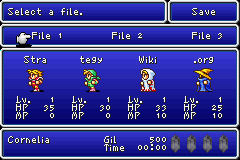
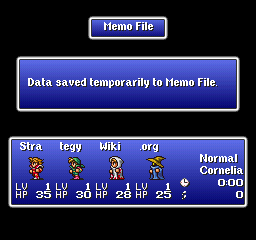
- Saving (DoS and 20AE): The game can be saved at any point (except during a battle) from the subscreen. Simply open up the subscreen and select "Save".
- Memo Saving (Final Fantasy Origins only): This is more of a precautionary method of temporarily saving your game inside a dungeon in case you die. While purists of the original game may dislike Memo Saving, it's definitely helpful for beginners and the like. To use the Memo Save feature, go into the main menu and select the Memo option. After that, select yes when it prompts you to save your game. Note that this type of save is only temporary - if you shut off the console without doing a normal save, you will lose your data.
Config[edit]
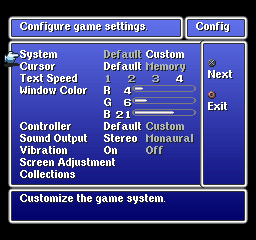
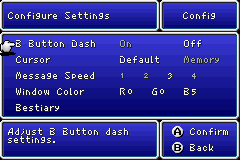
- System (Origins only): Allows you to disable certain changes made from the NES version and Origins.
- B Button Dash (DoS and 20AE only): If on, the character will always run, otherwise you have to hold B to run.
- Cursor: If "Memory" is selected, the next time a menu appears, the cursor will start at the last option chosen, otherwise the cursor always returns to the top of the menu.
- Text/Message Speed: Adjust the speed that dialog appears when talking and how fast the text changes during battle.
- Window Color: Mix red, green, and blue to make a custom background color for the subscreen.
- Controller (Origins only): Customize the controller layout.
- Sound Output (Origins only): Switch between mono and stereo sound.
- Vibration (Origins only): Turn off/on the PS1 rumble feature.
- Screen Adjustment (Origins only): Position the screen so it fits properly on your TV.
- Collections (Origins only): View the collections.
- Bestiary (DoS and 20AE only): View the bestiary.
System[edit]
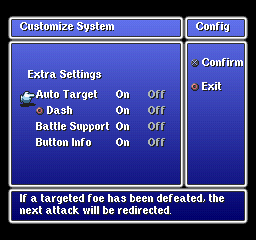
- Auto Target: If on and a character is directed to attack a dead enemy, they will select a random target to attack instead. If off they will simply attack empty space.
- O Dash: Allows the party to run in towns and dungeons if the O button is held. This does not affect the encounter rate.
- Battle Support Allows the use of various curative items during battle, especially Gold Needles.
- Button Info If on, text describing what each command will do when the cursor is pointed to it will be displayed during battle.

