(Sales statistics.) |
m (link fix) |
||
| Line 8: | Line 8: | ||
|japanese=プロ野球 ファミリースタジアム (Pro Yakyuu Family Stadium) | |japanese=プロ野球 ファミリースタジアム (Pro Yakyuu Family Stadium) | ||
|released={{rd|1988}} | |released={{rd|1988}} | ||
|genre= | |genre={{c|Baseball}} | ||
|systems=[[NES]], [[Arcade]] | |systems=[[NES]], [[Arcade]] | ||
|players=1-2 | |players=1-2 | ||
Revision as of 22:54, 9 May 2009
Pro Yakyuu Family Stadium is the first game in a very popular Japanese baseball series produced by Namco, originally developed for the Famicom. It was the second best selling Famicom game released in 1986, selling approximately 2,050,000 copies in it's lifetime. It is particularly well know for it's trademark body characteristics, portraying the players as doughy and rounded with spherical heads as opposed to lean and athletic. It is also well known for it's perspective on the first and third bases while the view is zoomed in on the pitcher and batter. After the third edition of the game, the series would be renamed Famista, short for Family Stadium, and more editions were developed for the Famicom, Super Famicom, Game Boy, Nintendo 64, Game Boy Advance, Nintendo DS, and the Wii.
The first game of the series was released on December 10, 1986. It featured 10 different teams, all of which play against each other in the fictional Piccari Stadium. and was a big success in Japan. One year later, Namco released an upgraded edition of the game, labeled Pro Yakyuu Family Stadium '87. It was only a minor update to the original game, and featured two additional teams for a total of 12. It was the fourth best selling Famicom game released in 1987, selling approximately 1,300,000 copies in it's lifetime.
In 1987, Atari Games, the American arcade division and Tengen's parent company, ported Family Stadium to the Nintendo Vs. Series and released Vs. Atari R.B.I. Baseball. The game was also a success and the programmer for Vs. Atari R.B.I. Baseball, Peter Lipson, then started on a console version for the NES. Although it featured the same excellent gameplay as Pro Yakyuu, the original R.B.I. Baseball did not have a MLBPA license.
-
Pro Yakyuu box
-
Pro Yakyuu '87 box
-
VS Atari R.B.I. Baseball arcade flyer
Controls
For all modes of play:
| 2nd base | ||
| 3rd base | 1st base | |
| Home plate | ||
At bat
 : While waiting for the picth, use the direction pad to position your batter inside the batting box.
: While waiting for the picth, use the direction pad to position your batter inside the batting box. : Press and hold the A button to swing your bat. If you do not hold the A button long enough, you may bunt the ball instead of swinging at it.
: Press and hold the A button to swing your bat. If you do not hold the A button long enough, you may bunt the ball instead of swinging at it. +
+ : Press the B button to initiate stealing a base. You must first hold the direction pad in the direction of the base you would like to steal. For example, if you have a runner on second, and would like to steal third, first hold
: Press the B button to initiate stealing a base. You must first hold the direction pad in the direction of the base you would like to steal. For example, if you have a runner on second, and would like to steal third, first hold  , then press
, then press  .
.
- Pinch Hitters: To call upon a pinch hitter, pause the game while a member of your team is at bat by pressing
 . Then press
. Then press  to bring up the roster. You may select a pinch hitter for the first eight members of your team, and he will remain in the roster for the rest of the game. If you select a pinch hitter for a pitcher, the pinch hitter will remain for the rest of the inning, and then you must select a relief pitcher to substitute at bat for the rest of the game.
to bring up the roster. You may select a pinch hitter for the first eight members of your team, and he will remain in the roster for the rest of the game. If you select a pinch hitter for a pitcher, the pinch hitter will remain for the rest of the inning, and then you must select a relief pitcher to substitute at bat for the rest of the game.
Pitching
 : Before the pitch is thrown, use the direction pad to move the pitcher from side to side on the mound.
: Before the pitch is thrown, use the direction pad to move the pitcher from side to side on the mound. +
+ : Before you press A, use the direction pad to determine the speed of the ball. Hold
: Before you press A, use the direction pad to determine the speed of the ball. Hold  to throw a knuckle ball, or hold
to throw a knuckle ball, or hold  to throw a fast ball. Any other direction, or no direction will result in a normal speed pitch. Throwing many fast balls or knuckle balls will wear a pitcher out faster. Once the ball is thrown, use
to throw a fast ball. Any other direction, or no direction will result in a normal speed pitch. Throwing many fast balls or knuckle balls will wear a pitcher out faster. Once the ball is thrown, use  or
or  to control the path of the ball on the way to the batter.
to control the path of the ball on the way to the batter. : Once a runner is on base, press the B button to switch from the batter/mound view to the infield view where you can attempt to tag out runners who are stealing bases.
: Once a runner is on base, press the B button to switch from the batter/mound view to the infield view where you can attempt to tag out runners who are stealing bases.- Relief Pitcher: To change up your pitcher, pause the game while a member of the opposing team is at bat by pressing
 . Then press
. Then press  to bring up the roster. You may select a relief pitcher to replace your current pitcher. Once a pitcher has been relieved, he can not return to the mound for the rest of the game.
to bring up the roster. You may select a relief pitcher to replace your current pitcher. Once a pitcher has been relieved, he can not return to the mound for the rest of the game.
Running Bases
 +
+ : Runners will automatically move to the next base once a ball touches the ground. Press the B button to request that the runner continue running, or to request that a runner run before the ball has landed. You must first hold the direction pad in the direction of the base you would like to reach. For example, if you have a runner headed to first, and would like to run all the way to second, first hold
: Runners will automatically move to the next base once a ball touches the ground. Press the B button to request that the runner continue running, or to request that a runner run before the ball has landed. You must first hold the direction pad in the direction of the base you would like to reach. For example, if you have a runner headed to first, and would like to run all the way to second, first hold  , then press
, then press  .
. +
+ : As mentioned above, runner automatically move to the next base, unless it's a fly ball, in which case they wait to see if it's safe to run. You might decide that you don't want to wait and send a player ahead. But if it turns out that the ball was caught, you'll need to send him back to the base before he is tagged out. If you were headed to second bases when the ball was caught, send the runner back to first by holding
: As mentioned above, runner automatically move to the next base, unless it's a fly ball, in which case they wait to see if it's safe to run. You might decide that you don't want to wait and send a player ahead. But if it turns out that the ball was caught, you'll need to send him back to the base before he is tagged out. If you were headed to second bases when the ball was caught, send the runner back to first by holding  , and then pressing
, and then pressing  .
.
In the field
 : Before the ball is caught by any player, use the direction pad to control the general direction that the players run in. Since there is no one outfielder that you are in control of at any time, all of them move in the direction that you press.
: Before the ball is caught by any player, use the direction pad to control the general direction that the players run in. Since there is no one outfielder that you are in control of at any time, all of them move in the direction that you press. +
+ : Once the ball is in one of your players' hands, press and hold the direction that corresponds to the base you would like to throw to, and press A. If you don't press any direction, the ball will be thrown to first base.
: Once the ball is in one of your players' hands, press and hold the direction that corresponds to the base you would like to throw to, and press A. If you don't press any direction, the ball will be thrown to first base. +
+ : Once the ball is in one of your players' hands, you can run to any base by holding the direction that corresponds to the base you would like to run to, and pressing B.
: Once the ball is in one of your players' hands, you can run to any base by holding the direction that corresponds to the base you would like to run to, and pressing B.
Version Differences
R.B.I. Baseball
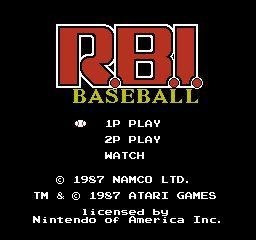
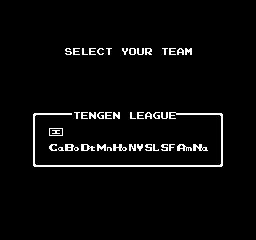
| Team | Name |
|---|---|
| Ca | California Angels |
| Bo | Boston Red Sox |
| Dt | Detroit Tigers |
| Mn | Minnesota Twins |
| Ho | Houston Astros |
| NY | New York Mets |
| SL | St. Louis Cardinals |
| SF | San Fransisco Giants |
| Am | American League |
| Na | National League |
Vs. Atari R.B.I. Baseball
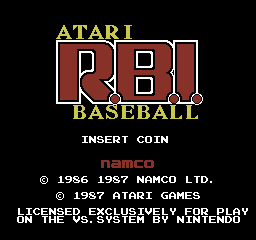
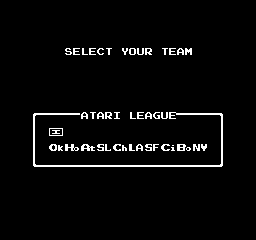
| Team | Name |
|---|---|
| Ok | Oakland Athletics |
| Ho | Houston Astros |
| At | Atlanta Braves |
| SL | St. Louis Cardinals |
| Ch | Chicago Cubs |
| LA | L.A. Dodgers |
| SF | San Fransisco Giants |
| Ci | Cincinatti Reds |
| Bo | Boston Red Sox |
| NY | New York Yankees |
Pro Yakyuu Family Stadium

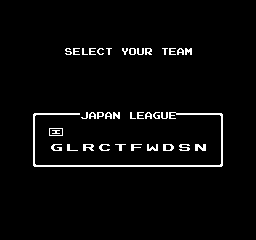
| Team | Name |
|---|---|
| G | ガイアンツ (Giants) |
| L | ライオネルズ (Lionels) |
| R | レールウェイズ (Railways) |
| C | カーズ (Cars) |
| T | タイタンズ (Titans) |
| F | フーズフーズ (Fooz Fooz?) |
| W | ホイールズ (Hoiruz?) |
| D | ドラサンズ (Drasans?) |
| S | スパローズ (Sparrows) |
| N | ナムコスターズ (Namco Stars) |
Pro Yakyuu Family Stadium '87

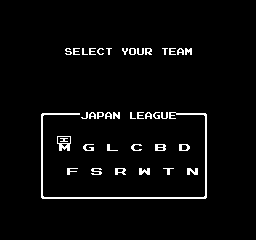
| Team | Name |
|---|---|
| G | ガイアンツ (Giants) |
| M | メジャーリーガーズ (Major League) |
| L | ライオネルズ (Lionels) |
| C | カーズ (Cars) |
| D | ドラゴンズ (Dragons) |
| B | ブラボーズ (Braves) |
| F | フーズフーズ (Fooz Fooz?) |
| S | スパローズ (Sparrows) |
| W | ホイールズ (Hoiruz?) |
| R | レイルウェイズ (Railways) |
| T | タイタンズ (Titans) |
| N | ナムコスターズ (Namco Stars) |
Pro Yakyuu Family Stadium '87 changes
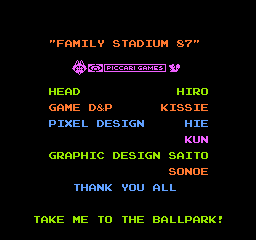
The following summarizes the changes made from the original Pro Yakyuu to the '87 edition:
- Two additional teams, the Braves and the Major League (which represents the best American players).
- The range of movement inside the batting box is smaller.
- The display of the batting average, home runs, and ERA have been changed to make them clearer.
- Seating at Piccari Stadium has increased from 30,000 to 40,000.
- It is possible to access a staff credit screen (shown to the right) by holding
 ,
,  , and
, and  , and pressing
, and pressing  on the title screen.
on the title screen.



