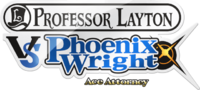As a crossover between the Professor Layton series and the Ace Attorney series, this game combines elements from both of the represented series. Chapters featuring exploration and investigation are based on gameplay from the Professor Layton games, while trials in the game are based on the trials in the Ace Attorney games, with some additions.
Picarats[edit]
Picarats serve as a form of scoring system in the game, originating from the Professor Layton series. You receive a set amount of Picarats after solving any puzzle, and at the end of a trial. Picarats are deducted to a certain extent whenever you give a wrong answer to a puzzle, or get a penalty during a trial. Picarats aren't there for show; they are actually required to unlock bonus content once you finish the game. Despite this fact, don't be afraid to make mistakes and lose Picarats. As long as you meticulously hunt down every puzzle, you can unlock everything even if you get the lowest possible Picarat score.
Hint Coins[edit]
Hint Coins is another mechanic carried over from the Professor Layton series. You start with 30 of these coins, and you can collect more by searching nooks and crannies during your investigation. As their name implies, Hint Coins can be used to purchase hints. However, Hint Coins are a precious resource, so you should really consider if you need a hint before spending them.
Each puzzle has a set of three normal hints that cost 1 Hint Coin each, along with one Super Hint if you are hopelessly stuck. Hint Coins can also be spent during trials, where they will narrow down your options for presenting the right evidence, as well as telling you how to proceed with your cross-examination.
Exploring[edit]
To solve the mystery behind the secret of Labyrinthia, Professor Layton will often have to travel around town to look for clues. During exploration sequences, you must look around and talk to people to obtain information and solve puzzles.
Inspection and conversation[edit]
You can use either the ![]() or the
or the ![]() to move your magnifying glass around on the upper screen. Whenever your magnifying glass is hovering over a point of interest or an NPC, it turns orange. Press
to move your magnifying glass around on the upper screen. Whenever your magnifying glass is hovering over a point of interest or an NPC, it turns orange. Press ![]() to either investigate the area or talk to the person, which can sometimes yield useful information or trigger puzzles. If you do trigger a puzzle, you will see an "!" exclamation mark over the person or objected you've selected.
to either investigate the area or talk to the person, which can sometimes yield useful information or trigger puzzles. If you do trigger a puzzle, you will see an "!" exclamation mark over the person or objected you've selected.
You can do other things with the magnifying glass while scrutinizing each location. Whenever your magnifying glass turns orange and has sparkles around it, you've stumbled a location of a hint coin. Finally, your magnifying glass may turn blue on rare occasions. This means you can zoom in closer on an area of interest, where you can investigate the scene in closer detail.
Moving[edit]
Despite its name, Labyrinthia isn't hard to navigate, thanks to the helpful map screen. Whenever you wish to move to another location, tap the Move button with your stylus to bring up the map. From here, you can tap on a location to view its details, including the number of hidden puzzles and hint coins that you need to find there. After that, tap the Search button to move there.
When entering and exiting buildings, your method of moving is changed a bit. You can select to go in and out buildings by tapping Enter at a building entrance to access a sub-map screen with available locations inside the building. However, if you are already at the entrance of the building, you can hover your magnifying glass over the door. If it turns into a yellow arrow, then you can enter simply by pressing ![]()
Note that while you can skip over many locations in your path to traverse long distances, you usually want to explore every area on the way to your destination. The residents of Labyrinthia will usually have puzzles to give you along the way, so you will be missing out on a lot of puzzles if you choose to speed past everything.
Puzzle solving[edit]
During your adventure, you will encounter a lot of puzzles. Most of them are optional, but some will need to be solved to advance the story. At the start of the puzzle, you will see its Picarat count and description. You will also get a quick runthrough of the specific controls for the puzzle. After that, you can start solving the puzzle. You can tap either side of the white bar on the lower screen to see the description again, either on the top screen or the bottom. You can also tap the icon in the top-left corner to review the controls used for this particular puzzle.
During a puzzle, there are some extra options that you can select:
- Hints - As stated before, every puzzle has 3 hints and a Super Hint. These hints serve to lead you to the solution if you are stuck. You unlock the 3 hints in a set order using Hint Coins, and the Super Hint is always the last to be unlocked.
- Quit - If you simply can't figure out the solution to a puzzle, you can always take a break to clear your head or to take care of something else first. Tapping the Quit tab lets you exit the puzzle prematurely. When you are ready to solve the puzzle again, simply tap the person or object that gives the puzzle one more time.
- Memo - Tap the Memo tab to bring up the Memo function. You can scribble any notes or trace over objects on the lower screen using your stylus. It's quite handy when you need to calculate or visualize something to solve the puzzle.
- Restart - Certain puzzles require a set of steps to solve. If you mess up, you'll usually find yourself stuck with no way to proceed forward. Tapping Restart reverts the puzzle to its starting state with no penalty, letting you work out the solution again.
- Undo - This tab often finds itself in the same puzzles as the Restart tab. Tap Undo to reverse your previous step. This is usually used to make small adjustments in your solution. You will automatically be prompted to undo a move if you end up getting stuck on a puzzle.
- Submit - On puzzles where you must select or input an answer, you must tap the Submit button to solve them. If the puzzles needs you to select something, tap Submit to confirm your selection. If the puzzles have an alphabetical or numerical answer, tapping Submit takes you to another screen where you must enter the answer on a grid. Tap Submit again to fully submit your answer.
Trials[edit]
During trials, you play the game from the perspective of Phoenix Wright. You must prove your client's innocence beyond all doubt by finding contradictions and presenting evidence. The residents of Labyrinthia are blinded by their fear of witches, so only with solid arguments and proof can you truly unravel the truth.
Court record[edit]
The court record is where everything related to the trial is stored. Here, you can look through your evidence and the profiles of people involved in the case. You can get a closer look on some evidence by pressing ![]() . Take note of every detail, as you never know when a contradiction will arise because of a minor inconsistency. Later on, you will also be able to look through the Grand Grimoire in the Court Record. This book contains details of the witch's sorcery. You can also use the information within to help you seek the truth.
. Take note of every detail, as you never know when a contradiction will arise because of a minor inconsistency. Later on, you will also be able to look through the Grand Grimoire in the Court Record. This book contains details of the witch's sorcery. You can also use the information within to help you seek the truth.
Cross-examination and presenting evidence[edit]
Much of the trials will consist of cross-examining witnesses. A witness's testimony consists of several statements. When cross-examining a witness, you can hit ![]() to press the witness, which may yield additional information. You will often have to cross-examine multiple witnesses at once. The procedure for cross-examining multiple witnesses is the same as normal, with one key difference. After pressing a statement, one of the other witnesses may react to certain statements in your current witness's testimony. When this happens, scroll to the suspicious individual and tap the Question button to get information from them.
to press the witness, which may yield additional information. You will often have to cross-examine multiple witnesses at once. The procedure for cross-examining multiple witnesses is the same as normal, with one key difference. After pressing a statement, one of the other witnesses may react to certain statements in your current witness's testimony. When this happens, scroll to the suspicious individual and tap the Question button to get information from them.
If you see a contradiction in the witness or witnesses' testimony, press ![]() to open up the court record. Scroll to the evidence that contradicts the testimony and press
to open up the court record. Scroll to the evidence that contradicts the testimony and press ![]() to present it. If you presented the right evidence on the right statement, you can progress further into the trial. Get it wrong, and a penalty is incurred. You can only take five penalties before the game ends, so present wisely!
to present it. If you presented the right evidence on the right statement, you can progress further into the trial. Get it wrong, and a penalty is incurred. You can only take five penalties before the game ends, so present wisely!
Using Hint Coins[edit]
New to the trial system is the ability to use Hint Coins. The Hint Coins operate differently when used in a trial than when used in a puzzle. During a cross-examination, you will be told exactly when to press for information, question other witnesses, or present evidence. When you need to make a choice, such as when presenting evidence of a contradiction, it also narrows down your choices. One Hint Coin will help guide you through one small part of the trial, and is usually used up after making a correct selection or completing part of the cross-examination.
Menu[edit]
Tap the Menu button whenever its available to open Professor Layton's trunk. There are multiple options available here, usually containing story information as well as some more practical functions.
- Mysteries - Throughout your adventure, there will be several mysteries that is the key to unraveling the secret of Labyrinthia. You can review these mysteries at any time through this option. Mysteries you have yet to obtain will be blank, unsolved mysteries are blue and solved mysteries are gold.
- Story - The Story screen is used to recap the entire story of the game up to your current point. Use it to refresh your memory on key events in the past.
- Save - Select save if you wish to save your progress. You can choose to overwrite any of the three save files.
- Items - Any items you obtain during your adventure will be displayed here. They don't serve much of a purpose while in your items screen, although you can still examine them if you need to remember a detail about them.
- Puzzle Index - The puzzles index contains every puzzle you have encountered before. You can solve any puzzles that you have previously solved, getting free hints if you need them as well. Puzzles that you quit on before solving appears in the index too, but you must return to its original location to solve it.
- Options - Adjust the volume of the background music, sound effects and voice in this screen.
- Memo - Like the Memo function for puzzles, you can scribble notes here with several drawing tools.
- Quit - The small button on the top-left corner quits the game and returns you to the Title Screen. Make sure you save your progress before doing this!