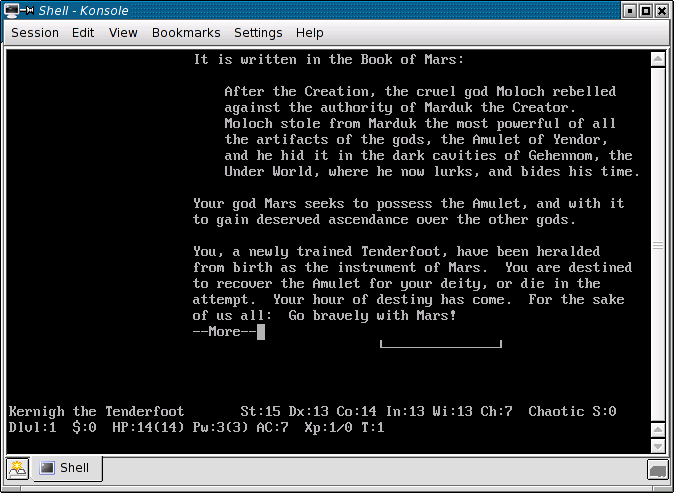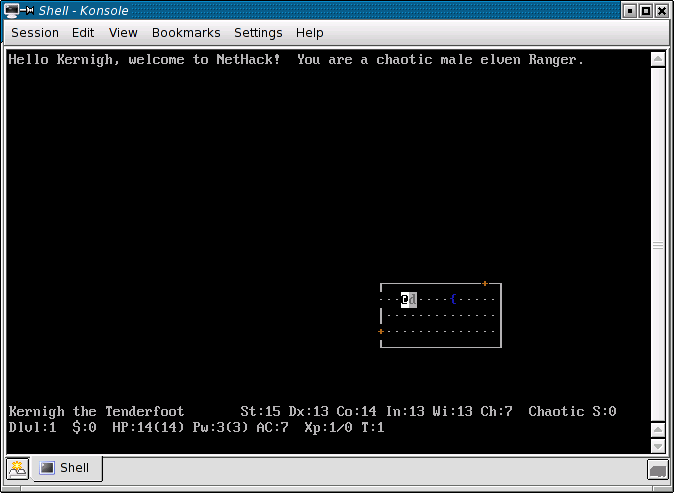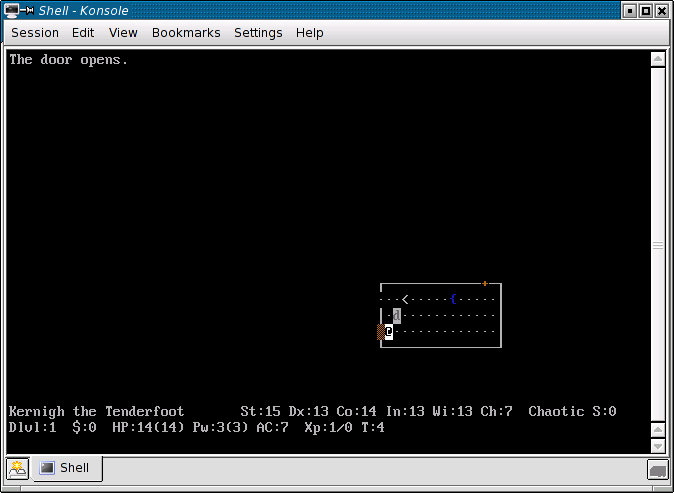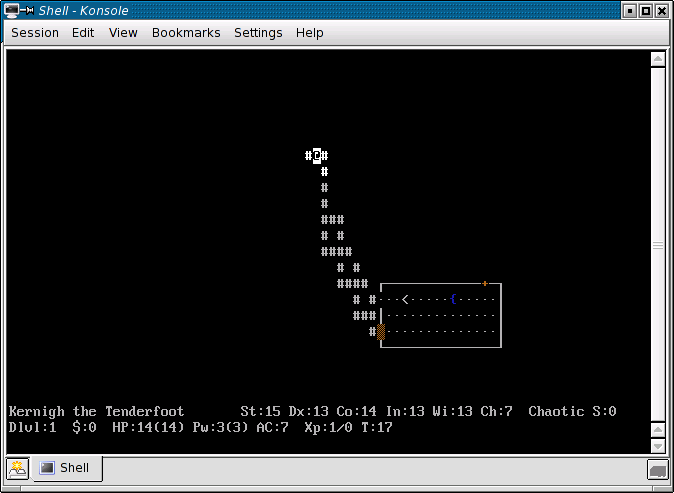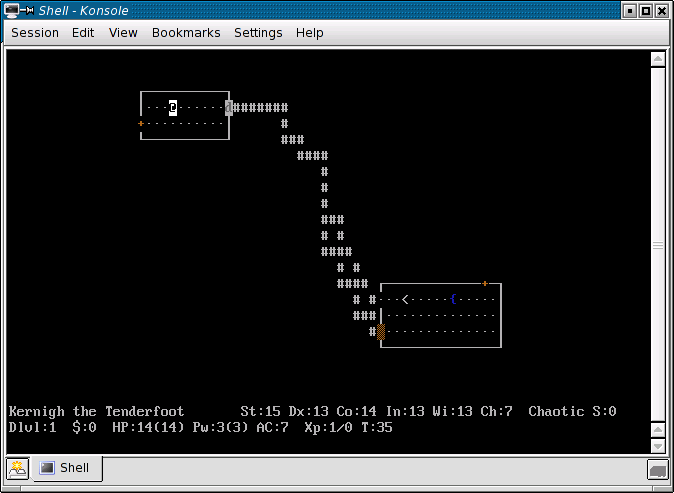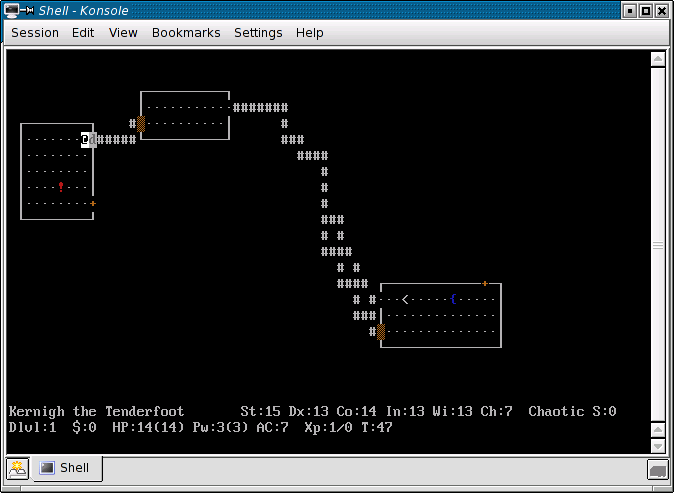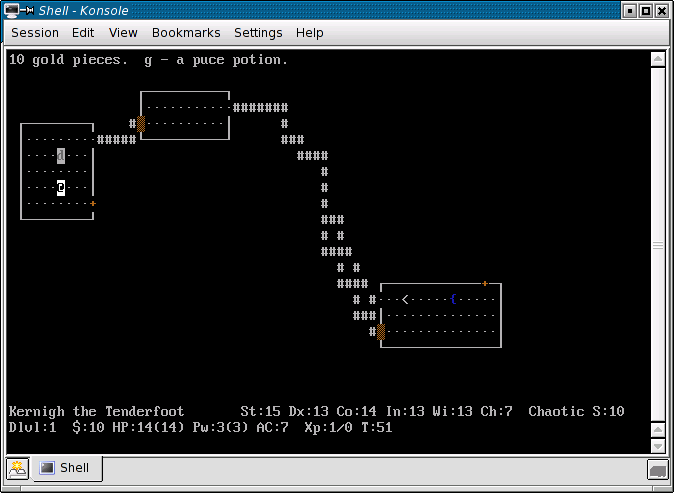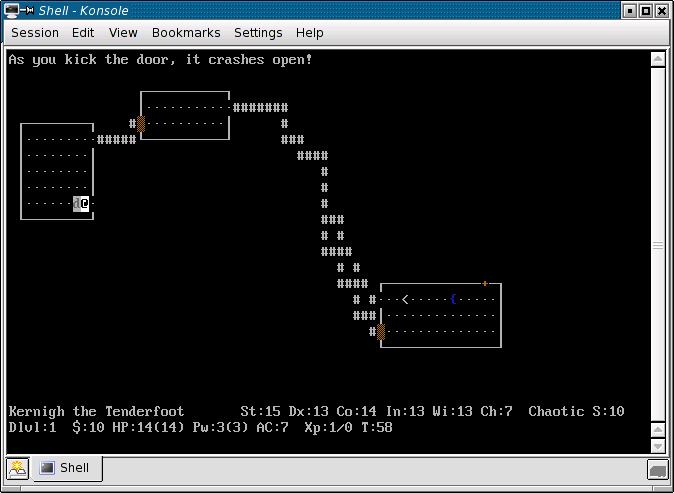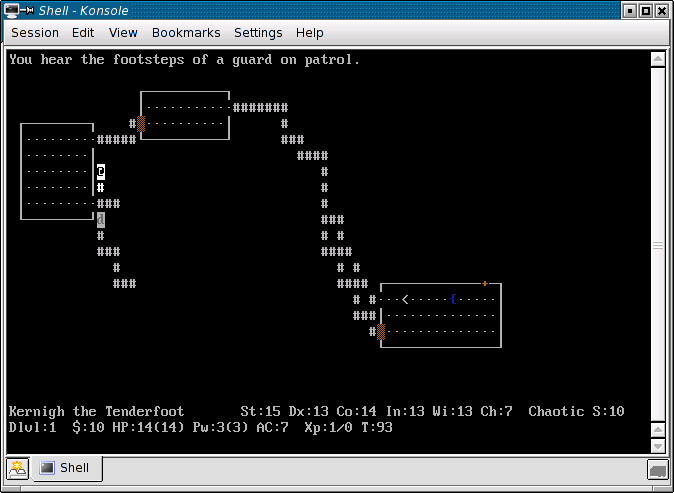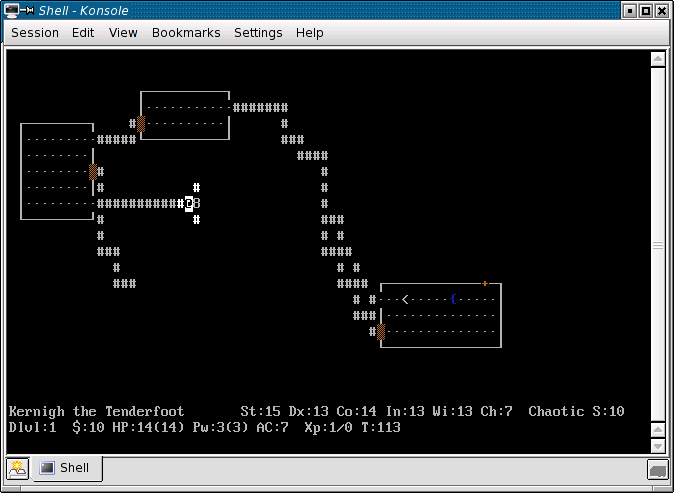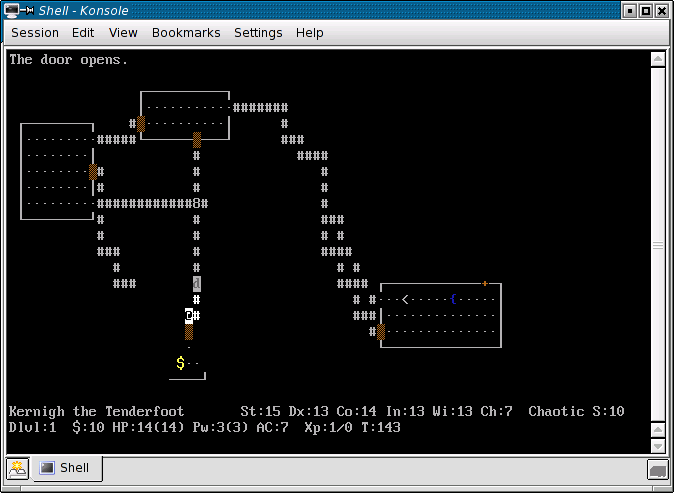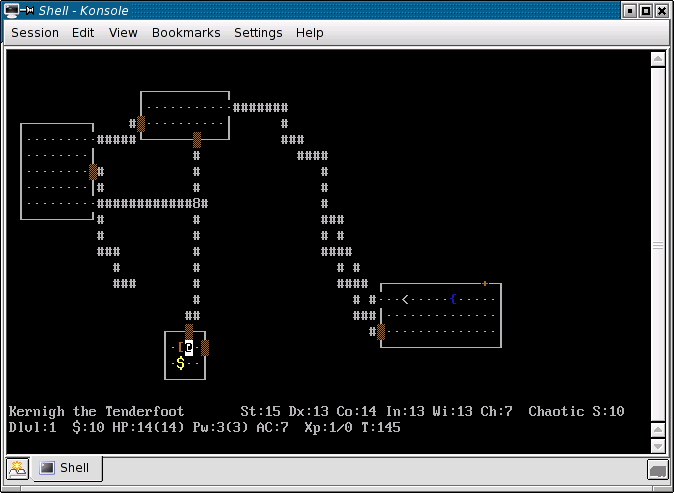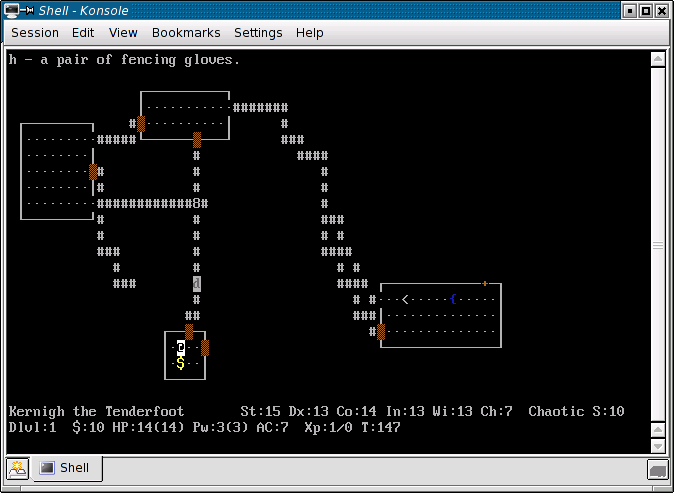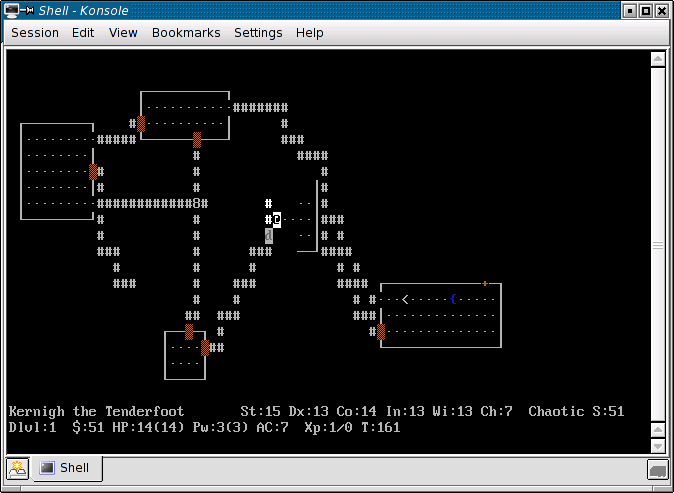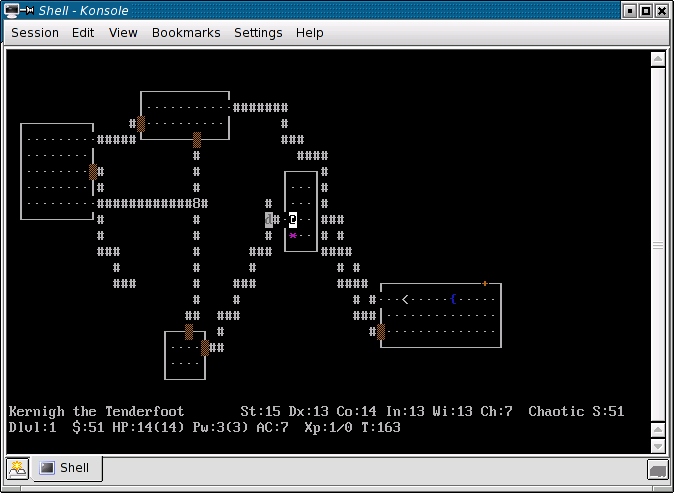This visual tour introduces one to NetHack. This chapter describes the beginning keys and dungeon exploration. More advanced combat will be at Combat.
NetHack can be difficult to play at first because
- there are several keys to learn
- the graphics are drawn with ASCII characters
- the various types of items are unfamiliar
NetHack makes this easier by providing graphical user interfaces in environments like x11 and Microsoft Windows. This tutorial will instead describe the tty (terminal) port. This port uses only ASCII characters and runs on a terminal, such as a Unix or DOS console or a telnet client. By learning the "tty" port, one can play on public telnet servers (like nethack.alt.org). One will also start recognising the ASCII letters of each monster (useful for reading Dudley's dungeon webcomic).
Configuring NetHack
The configuration used in the screenshots below is:
OPTIONS=!autopickup,autodig OPTIONS=color,hilite_pet,lit_corridor,DECgraphics,boulder:8 OPTIONS=showexp,showscore,time,msg_window:f OPTIONS=fruit:salad,catname:Morris,dogname:Fido OPTIONS=race:elf,disclose:+i+a+v+g+c
In particular, note the use of "color" and "DECgraphics" to enhance the graphics. Boulders will appear as 8, which is easier to see than `, the default for boulders.
Starting NetHack
When one starts NetHack, one of two things happens:
- the saved game loads itself, or
- you are prompted for a new character
This is a new game. By default, the prompt lets you pick race, role, and gender. The example configuration uses "race:elf", so elf is assumed as the race:
File:Nethack-kernigh-22oct2005-01.png
Press y to let the game pick randomly or press n to use menus to pick. (Press q to quit NetHack.) After choosing the character, the game introduces the plot:
The game now stops at a --More-- prompt. This prompt gives the player time to read some text before NetHack decides to show additional text or return to the map. When you see this prompt, read (or skip) the text, then press space bar to proceed.
After proceeding from the plot introduction, the game shows the map for the first time. This is a map of dungeon level 1:
There are some things to notice about this screen:
- In NetHack, you and the other characters are literally characters. The @ with a cursor on it is you, the player.
- Most of the screen is blank. The player has not explored most of this dungeon level.
- One room is visible. We can see the entire room because it is lit with dots . showing the entire room. (This dungeon contains many lit, rectangular rooms!)
- Because we have "DECgraphics", the wall looks like a box instead of hyphens - and pipes |. The wall contains closed doors + and a doorway . without a door. We cannot see past the doorway because it is not lit.
- If you start your own game, the room will look different. That is because NetHack randomly generates the dungeon each time. The room in the example does not contain items, but does have a fountain { east of the player.
Moving Around
| y | k | u |
| h | l | |
| b | j | n |
Learn the eight moving keys so we can move the @ around to explore the dungeon. These keys consist of four "vi" keys for moving in four directions (up, down, left, right), and four "diagonal" keys for diagonal movement.
vi keys
The four vi keys are "h", "j", "k", "l". These keys originate from the "vi" editor. This text originates from Learning vi:Basic tasks.
We can move our NetHack @ character around the dungeon by using the "h", "j", "k", and "l" keys. Note: your arrow keys may be set up to work (especially on DOS), and you can use them if you like, but for proficiency, you should learn to use the letter keys. Many copies of NetHack, especially on Unix, do not have working arrow keys.
- The "h" key moves you left.
- The "j" key moves you down.
- The "k" key moves you up.
- The "l" key moves you right.
If you have trouble remembering this, keep in mind that "h" is leftmost, the letter "j" goes down below the line, the letter "k" pokes up above the line, and the "l" key is rightmost. (J also resembles an arrow pointing downward, if you squint a bit.)
diagonal keys
The four diagonal keys are "y", "u", "b", "n". These keys are not from vi. Look at their position on the keyboard to see how they work. The upper-left key "y" moves up and left, et cetera.
New players might prefer to use only the vi keys. The diagonal keys are necessary when fighting monsters and for moving faster on diagonal paths.
Exploring a Dungeon Path
Continuing with the example game, the player starts moving around in the room and encounters a door.
To open a door, press o for the open command. At the prompt,
In which direction?
because this door is to the left, press h for left to open the door:
The player now uses h, y, and k to travel along the path. The player encounters some intersections but continues to travel northwest:
In the darkness of the above corridor, the player can see ahead by only one square, but the player memorises the location of all discovered corridors and rooms.
The player discovers a second room. Remember that every dungeon is randomly generated, so when you play NetHack, you will not find the room in the same place. After the example player enters the room, the pet dog follows the player into the room:
The player opens another door and a sees a third lit room come into view. On entering the room, the player discovers a potion ! that is the first item that this player finds:
Because the dungeon is random, the items are randomly placed. If you are lucky, then you find good items early in the dungeon.
Taking an Item
At first, we only know that there is a potion. (Because option "color" is on, the potion looks red.) The player can discover which object this is by walking to its square.
In this case, we discover that there are two items on one square:
File:Nethack-kernigh-22oct2005-11.png
The player presses [SPACE] to dismiss the --More-- prompt, and then grabs the items. To pick up an item from the dungeon floor, press [,] (comma). A comma looks vaguely as if it is pointing to the ground. (If option "autopickup" is on, then the player takes the items without pressing comma.)
Normally, pressing comma takes the item. In this case, NetHack wants to know whether to take one item or both. It presents a menu:
File:Nethack-kernigh-22oct2005-12.png
This is a typical menu. We can press [a] or [b] on the keyboard to select the menu items. Though some menus disappear after the selection of one item, this menu allows for the selection of multiple items. Thus, the player presses [SPACE] again to dismiss the menu.
When the menu is dismissed, we pick up the items:
The 10 gold pieces are added to the "purse". Notice the "$:10" in the bottom line; it shows how much money this player has. The text "g - a puce potion" indicates that this potion was placed at inventory letter "g". When NetHack makes menus of our inventory, our potion will be listed at "g".
What does a "puce potion" do? This player does not know. Pressing [q] (quaff command) then [g] (inventory letter) to qauff (drink) our potion might show us, but this player chooses to keep the potion.
Handling locked doors
Next, the player encounters a locked door. Obviously, only trying to open the door will not work.
The game documentation mentions the kick command ^D, which means to hold [Control] and press [D]. It says that "D" means door. Does that mean that we can kick doors?
So the player presses ^D and then [l] to kick the door to the right. WHAMMM!!! The player kicks the door again and again, and succeeds:
Using [l], [n], and [j], the player explores the path, but it ends. The player presses [s] (the search command) repeatedly to search for a continuation, but fails to find one. So the player turns back and moves upward.
At one point Fido, the pet dog, blocks the path. The message "You displaced Fido." means that the pet moved away when you tried to move to the pet's square.
Sometimes you can hear "sound" in NetHack. This does not involve your computer speakers; it is a message that the player heard something:
This path has also ended. The player presses [s] repeatedly to search. (Warning: Do not hold down the [s] key or any key in NetHack. You might not be able to release it before a monster attacks ands kills your character.) We find a door:
File:Nethack-kernigh-22oct2005-23.png
Using [o] (open command) [h] (left direction) the player opens the door. First it resists but then it opens.
Boulders
The appearance of a boulder depends on the "boulder" option. By default it is `, but for this game it was set to 8.
A boulder blocks the path of the player. The player is able to push the boulder right using [l]. Note that pressing [l] normally moves the character right, and because a boulder is blocking the path, the player tries to push the boulder right when moving right.
(The player is pushing the boulder into an unknown path. It is better to push it into an already-explored path, so that the player knows that the boulder will not permanently block something.)
The following is a good position for a boulder:
Notice that the player can now pass around the boulder by pressing [u] or [n].
More explanation
Now, the player encounters another end of path, opens another secret door (finding Fido, the pet dog), goes downward to another room, finds another end of path, and discovers a third secret door. After opening the door, the map looks like this:
The player steps in and sees two items:
The [ represents armor. Walking to it shows that it is a pair of fencing gloves. The player presses [,] (comma) and takes it. The game assigns inventory letter "h":
The $ represents gold. In this case, the player adds 41 gold pieces to the purse for "$:51" total.
Now the player proceeds out the door and discovers another room. Note that from outside the room, only some parts of the lit room are visible:
Stepping in reveals a * representing a gem:
The player takes two violet gems and leaves the room (finding Fido, the pet dog). After a walk left, up, right, and down, the player another sound. ("You hear the splashing of a naiad.")