Notmyhandle (talk | contribs) (→Photo Channel: cleanup) |
(my shop channel description is based off of what I've seen from the Japanese site and the US Nintendo Channel) |
||
| Line 4: | Line 4: | ||
==Disc Channel== | ==Disc Channel== | ||
[[Image:WiiChannelsDisc.jpg|thumb|right|The Disc Channel with no disc inserted.]] | [[Image:WiiChannelsDisc.jpg|thumb|right|The Disc Channel with no disc inserted.]] | ||
The Disc Channel is available from the start. This channel is used to play Wii and [[GameCube]] games. When a Wii game is inserted into the drive the Disc Channel's appearance will change, displaying the title of the game along with a short video clip with sound. GameCube games may also be inserted into the drive, however, only the GameCube logo and startup music will be shown. There is no indication as to which GameCube game is in the disc drive. When no game disc is in the drive, the image on the right can be seen. Starting with the update to Wii Menu 3.2, the Disc Channel will display a notification if the inserted disc contains a system update. | The '''Disc Channel''' is available from the start. This channel is used to play Wii and [[GameCube]] games. When a Wii game is inserted into the drive the Disc Channel's appearance will change, displaying the title of the game along with a short video clip with sound. GameCube games may also be inserted into the drive, however, only the GameCube logo and startup music will be shown. There is no indication as to which GameCube game is in the disc drive. When no game disc is in the drive, the image on the right can be seen. Starting with the update to Wii Menu 3.2, the Disc Channel will display a notification if the inserted disc contains a system update. | ||
This channel cannot be moved to another spot. It is permanently anchored in the upper-left of the first page on the Wii Menu. | This channel cannot be moved to another spot. It is permanently anchored in the upper-left of the first page on the Wii Menu. | ||
| Line 10: | Line 10: | ||
==Mii Channel== | ==Mii Channel== | ||
[[Image:WiiChannelsMii.jpg|thumb|left|Editing a "Mii" avatar in the Mii Channel.]] | [[Image:WiiChannelsMii.jpg|thumb|left|Editing a "Mii" avatar in the Mii Channel.]] | ||
The Mii Channel lets users create 3D avatars (digital representations of themselves) called "Miis". A Mii can be used to represent a player in some games, such as [[Wii Sports]], and in online interactions. By combining the included facial elements and tweaking their position on the face one can create a wide array of Miis; some have even used the facial features to create artwork like animals, cars, and more! A Mii can be saved on the Wii Remote's internal storage so that a user can take it with them to another Wii console. A Mii can be attached to Message Board letters and memos as a small icon to show who wrote the message. Miis can also travel to other consoles via WiiConnect24 and show up in the other player's Mii Parade or even as spectators in some of their games. Users can create up to 100 Miis on a console and store up to 10 on the Wiimote. | The '''Mii Channel''' lets users create 3D avatars (digital representations of themselves) called "Miis". A Mii can be used to represent a player in some games, such as [[Wii Sports]], and in online interactions. By combining the included facial elements and tweaking their position on the face one can create a wide array of Miis; some have even used the facial features to create artwork like animals, cars, and more! A Mii can be saved on the Wii Remote's internal storage so that a user can take it with them to another Wii console. A Mii can be attached to Message Board letters and memos as a small icon to show who wrote the message. Miis can also travel to other consoles via WiiConnect24 and show up in the other player's Mii Parade or even as spectators in some of their games. Users can create up to 100 Miis on a console and store up to 10 on the Wiimote. | ||
{{-}} | {{-}} | ||
==Photo Channel== | ==Photo Channel== | ||
[[Image:WiiChannelsPhoto.jpg|thumb|right|Drawing on a dog's face in the Photo Channel.]] | [[Image:WiiChannelsPhoto.jpg|thumb|right|Drawing on a dog's face in the Photo Channel.]] | ||
The Photo Channel allows users to view and edit their photos on their television. Photos can be loaded either from the Wii Message Board or from a Secure Digital (SD) card inserted into the SD card slot in the front of the console. In the "Doodle" section the simple editing software provides stamps, pencils, an eraser, and a rudimentary cut/paste tool for doodling on photos. The "Mood" editor allows for more general editing including adjusting brightness levels and inverting colors. Photos can be scrambled up to form 6-, 12-, 24-, or 48-piece puzzles in the "Puzzle" section of the channel. Users can even create slideshows of their photos set to Nintendo's provided music, or their own favorite songs stored on their SD card. Furthermore, video can be used if it is in a motion JPEG (MJPEG) format. While users can zoom in and out of pictures (using {{Wii|Plus}} and {{Wii|Minus}}, respectively), even hi-res photos lose quality as they are enlarged in the Photo Channel; as a result, photos may appear blurry when zoomed in. | The '''Photo Channel''' allows users to view and edit their photos on their television. Photos can be loaded either from the Wii Message Board or from a Secure Digital (SD) card inserted into the SD card slot in the front of the console. In the "Doodle" section the simple editing software provides stamps, pencils, an eraser, and a rudimentary cut/paste tool for doodling on photos. The "Mood" editor allows for more general editing including adjusting brightness levels and inverting colors. Photos can be scrambled up to form 6-, 12-, 24-, or 48-piece puzzles in the "Puzzle" section of the channel. Users can even create slideshows of their photos set to Nintendo's provided music, or their own favorite songs stored on their SD card. Furthermore, video can be used if it is in a motion JPEG (MJPEG) format. While users can zoom in and out of pictures (using {{Wii|Plus}} and {{Wii|Minus}}, respectively), even hi-res photos lose quality as they are enlarged in the Photo Channel; as a result, photos may appear blurry when zoomed in. | ||
While in the Photo Channel, users may find a little cat. Her name is Rassie. If one can catch her by grabbing her with the Wii Remote (hold {{Wii|A}} and {{Wii|B}} simultaneously) she'll give out pointers and tricks for using the channel. Her older brother lurks around the News Channel. | While in the Photo Channel, users may find a little cat. Her name is Rassie. If one can catch her by grabbing her with the Wii Remote (hold {{Wii|A}} and {{Wii|B}} simultaneously) she'll give out pointers and tricks for using the channel. Her older brother lurks around the News Channel. | ||
| Line 41: | Line 41: | ||
==Forecast Channel== | ==Forecast Channel== | ||
[[Image:WiiChannelsForecast.jpg|thumb|left|The Forecast Channel showing the weather in Tacoma, Washington.]] | [[Image:WiiChannelsForecast.jpg|thumb|left|The Forecast Channel showing the weather in Tacoma, Washington.]] | ||
The Forecast Channel, which was made available on December 19, 2006, allows users to check the current weather conditions around the world. Local areas provide a 5-Day forecast while international forecasts are limited to only one or two days due to service limitations. Users can view current weather, a 6-hour breakdown of the day's weather, 5-Day forecasts, the UV index, and the laundry index (used only in Japan to show how appropriate is is to hang one's clothes out to dry). Additionally, weather icons differ across regions with the most notable difference being Japan, which uses more cartoon-like icons than most of the rest of the world. | The '''Forecast Channel''', which was made available on December 19, 2006, allows users to check the current weather conditions around the world. Local areas provide a 5-Day forecast while international forecasts are limited to only one or two days due to service limitations. Users can view current weather, a 6-hour breakdown of the day's weather, 5-Day forecasts, the UV index, and the laundry index (used only in Japan to show how appropriate is is to hang one's clothes out to dry). Additionally, weather icons differ across regions with the most notable difference being Japan, which uses more cartoon-like icons than most of the rest of the world. | ||
This channel also features a mode called "Globe". This mode shows the entire planet Earth with imagery provided by NASA. Users can spin the globe around and use it to find weather conditions all over the world. When zoomed out so that the entire planet is visible, an accurate representation of the night sky can be seen. Constellations are quite visible and stars even appear as they would in real life, with their color being a reflection of their surface temperature. | This channel also features a mode called "Globe". This mode shows the entire planet Earth with imagery provided by NASA. Users can spin the globe around and use it to find weather conditions all over the world. When zoomed out so that the entire planet is visible, an accurate representation of the night sky can be seen. Constellations are quite visible and stars even appear as they would in real life, with their color being a reflection of their surface temperature. | ||
| Line 49: | Line 49: | ||
==News Channel== | ==News Channel== | ||
[[Image:WiiChannelsNews.jpg|thumb|right|News Channel displaying an article on a storm system in the Pacific Northwest of the US.]] | [[Image:WiiChannelsNews.jpg|thumb|right|News Channel displaying an article on a storm system in the Pacific Northwest of the US.]] | ||
The News Channel, made available on January 26, 2007, allows the user to browse regional and national news articles by category. As with the [[#Forecast Channel|Forecast Channel]], the News channel features a spinning globe feature with icons on locations from which news articles are available. Articles from one category may also be viewed in a "slide show" that cycles through that category's headlines while showing their location on the globe. As of August 6, 2007, headlines are displayed on the News Channel icon in the Wii Menu (this update was included in the version 3.0 system update). In the US, news data is currently provided by the Associated Press (AP). | The '''News Channel''', made available on January 26, 2007, allows the user to browse regional and national news articles by category. As with the [[#Forecast Channel|Forecast Channel]], the News channel features a spinning globe feature with icons on locations from which news articles are available. Articles from one category may also be viewed in a "slide show" that cycles through that category's headlines while showing their location on the globe. As of August 6, 2007, headlines are displayed on the News Channel icon in the Wii Menu (this update was included in the version 3.0 system update). In the US, news data is currently provided by the Associated Press (AP). | ||
This channel requires WiiConnect24 to download news data. | This channel requires WiiConnect24 to download news data. | ||
==Wii Shop Channel== | ==Wii Shop Channel== | ||
[[Image:WiiChannelsShop.jpg|thumb|left|The main menu of the Wii Shop Channel]] | |||
An online store, the '''Wii Shop Channel''' offers a variety of downloadable, digital content for the Wii console. From the Shop Channel you may download "classic" games through the Virtual Console service, brand new Wii titles through the WiiWare service, and even other channels in the Wii Channels section. | |||
While some of the content is free, the vast majority must be purchased. To this end, the Shop Channel utilizes a form of scrip known as '''Wii Points''' as the shop's currency. One Wii Point is the equivalent of 1¢ USD. Wii points may either be purchased through the Shop Channel directly (in 1000, 2000, 3000, and 5000 point denominations), or in the form of 2000 point gift cards from many major retailers. | |||
Whenever software is downloaded, it is given it's own channel on your Wii Menu. If you are out of free slots (or storage space), you must remove enough channels to make room for new downloads. You may do this either by backing the data up to an SD card (from which it can be copied to a hard drive for long-term storage), or by simply deleting it from your system altogether. Nintendo keeps track of previously downloaded titles, so you can always re-download a deleted channel that you have already purchased. | |||
===Virtual Console=== | |||
Here you can download games from older systems to be emulated on your Wii. Prices vary by platform and an extra fee of 100-200 points is usually added to import titles. Some games have been modified from their original versions, with some even sporting new, Wii-specific features. | |||
{|{{prettytable|notwide=1|text center=1}} | |||
! Platform | |||
! Base Cost (Wii Points) | |||
|- | |||
|[[:Category:NES|Nintendo Entertainment System]] | |||
|500 | |||
|- | |||
|[[:Category:Sega Master System|Sega Master System]] | |||
|500 | |||
|- | |||
|[[:Category:TurboGrafx-16|TurboGrafix-16]] | |||
|600 | |||
|- | |||
|[[:Category:PC Engine Super CD-ROM²|TurboGrafix-CD]] | |||
|800 | |||
|- | |||
|[[:Category:Sega Genesis|Sega Genesis]] | |||
|800 | |||
|- | |||
|[[:Category:SNES|Super Nintendo Entertainment System]] | |||
|800 | |||
|- | |||
|[[:Category:Neo Geo|Neo Geo]] | |||
|900 | |||
|- | |||
|[[:Category:Nintendo 64|Nintendo 64]] | |||
|1000 | |||
|- | |||
|} | |||
==Internet Channel== | ==Internet Channel== | ||
Revision as of 04:47, 10 May 2008
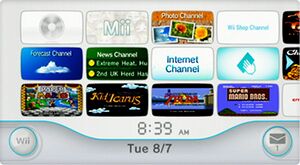
Wii Channels are applications for the Wii and can be found on the Wii Menu. The Channels allow users to play games, access online content, create/edit their Miis, and more. The Wii Channels, with the exception of the Disc Channel, possess the ability to be relocated by holding the ![]() and
and ![]() buttons simultaneously then dragging the channel to an empty slot. Additional Wii Channels may be purchased from the Wii Shop and added to the Wii Menu, assuming the user has enough free space available.
buttons simultaneously then dragging the channel to an empty slot. Additional Wii Channels may be purchased from the Wii Shop and added to the Wii Menu, assuming the user has enough free space available.
Disc Channel
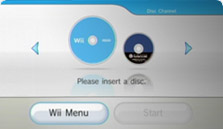
The Disc Channel is available from the start. This channel is used to play Wii and GameCube games. When a Wii game is inserted into the drive the Disc Channel's appearance will change, displaying the title of the game along with a short video clip with sound. GameCube games may also be inserted into the drive, however, only the GameCube logo and startup music will be shown. There is no indication as to which GameCube game is in the disc drive. When no game disc is in the drive, the image on the right can be seen. Starting with the update to Wii Menu 3.2, the Disc Channel will display a notification if the inserted disc contains a system update.
This channel cannot be moved to another spot. It is permanently anchored in the upper-left of the first page on the Wii Menu.
Mii Channel

The Mii Channel lets users create 3D avatars (digital representations of themselves) called "Miis". A Mii can be used to represent a player in some games, such as Wii Sports, and in online interactions. By combining the included facial elements and tweaking their position on the face one can create a wide array of Miis; some have even used the facial features to create artwork like animals, cars, and more! A Mii can be saved on the Wii Remote's internal storage so that a user can take it with them to another Wii console. A Mii can be attached to Message Board letters and memos as a small icon to show who wrote the message. Miis can also travel to other consoles via WiiConnect24 and show up in the other player's Mii Parade or even as spectators in some of their games. Users can create up to 100 Miis on a console and store up to 10 on the Wiimote.
Photo Channel

The Photo Channel allows users to view and edit their photos on their television. Photos can be loaded either from the Wii Message Board or from a Secure Digital (SD) card inserted into the SD card slot in the front of the console. In the "Doodle" section the simple editing software provides stamps, pencils, an eraser, and a rudimentary cut/paste tool for doodling on photos. The "Mood" editor allows for more general editing including adjusting brightness levels and inverting colors. Photos can be scrambled up to form 6-, 12-, 24-, or 48-piece puzzles in the "Puzzle" section of the channel. Users can even create slideshows of their photos set to Nintendo's provided music, or their own favorite songs stored on their SD card. Furthermore, video can be used if it is in a motion JPEG (MJPEG) format. While users can zoom in and out of pictures (using ![]() and
and ![]() , respectively), even hi-res photos lose quality as they are enlarged in the Photo Channel; as a result, photos may appear blurry when zoomed in.
, respectively), even hi-res photos lose quality as they are enlarged in the Photo Channel; as a result, photos may appear blurry when zoomed in.
While in the Photo Channel, users may find a little cat. Her name is Rassie. If one can catch her by grabbing her with the Wii Remote (hold ![]() and
and ![]() simultaneously) she'll give out pointers and tricks for using the channel. Her older brother lurks around the News Channel.
simultaneously) she'll give out pointers and tricks for using the channel. Her older brother lurks around the News Channel.
Version 1.1
Released in the US on December 10, 2007, Photo Channel version 1.1 is an optional upgrade (unless your Wii came with it pre-installed). This upgrade changes the acceptable audio file formats and allows songs to be played in random order. It also allows users to replace the default main menu icon and launch screen with one of their own photos. Users who downloaded the upgrade may downgrade back to version 1.0 by simply deleting version 1.1 in their Data Management settings. Those who had 1.1 pre-installed cannot revert back to 1.0.
Compatible File Formats
| Images | Audio | Video |
|---|---|---|
|
|
|
Forecast Channel

The Forecast Channel, which was made available on December 19, 2006, allows users to check the current weather conditions around the world. Local areas provide a 5-Day forecast while international forecasts are limited to only one or two days due to service limitations. Users can view current weather, a 6-hour breakdown of the day's weather, 5-Day forecasts, the UV index, and the laundry index (used only in Japan to show how appropriate is is to hang one's clothes out to dry). Additionally, weather icons differ across regions with the most notable difference being Japan, which uses more cartoon-like icons than most of the rest of the world.
This channel also features a mode called "Globe". This mode shows the entire planet Earth with imagery provided by NASA. Users can spin the globe around and use it to find weather conditions all over the world. When zoomed out so that the entire planet is visible, an accurate representation of the night sky can be seen. Constellations are quite visible and stars even appear as they would in real life, with their color being a reflection of their surface temperature.
This channel requires WiiConnect24 to download weather data.
News Channel

The News Channel, made available on January 26, 2007, allows the user to browse regional and national news articles by category. As with the Forecast Channel, the News channel features a spinning globe feature with icons on locations from which news articles are available. Articles from one category may also be viewed in a "slide show" that cycles through that category's headlines while showing their location on the globe. As of August 6, 2007, headlines are displayed on the News Channel icon in the Wii Menu (this update was included in the version 3.0 system update). In the US, news data is currently provided by the Associated Press (AP).
This channel requires WiiConnect24 to download news data.
Wii Shop Channel
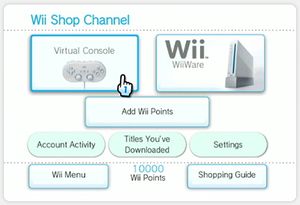
An online store, the Wii Shop Channel offers a variety of downloadable, digital content for the Wii console. From the Shop Channel you may download "classic" games through the Virtual Console service, brand new Wii titles through the WiiWare service, and even other channels in the Wii Channels section.
While some of the content is free, the vast majority must be purchased. To this end, the Shop Channel utilizes a form of scrip known as Wii Points as the shop's currency. One Wii Point is the equivalent of 1¢ USD. Wii points may either be purchased through the Shop Channel directly (in 1000, 2000, 3000, and 5000 point denominations), or in the form of 2000 point gift cards from many major retailers.
Whenever software is downloaded, it is given it's own channel on your Wii Menu. If you are out of free slots (or storage space), you must remove enough channels to make room for new downloads. You may do this either by backing the data up to an SD card (from which it can be copied to a hard drive for long-term storage), or by simply deleting it from your system altogether. Nintendo keeps track of previously downloaded titles, so you can always re-download a deleted channel that you have already purchased.
Virtual Console
Here you can download games from older systems to be emulated on your Wii. Prices vary by platform and an extra fee of 100-200 points is usually added to import titles. Some games have been modified from their original versions, with some even sporting new, Wii-specific features.
| Platform | Base Cost (Wii Points) |
|---|---|
| Nintendo Entertainment System | 500 |
| Sega Master System | 500 |
| TurboGrafix-16 | 600 |
| TurboGrafix-CD | 800 |
| Sega Genesis | 800 |
| Super Nintendo Entertainment System | 800 |
| Neo Geo | 900 |
| Nintendo 64 | 1000 |
Internet Channel
To get the Internet Channel, it must first be downloaded (for free) from the Wii Shop Channel. This channel will allow the Wii user to access the internet from their Wii and be able to see it on the television. The browser is powered by Opera and can view flash sites (version 7 only).
Also, the browser cannot play Mp3s or movies(unless it is in flash). The ![]() button acts as a left click, while
button acts as a left click, while ![]() scrolls.
If you have the internet upgrade, the internet channel will be 500 Wii points.
scrolls.
If you have the internet upgrade, the internet channel will be 500 Wii points.
Everybody Votes Channel
Downloaded for free from the Wii Shop, the user can take a stance on polls using their Miis. Each user can register six Miis. The user then votes on active polls by dragging their Mii to one of two choices. The user can then predict what the majority of the people are going to vote via the same process. After polls close, the user can check how "in-tune" they are with the rest of their region, and even suggest new poll ideas. Wi-fi must be enabled to access this feature.
Check Mii Out Channel
This channel lets users share their Miis and place them in popularity contests. The channel will also let people download their favorite Miis to have on their Mii Channel.