< Portal
Jump to navigation
Jump to search
m (Reverted edits by 50.171.188.181 (talk) to last revision by RAP) |
m (Getting Started -> Gameplay) |
||
| Line 1: | Line 1: | ||
{{Header Nav|game=Portal}} | {{Header Nav|game=Portal}} | ||
[[File:Portal controls menu.jpg|thumb| | [[File:Portal controls menu.jpg|thumb|left|The controls menu, where you can edit the game's control mappings.]] | ||
Portal has a simple and flexible control scheme which is mostly-consistent across the various platforms it's on. However, you can't access more advanced engine functionality (such as the console) from anything other than the PC version of the game. On the right is an image of the PC control mapping options. | Portal has a simple and flexible control scheme which is mostly-consistent across the various platforms it's on. However, you can't access more advanced engine functionality (such as the console) from anything other than the PC version of the game. On the right is an image of the PC control mapping options. | ||
{{-}} | {{-}} | ||
==Default Controls== | ==Default Controls== | ||
{| {{ | {| {{controlstable}} | ||
! width=31% | Action | ! width=31% | Action | ||
! width=23% | PC | ! width=23% | PC | ||
| Line 11: | Line 12: | ||
! width=23% | Xbox 360 | ! width=23% | Xbox 360 | ||
|- | |- | ||
| {{desc}} Move forward or back <br> Strafe left or right | |||
| {{kbd|W}} {{kbd|S}} {{kbd|A}} {{kbd|D}} || {{psx|Neutral|Lstick}} || {{xbox|Neutral|Lstick}} | | {{kbd|W}} {{kbd|S}} {{kbd|A}} {{kbd|D}} || {{psx|Neutral|Lstick}} || {{xbox|Neutral|Lstick}} | ||
|- | |- | ||
| {{desc}} Look | |||
| {{mouse}} || {{psx|Neutral|Rstick}} || {{xbox|Neutral|Rstick}} | | {{mouse}} || {{psx|Neutral|Rstick}} || {{xbox|Neutral|Rstick}} | ||
|- | |- | ||
| {{desc}} Fire Blue Portal | |||
| {{mouse|l}} || {{psx|R2}} || {{xbox|RT}} | | {{mouse|l}} || {{psx|R2}} || {{xbox|RT}} | ||
|- | |- | ||
| {{desc}} Fire Orange Portal | |||
| {{mouse|r}} || {{psx|L2}} || {{xbox|LT}} | | {{mouse|r}} || {{psx|L2}} || {{xbox|LT}} | ||
|- | |- | ||
| {{desc}} Interact <br> Pickup / Use object | |||
| {{kbd|E}} || {{psx|S}} or {{psx|R1}} || {{xbox|X}} or {{xbox|RB}} | | {{kbd|E}} || {{psx|S}} or {{psx|R1}} || {{xbox|X}} or {{xbox|RB}} | ||
|- | |- | ||
| {{desc}} Jump | |||
| {{kbd|Space}} || {{psx|X}} or {{psx|L1}} || {{xbox|A}} or {{xbox|LB}} | | {{kbd|Space}} || {{psx|X}} or {{psx|L1}} || {{xbox|A}} or {{xbox|LB}} | ||
|- | |- | ||
| {{desc}} Duck / Crouch | |||
| {{kbd|Ctrl}} || {{psx|C}} or {{psx|R3}} || {{xbox|B}} or {{xbox|R|Button}} | | {{kbd|Ctrl}} || {{psx|C}} or {{psx|R3}} || {{xbox|B}} or {{xbox|R|Button}} | ||
|- | |- | ||
| {{desc}} Pause Game | |||
| {{kbd|Esc}} || {{psx|Start}} || {{xbox|Start}} | | {{kbd|Esc}} || {{psx|Start}} || {{xbox|Start}} | ||
|- | |- | ||
| {{desc}} Toggle close caption sound effects | |||
| ''Unassigned by default'' || {{n/a}} || {{n/a}} | | ''Unassigned by default'' || {{n/a}} || {{n/a}} | ||
|- | |- | ||
| {{desc}} Quit game | |||
| ''Unassigned by default'' || {{n/a}} || {{n/a}} | | ''Unassigned by default'' || {{n/a}} || {{n/a}} | ||
|- | |- | ||
| {{desc}} Capture screen shot | |||
| {{kbd|F5}} || {{n/a}} || {{n/a}} | | {{kbd|F5}} || {{n/a}} || {{n/a}} | ||
|- | |- | ||
| {{desc}} Quick save | |||
| {{kbd|F6}} || {{n/a}} || {{n/a}} | | {{kbd|F6}} || {{n/a}} || {{n/a}} | ||
|- | |- | ||
| {{desc}} Quick load | |||
| {{kbd|F9}} || {{n/a}} || {{n/a}} | | {{kbd|F9}} || {{n/a}} || {{n/a}} | ||
|- | |- | ||
| {{desc}} Toggle developer console | |||
|{{kbd|`}} || {{n/a}} || {{n/a}} | |{{kbd|`}} || {{n/a}} || {{n/a}} | ||
|} | |} | ||
{{Footer Nav|game=Portal|prevpage= | {{Footer Nav|game=Portal|prevpage=Gameplay|nextpage=Walkthrough}} | ||
Revision as of 16:15, 17 May 2021
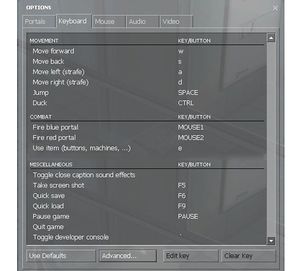
Portal has a simple and flexible control scheme which is mostly-consistent across the various platforms it's on. However, you can't access more advanced engine functionality (such as the console) from anything other than the PC version of the game. On the right is an image of the PC control mapping options.