Starting your game[edit]
After the title screen is displayed, you are offered three choices. The number corresponding to a specific option needs to be pressed to select that option (1, 2, or 3):
- Make character: Here is where you will create your main character and where you should begin. After saving your character you will be asked to come up with a password for your save file.
- Play game: Begins your journey through the Psychic City. After selecting this option, you will be asked if you would like to load a save game. Choose either (Y)es or (N)o. Afterwards, choose the number corresponding to the save file you would like to load (1, 2, or 3). Lastly, you will be asked to input your password.
- Demo: Show the game's opening cinematic.
Creating a character[edit]
The Process[edit]
- Press "1" while on the starting screen to start making the main character.
- You will then be offered three options:
- Name enemy characters (if this option is skipped the game will use default names instead)
- Create character
- Save data
- Select the second option.
- Decide what the main character will be called. Both romaji and katakana input is possible. After inserting the name, the menu depicted on the right will appear.
- Ten points need to allocated to five different abilities. At least one point needs to be assigned to each ability.
- Make sure to save your character by selecting "Save data".
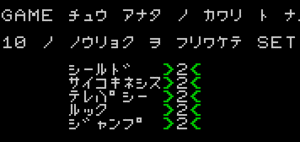
Attributes[edit]
It's recommend that you allocate three points to "Shield" and "Psychokinesis" and one point each to the remaining attributes.
- Shield: Defense.
- Psychokinesis: The basic means of attack.
- Telepathy: Mainly used to read the thoughts of others.
- Look: Use it to check the inside of buildings. How clear the inside looks depends on how high this stat is.
- Jump: Teleport two steps in any direction. The terrain in between is ignored.
Controls[edit]
Note: Make sure Caps Lock is enabled when issuing commands.
| Key | Command |
|---|---|
| North | |
| South | |
| West | |
| East | |
| Psychokinesis | |
| Telepathy | |
| Teleport | |
| Look | |
| Inventory |
Screen layout[edit]
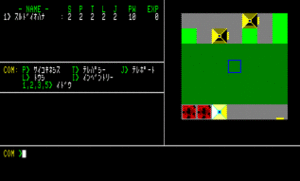
Map screen[edit]
- Player status: The names and current status of all of your present party members are displayed in the top left corner. In addition to how many points the characters have in each stat, it also shows their current HP (PW) and experience (EXP) values.
- Command window: The commands which the characters can perform are displayed directly below the "Player status" screen. (see "Controls").
- Bird's-eye-view map: In the right part of the screen you will be able to see your current location and the world around you. The interior of buildings are not visible until after they're entered.
- Input window: The results of the various action the characters can perform as well as dialogue are displayed along the very bottom of the screen.
Battle screen[edit]
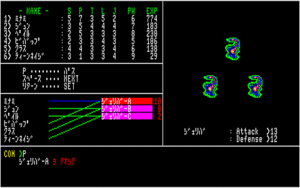
- Player status: The names and current status of all of your present party members are displayed in the top left corner. In addition to how many points the characters have in each stat, it also shows their current HP (PW) and experience (EXP) values.
- Command window: The commands which the characters can perform are displayed directly below the "Player status" screen.
- Enemy select window: Located below the "Command window". By moving up or down you can select which enemy your characters should target. After you made your selection, a green line will appear that connects an attacking party member with the enemy character that you decided to target. If an enemy characters targets one of your characters, the line will turn red. If a Telepathy attack on an enemy character has been succesful, that enemy's name will turn pink.
- Enemy screen: The foes you will be facing in battle are displayed on the right part of the screen.
- Input window: Located along the very bottom of the screen. Shows whether or not a character has been hit and how much damage has been dealt or received. Dialogue will be displayed here when encountering NPCs.
Inventory[edit]
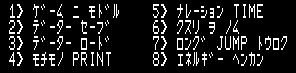
- Return to game: Closes the inventory screen.
- Data save: Save game.
- Data load: Load game.
- Possession PRINT: Displays items (ID cards, Radcliffe, and Medicine).
- Narration TIME: Sets message speed during battle. (0 = very fast, 999 = very slow)
- Take medicine: Use medicine to fully heal your characters.
- Long JUMP registration: Set JUMP point for a character.
- Energy conversion: If one of your characters has a energy conversion ability, using this command will allow that character to heal another member of the party at the cost of 10 EXP. However, as you will most likely have more medicine than you will ever use, using this option isn't necessary.
Building your characters[edit]
Gaining EXP[edit]
Characters who manage to beat an enemy will gain EXP. Other characters won't gain any EXP, even if they dealt damage to the same enemy before it was killed. Characters won't level up but instead, after a certain amount of EXP has gained, one of their stats will improve by one point. The player has no control over when this occurs or which stats will increase, making grinding particularly tedious. Luckily, aside from raising a few stats which are neccessary to beat the game, grinding is not neccessary in this game. Additionally, an item exists which makes the proces of raising stats easier.
Radcliffe[edit]
This special substance enchances the psychic abilities of the Rapp People, which is what the characters who use ESP are called. It's extremely rare and only a limited number of them can be found in the entire game. Therefore, consider carefully which member of your party you will use the Radcliffe on. The stats which will be increased are random. Sometimes all stats will increase by 1 point, at one other times one specific stat will increase by 2 - 4 points. It might be neccessary to reload a few times in order to get the result that you want.