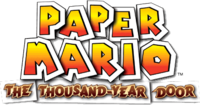Trig Jegman (talk | contribs) mNo edit summary |
(content by User:Crazy4nintendo) |
||
| (One intermediate revision by one other user not shown) | |||
| Line 1: | Line 1: | ||
{{Header Nav|game=Paper Mario: The Thousand-Year Door}} | {{Header Nav|game=Paper Mario: The Thousand-Year Door}} | ||
== | ==Save files== | ||
On the file-selection screen, choose from Files 1 through 4 to save Mario's quest data. To start a new game choose the file you want to use and input your name. If you have saved a game, you can continue from the last saved point. You may also erase data that you no longer want or need. Erased data cannot be recovered. You may copy game data from one File to another. If there's any data in the destination file, it will be erased. | |||
===Sound Settings=== | |||
You can set the game sound to Mono, Stereo, or Surround. | |||
===Rumble Settings=== | |||
You can use this option to adjust whether or not the Controller rumbles. | |||
==In the field== | |||
Mario's adventure with his friends plays out on two screens: the field screen, where he talks to people and solves puzzles, and the battle screen, where he fights enemies that try to block his path. | |||
==={{gc|Neutral|Control}} Control stick - walk/run/move=== | |||
Tilt the Control Stick in any direction to make Mario walk. Mario will walk slowly if you tilt it slightly, and he will run if you tilt it all the way. | |||
== | ==={{gc|Z}} Turn the stats display on or off=== | ||
You can display the stats for Mario and his partner. The display will also indicate shortcuts to different pages of the menu. Press {{gc|Z}} again to hide the stats display. | |||
Press {{gc|Z}} during a conversation to go back to the previous conversation window. | |||
==={{gc|A}} Jump=== | |||
Make Mario leap into the air. | |||
=== | ==={{gc|B}} Hammer=== | ||
Swing your hammer to hit enemies, break yellow blocks, and smack trees. | |||
=== | ==={{gc|X}} Use partners' abilities=== | ||
Use the ability of the partner traveling with you. Use each partner's abilities to clear each stage, find secret areas, and solve puzzles. | |||
=== | ==={{gc|Y}} {{gc|R}} Use Mario's abilities=== | ||
Mario will learn to take different forms after activating black treasure chests. Standing on a glowing panel will turn him to either a paper airplane or boat depending on icon, while holding R will make him paper thin and rotating the stick while holding R makes him turn into a tube. | |||
=== | ==={{gc|Start}} Open the menu screen=== | ||
Open the menu screen to confirm Mario and his partners' abilities, items, and badges. | |||
== | ===Saving=== | ||
[[File:PMTTYD | [[File:PMTTYD Save Block.jpg|right|thumb|Jump up into a Save Block from below to activate it.]] | ||
Saving your adventure requires a Save Block, which you can find all around the world. You'll also have the option of saving after completing each chapter. | Saving your adventure requires a Save Block, which you can find all around the world. You'll also have the option of saving after completing each chapter. | ||
{{Footer Nav|game=Paper Mario: The Thousand-Year Door|nextpage=Controls}} | |||
{{Footer Nav|game=Paper Mario: The Thousand-Year Door | |||
Latest revision as of 15:44, 9 April 2024
Save files[edit]
On the file-selection screen, choose from Files 1 through 4 to save Mario's quest data. To start a new game choose the file you want to use and input your name. If you have saved a game, you can continue from the last saved point. You may also erase data that you no longer want or need. Erased data cannot be recovered. You may copy game data from one File to another. If there's any data in the destination file, it will be erased.
Sound Settings[edit]
You can set the game sound to Mono, Stereo, or Surround.
Rumble Settings[edit]
You can use this option to adjust whether or not the Controller rumbles.
In the field[edit]
Mario's adventure with his friends plays out on two screens: the field screen, where he talks to people and solves puzzles, and the battle screen, where he fights enemies that try to block his path.
 Control stick - walk/run/move[edit]
Control stick - walk/run/move[edit]
Tilt the Control Stick in any direction to make Mario walk. Mario will walk slowly if you tilt it slightly, and he will run if you tilt it all the way.
 Turn the stats display on or off[edit]
Turn the stats display on or off[edit]
You can display the stats for Mario and his partner. The display will also indicate shortcuts to different pages of the menu. Press ![]() again to hide the stats display.
again to hide the stats display.
Press ![]() during a conversation to go back to the previous conversation window.
during a conversation to go back to the previous conversation window.
 Jump[edit]
Jump[edit]
Make Mario leap into the air.
 Hammer[edit]
Hammer[edit]
Swing your hammer to hit enemies, break yellow blocks, and smack trees.
 Use partners' abilities[edit]
Use partners' abilities[edit]
Use the ability of the partner traveling with you. Use each partner's abilities to clear each stage, find secret areas, and solve puzzles.

 Use Mario's abilities[edit]
Use Mario's abilities[edit]
Mario will learn to take different forms after activating black treasure chests. Standing on a glowing panel will turn him to either a paper airplane or boat depending on icon, while holding R will make him paper thin and rotating the stick while holding R makes him turn into a tube.
[edit]
Open the menu screen to confirm Mario and his partners' abilities, items, and badges.
Saving[edit]

Saving your adventure requires a Save Block, which you can find all around the world. You'll also have the option of saving after completing each chapter.