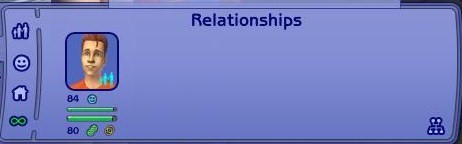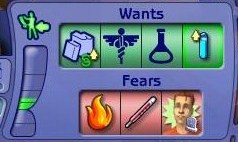(Created) |
Trig Jegman (talk | contribs) mNo edit summary |
||
| Line 1: | Line 1: | ||
{{Header Nav|game=The Sims 2}} | {{Header Nav|game=The Sims 2}} | ||
This tutorial will expand on the basics you covered in the first tutorial. The first thing to learn is how to switch between household members. [[ | This tutorial will expand on the basics you covered in the first tutorial. The first thing to learn is how to switch between household members. [[File:TS2 HouseholdMembers.jpg|thumb|left]]To the far left of the screen are icons of the members of the household. {{mouse|l}} on one of them to center that sim and select him. The plumbob (green diamond) above the sims house indicates the controlled sim. {{mouse|r}} an icon to center that sim but not select him or her. There are other ways to switch between sims. Hover the cursor over the non-controlled sim and {{mouse|r}} him to select him. You can also press {{kbd|space}} to switch between household members. | ||
[[ | [[File:TS2 SocialInteractions.jpg|thumb|left]] | ||
[[ | [[File:TS2 NegativeOutcome.jpg|thumb|right]] | ||
Sims interact with each other to boost relationships. Hover over another sim and {{mouse|l}} to interact. Choose a desired interaction to socialise with that sim. Watch the sims do whatever you selected then look above the head to observe the result. A + sign means good and a - sign means bad. Every sim has a relationship with every other sim. | Sims interact with each other to boost relationships. Hover over another sim and {{mouse|l}} to interact. Choose a desired interaction to socialise with that sim. Watch the sims do whatever you selected then look above the head to observe the result. A + sign means good and a - sign means bad. Every sim has a relationship with every other sim. | ||
{{-}} | {{-}} | ||
[[ | [[File:TS2 Relationships.jpg]] | ||
You can see how that's going by {{mouse|l}} the relationship icon. What shows is what sims your sim knows and your sims attitude towards them. The first bar is daily relationship and is a short-term relationship. The bottom bar is lifetime and is long-term. Various icons indicate special relationships between sims. Note that relationships are not always recipricated. One sim can be in love with another but that sim could be repulsed. | You can see how that's going by {{mouse|l}} the relationship icon. What shows is what sims your sim knows and your sims attitude towards them. The first bar is daily relationship and is a short-term relationship. The bottom bar is lifetime and is long-term. Various icons indicate special relationships between sims. Note that relationships are not always recipricated. One sim can be in love with another but that sim could be repulsed. | ||
[[ | [[File:TS2 WantsFears.jpg]] | ||
You'll end this tutorial with a look at the wants/fears panel. {{mouse|l}} on the aspiration icon to view them. For more information see [[The Sims 2/Tutorial 4|Tutorial 4]]. | You'll end this tutorial with a look at the wants/fears panel. {{mouse|l}} on the aspiration icon to view them. For more information see [[The Sims 2/Tutorial 4|Tutorial 4]]. | ||
{{Footer Nav|game=The Sims 2|prevpage=Tutorial 1|nextpage=Tutorial 3}} | {{Footer Nav|game=The Sims 2|prevpage=Tutorial 1|nextpage=Tutorial 3}} | ||
Latest revision as of 21:10, 28 September 2021
This tutorial will expand on the basics you covered in the first tutorial. The first thing to learn is how to switch between household members.
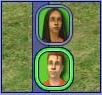
To the far left of the screen are icons of the members of the household. ![]() on one of them to center that sim and select him. The plumbob (green diamond) above the sims house indicates the controlled sim.
on one of them to center that sim and select him. The plumbob (green diamond) above the sims house indicates the controlled sim. ![]() an icon to center that sim but not select him or her. There are other ways to switch between sims. Hover the cursor over the non-controlled sim and
an icon to center that sim but not select him or her. There are other ways to switch between sims. Hover the cursor over the non-controlled sim and ![]() him to select him. You can also press space to switch between household members.
him to select him. You can also press space to switch between household members.
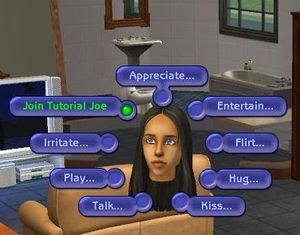

Sims interact with each other to boost relationships. Hover over another sim and ![]() to interact. Choose a desired interaction to socialise with that sim. Watch the sims do whatever you selected then look above the head to observe the result. A + sign means good and a - sign means bad. Every sim has a relationship with every other sim.
to interact. Choose a desired interaction to socialise with that sim. Watch the sims do whatever you selected then look above the head to observe the result. A + sign means good and a - sign means bad. Every sim has a relationship with every other sim.
You can see how that's going by ![]() the relationship icon. What shows is what sims your sim knows and your sims attitude towards them. The first bar is daily relationship and is a short-term relationship. The bottom bar is lifetime and is long-term. Various icons indicate special relationships between sims. Note that relationships are not always recipricated. One sim can be in love with another but that sim could be repulsed.
the relationship icon. What shows is what sims your sim knows and your sims attitude towards them. The first bar is daily relationship and is a short-term relationship. The bottom bar is lifetime and is long-term. Various icons indicate special relationships between sims. Note that relationships are not always recipricated. One sim can be in love with another but that sim could be repulsed.
You'll end this tutorial with a look at the wants/fears panel. ![]() on the aspiration icon to view them. For more information see Tutorial 4.
on the aspiration icon to view them. For more information see Tutorial 4.