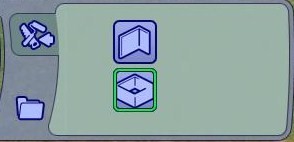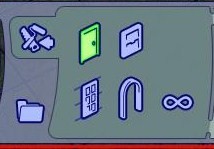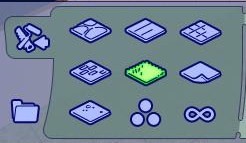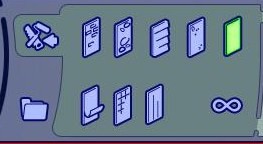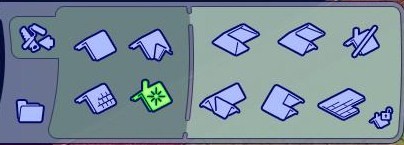Table of Contents
- Walls
- Doors and Windows
- Flooring
- Wall Coverings
- Staircases
- Decks and Foundations
- Terrain
- Gardening
- Roofs
- Miscellaneous
- Small Appliances
- Large Appliances
- Entertainment
- TVs and Computers
- Audio
- Small Electronics
- Table Lamps
- Floor Lamps
- Wall Lamps
- Hanging Lamps
- Outdoor Lamps
- Miscellaneous
- Creativity
- Knowledge
- Exercise
- Recreation
- Dressers
- Children
- Party
- Miscellaneous
- Community Lot Only
- Aspiration Rewards
- Career Rewards
- Other Objects

In this tutorial, you'll aquire the basics of building a sim's house so that they'll have somewhere to live. To start, ![]() on the build mode icon or press F3 to enter build mode.
on the build mode icon or press F3 to enter build mode.
To start the house, ![]() on the walls icon. Then either select the room icon or press Shift. Drag your cursor over the desired space to immediately create a room. Next you'll need to add a door.
on the walls icon. Then either select the room icon or press Shift. Drag your cursor over the desired space to immediately create a room. Next you'll need to add a door.
![]() on the doors icon. Choose a door you like and place it on one of the wall segments. Doors can only be placed on walls. To add some windows,
on the doors icon. Choose a door you like and place it on one of the wall segments. Doors can only be placed on walls. To add some windows, ![]() on single story windows then choose a window and add it just like you would add a door.
on single story windows then choose a window and add it just like you would add a door.
Now to decorate the area. ![]() on the flooring icon. There are several types of flooring but note that they all function the same. Simply drag the floor across an area or press Shift to cover the whole room.
on the flooring icon. There are several types of flooring but note that they all function the same. Simply drag the floor across an area or press Shift to cover the whole room.
Go back and select the wall covering icon. All wall coverings function the same but are split up for convienience. Choose a wall covering for indoors and a wall covering for outdoors. To apply, hover over a wall space and ![]() to cover the single space or press Shift to fill the whole room.
to cover the single space or press Shift to fill the whole room.
Next you need a roof. ![]() on the roof icon then press Page Up. The easiest way to add a roof is to go through auto roofs.
on the roof icon then press Page Up. The easiest way to add a roof is to go through auto roofs. ![]() on the hipped auto roof and you're done.
on the hipped auto roof and you're done.
Table of Contents
- Walls
- Doors and Windows
- Flooring
- Wall Coverings
- Staircases
- Decks and Foundations
- Terrain
- Gardening
- Roofs
- Miscellaneous
- Small Appliances
- Large Appliances
- Entertainment
- TVs and Computers
- Audio
- Small Electronics
- Table Lamps
- Floor Lamps
- Wall Lamps
- Hanging Lamps
- Outdoor Lamps
- Miscellaneous
- Creativity
- Knowledge
- Exercise
- Recreation
- Dressers
- Children
- Party
- Miscellaneous
- Community Lot Only
- Aspiration Rewards
- Career Rewards
- Other Objects