This section will explain in detail the gameplay elements and rules. To view general strategies for the completion of the game, specific strategies to defeat Enemies or Bosses, or walkthroughs to destroy the Planetary Bases go to the respective subsections.
Story
The Lylat solar system, located near the center of the Milky Way galaxy, is made up of several bountiful planets. No fewer than three of these worlds were home to civilizations teeming with industrious inhabitants. The other planets in the system provided boundless natural resources. The comfortable lifestyle enjoyed by the Lylatians was the envy of the galaxy, until the coming of the evil Emperor Andross.
Emperor Andross was once known as Doctor Andross, a scientific genius who worked at an advanced lab on Corneria, the fourth planet in the Lylat system. Ever since his childhood, Andross's brilliance outshone that of other children. As an adult, Dr. Andross began developing a powerful engine based on hyper-spatial energy. Selfish and blinded by ambition, he repeatedly conducted dangerous experiments in the heart of Corneria's most populated city. After many warnings from the planet's ruling council, he was finally banished from the planet for endangering the inhabitants of Corneria.
Out of sight, out of mind. The inhabitants of Corneria soon forgot the menace of "Dr. Andross." One day, however, Corneria's small defense force detected some unusual happenings on Venom, the first planet in the Lylat system. Strange unidentified flying objects were monitored maneuvering above the planet in large numbers. It was not long before the self appointed Emperor Andross, who had fled to Venom, declared war on Corneria.
The planet Venom had been completely remade by Emperor Andross into a gigantic military base. Andross hoped that with his military power, he could soon control all the planets in the Lylat system. General Pepper, the commanding officer of Corneria's defense force, decided to dispatch the super-high-performance combat ship ARWING to the defense of the planet, even though it was in the prototype stage of development. Because of the urgency of the threat to Corneria, however, he did not have time to train pilots for these advanced fighters.
After calling upon the Star Fox team of space adventurers, formed by Fox Mccloud, Falco Lombardi, Peppy Hare and Slippy Toad, to pilot the ARWING ships, these four heroic pilots battled Andross forces across the lylat System, eventually facing Andross himself at planet Venom and destroying him, liberating forever the Lylat System from his grip of terror...
...or that is what they thought.
Andross, alive but scarred with cybernetic implants since his last battle, has returned once more to fight against Corneria's forces. Deploying his fleet of Battleships from his new fortress, Astropolis, located near Lylat's star, and launching a missile attack from hidden bases in the system's planets, he has began the siege of planet Corneria.
Once again only the brave Star Fox pilots, now with two new members and equipped with new specialized ARWING models, can stop Andross and protect Corneria.
This time, however, Andross has a secret ace under his sleeve to prevent Star Fox from foiling his plans...
Star Wolf, a team of starfighter mercenaries captained by Wolf O'Donnell, Fox's eternal rival, has been hired to destroy Star Fox once and for all...
(extracted, adapted and expanded from Star Fox's game manual)
Objective
The objective of the game is to get the map clean of enemy forces while preventing the damage level of Corneria from reaching 100%, and without losing both of your pilots. Once that's done, your ships will automatically head for Andross' Base to go through one last land level and face Andross himself. The game ends if either of these conditions are met:
- Corneria's damage level reaches 100%
- You loose both of your pilots
- You defeat Andross and win the game
Each time the game ends, you're taken to the debriefing screen where you get scored and ranked depending on your performance.
Before Starting
Before starting the game you will have to select a difficulty level, the characters you will use, and you can also view and change the controls scheme. Visit the appropriate subsection to get detailed information on those settings and choices.
Map Screen

You start the game in the map screen. From here you can set a course for your ships by moving the cursor and selecting the destination on the map. This is what the icons on the map represent:
At the bottom of the screen you can see information about the current status of the game. On the left you can see Corneria's damage level. To the right you have the icons of your two pilots, and in the middle section you have the status of you currently selected Arwing: the Shields and the Item the ship is carrying (remember that you can press ![]() to switch ships). On the lower left corner of the screen you can se the elapsed game time and your current score.
to switch ships). On the lower left corner of the screen you can se the elapsed game time and your current score.
Corneria
Corneria is the big blue planet on the lower left of the Map. It will be the main target of the enemy forces and you must prevent it from getting to 100% damage. You can see it's damage on the lower left of the Map screen and on the top left of your combat screen when it's being attacked or by going to the pause screen. Any damage inflicted is permanent for the duration of that game. Corneria can be damaged:
- By enemy Fighter bombardment
- By impacting enemy Missiles
- By Battleships, if they are firing the Planet Cannon
- By the Satellite Defense System, if an enemy virus has taken over it.
The Mothership
The Mothership starts positioned at Corneria. You can select it as your destination to get inside it to completely restore both of your Arwing's shields, but your special weapon stocks will remain the same. Once inside you have the option of warping with the Mothership to any Planet that is not captured by Andross. The Mothership cannot be attacked or destroyed by any means, but will return back to Corneria if it's on a planet that is recaptured by Andross
The Satellite Defense System
The Satellite Defense System is located near Corneria. It features a cannon which continuously rotates counterclockwise that will automatically shoot down one Fighter squadron or Missile group that comes into the line of sight of the cannon. Before it can fire though, the Defense System must first charge the cannon. The Defence System will start to sparkle once it begins charging. After some time, the cannon will have an energy ball pulsating at it's end, and and is ready to fire. On higher difficulty levels, Virus ships will be released which will try and capture the Defense System, and can't be shot down by the Defense System. If captured, the Defense System will be used to attack Corneria. It can be restored, however, by going to it and destroying the Virus ships attached to it.
Space Battles

When your Arwing ships make contact in the map screen with a enemy object in space the game will go into action perspective. You will then have to pilot manually the ship and destroy the enemies. During combat sequences game time still progresses, so that means that enemies will keep moving and attacking in the map screen. General Pepper will tell you when new Fighter squadrons have been sortied or when Missiles have been launched, and also whenever Corneria takes a hit. You can check the status of the map screen and Corneria's damage level during these combat levels by pressing ![]() , this will also pause the game completely (both the combat mode and the map screen). From the pause menu you will also be able to exit from your current combat and go back to the map screen, but by doing that your ships will retreat automatically some distance from the enemies you where attacking.
, this will also pause the game completely (both the combat mode and the map screen). From the pause menu you will also be able to exit from your current combat and go back to the map screen, but by doing that your ships will retreat automatically some distance from the enemies you where attacking.
You can move in 360 degrees in the combat levels, but they will have an altitude limit, which means that there will be an invisible roof and floor that you cannot cross. Note that enemies can go above and below these limits, so sometimes, if they are flying over your ship when you have reached the maximum altitude limit, they will become unable to be targeted until they get some distance away from your craft.
The data on the Combat Screen will give you very useful information. First on the top of the screen you can see a number below the word 'Target', that number, in space missions, tells you how many enemies you have left to destroy to clear that encounter. To the left of the target number you can see your total score so far in that game, and to the right you can see the time that has elapsed since the beginning of that encounter.
On the right of the screen you will see your altitude meter which tells you your current vertical position, and when you have reached the maximum or minimum altitude (the ships icon will reach the top or bottom of the bar and start blinking if you try to go further). On the bottom right you can see the type of item you are currently carrying and how many you have left. On the bottom left corner you will see your remaining shields, and on top, your energy charge bar. When you are facing a Boss you will see it's name and health at the bottom of the screen.
Finally on the top right corner you will see a semi-transparent green grid, this is the Radar and it shows you the position of your nearby objects related to you (more on the Radar below).
The Radar
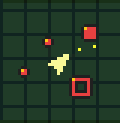
The yellow triangle in the center represents your ship, also indicating where it's facing. Yellow dots represent your fire. The other icons represent other objects in your vicinity. Depending on the color and symbol it will tell what is the object represented and it's position relative to your ship:
 If the icon is almost a small dot , it means that the object is below your ship.
If the icon is almost a small dot , it means that the object is below your ship. If the icon is a square, it means that the object is at the same level as your ship.
If the icon is a square, it means that the object is at the same level as your ship. If the icon is a big hollow square, it means that the object is above your ship.
If the icon is a big hollow square, it means that the object is above your ship.
When you have enemies far from your ship, the Radar will be at it's maximum viewing range, but if all the enemies get closer the Radar will auto zoom in. You can tell the Radar's scale by looking at the size of the grid inside it.
Shields
Shields are represented by two rows of spheres that you can see both in the Map Screen and in the Combat Screen. Each blue sphere (![]() ) represents a full shield point, if you get hit once, the last of the spheres will change to yellow (
) represents a full shield point, if you get hit once, the last of the spheres will change to yellow (![]() ), which represents a damaged shield point, also considered half of a shield point. If you get hit again, it will then turn into a red sphere (
), which represents a damaged shield point, also considered half of a shield point. If you get hit again, it will then turn into a red sphere (![]() ), which is a depleted shield point. If you loose all of your shield points, you can then only withstand one more hit before your ship gets destroyed. All hits in the game damage you in this way no matter which type of weapon, still, if hit by fiery beams, you will loose half of a shield point in the impact, then the ship will be engulfed in flames and you will loose another half before the flames dissipate.
), which is a depleted shield point. If you loose all of your shield points, you can then only withstand one more hit before your ship gets destroyed. All hits in the game damage you in this way no matter which type of weapon, still, if hit by fiery beams, you will loose half of a shield point in the impact, then the ship will be engulfed in flames and you will loose another half before the flames dissipate.
Piloting Maneuvers
To turn your ship faster, press and hold ![]() or
or ![]() while turning left or right with the D-Pad (
while turning left or right with the D-Pad (![]() ).
).
If you double tap ![]() or
or ![]() (without necessarily turning your ship), you will do a Barrel Roll, which will make your ship roll sideways in it's place. This technique will allow you to completely deflect incoming energy shots if the timing is correct, that is if you roll just when the projectile is about to hit the ship. This will prevent any damage from the projectile you deflected. But note that you can only deflect energy type projectiles, such as laser fire or charged shots, you cannot deflect enemy missiles, mines, or energy and fiery beams.
(without necessarily turning your ship), you will do a Barrel Roll, which will make your ship roll sideways in it's place. This technique will allow you to completely deflect incoming energy shots if the timing is correct, that is if you roll just when the projectile is about to hit the ship. This will prevent any damage from the projectile you deflected. But note that you can only deflect energy type projectiles, such as laser fire or charged shots, you cannot deflect enemy missiles, mines, or energy and fiery beams.
Targeting and Weapons
The ship automatically targets the nearest enemy. If that enemy is not in front of you the screen interface will tell you the direction that enemy is with an arrow pointing at one of your screen edges. If an enemy is too far away to be properly seen, a targeting box will tell you it's position.
You can fire your primary weapon by simply taping the fire button repeatedly (refer to the Controls section) The damage you inflict will depend on the level of your main cannons which can be upgraded by collecting the Twin Blaster item.
If you hold down your fire button, the ship will begin to charge the Energy Charge bar. Depending on the ship model the bar will be bigger, thus taking longer to charge or smaller (refer to the Characters section). When the charge level reaches the end of the bar, if you release the fire button you will fire a Charged Shot. If you hold it charged and target directly and enemy ship (the ship's cross air has to make contact with the enemy, or it's targeting box) you will see 'Locked' appearing next to it, if you release the fire button while having a lock, the Charged Shot will chase the targeted enemy. The Charged Shot deals 10 times more damage than a normal Blaster beam, but still, the tracking is limited and the Charged Shot is slower than a normal shot, so depending on the angle, distance, speed and movement of the enemy, the Shot might miss.
This is a comparison of the different weapons and attacks:
| Weapon Level | Hits to destroy a Planet Missile | How to acquire this level |
|---|---|---|
| Single Blaster | 20 | Fox / Falco's and Peppy / Slippy's Arwings come equipped with this Blaster level. |
| Twin Blaster Type A | 10 | Miyu / Fay's Arwings come equipped with this Blaster level. The other characters can pick a Twin Blaster item to acquire this level. |
| Twin Blaster Type B | 8 | To reach this Blaster level, a character that already has the Twin Blaster A needs to collect another Twin Blaster Item. |
| Charged Shot | 2 | All Arwings can fire a Charged Shot, and it will always deal the same amount of damage no matter what Blaster level the ship has. |
So the Charged Shot is a very powerful weapon, specially against slow or stationary targets. It can also be useful taking down Fighters because of the tracking (though not perfect, it is still quite good), but if you are using a ship with a longer E-Charge bar (such as Peppy / Slippy's ship) it might be quicker to just use the main weapon for the weaker enemies.
Clearing a Space Battle
The objective of all purely space battles is to destroy all the enemies on the vicinity. The number of enemies that you need to defeat will be displayed on the top of the screen. There are three ways to end an encounter and return to the Map Screen:
- By destroying all enemies
- If the enemies escape
- If you choose to exit that encounter from the Pause menu
The next sections will explain the game elements that you can only face in a space battles and how they affect the Map Screen.
IPBMs
IPBMs are missiles or projectiles fired from Planetary Bases towards Corneria, when a Base is going to launch a IPBM you will see the missile icon on top of that planet with a counter that tells you how much time until the missile is fired. IPBMs always take a straight course towards Corneria. They will explode upon reaching the planet dealing an amount of damage that depends on the number of projectiles represented in that group. Each missile will deal 3% damage no matter what type it is, so if a group of 4 missiles hits Corneria that would deal 12% damage. So the priority should be in destroying the groups with the higher numbers, the missile type just makes a difference in the way the missiles are destroyed. Still generally speaking IPBMs are much easier to destroy than Fighters because they travel in a straight course even when you engage them, don't fire back and generally they are slower.
Fighters
When you begin your game there will be a couple of Fighter squadrons on the map. More Fighters are launched from time to time from the Battleships. Fighters generally fly towards Corneria but they tend to deviate from a direct course, they also sometimes go after your Arwings if they are close. When you face Fighters in Combat Mode they will attack you, but many of them after a while if not destroyed will try to escape. If they reach certain distance from your ship they will succeed in escaping and you will get a 'Enemy out of range!" message and you will go back to the map screen, but the enemy squadron will automatically move some distance from you on the map (most probably in Corneria's direction).
If a Fighter squadron reaches Corneria it will start bombarding it dealing consecutive damage. The damage inflicted is 3% per Fighter in the squadron (no matter what type they are), but every 2 time units, because of this, and specially in the higher difficulty levels, Fighters pose a higher threat than IPBMs, a couple of squadrons can quickly destroy Corneria if they are not dealt in time.
Viruses
On Hard and Expert difficulty Virus ships will be launched from Andross's Base from time to time. They will head directly towards the Satellite Defense System and their speed both in the game map and in Combat Mode is very high. If they reach the Satellite then this will become red colored and that will mean that the enemy has control over it. It will then turn it's cannon towards Corneria and start firing, dealing 3% damage with each shot. The Satellite will charge as normal. You can rectify this situation by going to the satellite and destroying the viruses in Combat Mode which will be attached in different places to the Satellite.
Star Wolf
Pigma, Leon, and (on Hard and Expert) Andrew will each be at one of the captured planets. You can see them on the map as they will be represented by a small star. If you attempt to enter a planet they're sitting on, you will have to fight them first. After a while, they will leave their planets to seek and destroy you. You will encounter Wolf once you have destroyed all the battleships and bases.
Space Bosses
After you have cleared most of the enemy's forces, Andross will send from his base one or two (depending on the difficulty level you are playing) of the Space Bosses. Normally they will go straight towards you, but sometimes if you are not near, they wait around Corneria. When they have made contact with your ship you will have to battle them. The game refers to the as "Hunters".
On Normal and Hard difficulty you will have to face one Boss, on Expert, Andross will send two of them. Check the difficulty section to see which bosses appear on each level.
Land Battles

When you enter a captured Planet or engage a Battleshipr, the game will change to action perspective, but in these combat levels your Arwing besides flying can transform into Land Mode. To do that, just press ![]() and the Arwing will halt and transform in mid air, and then descend to the ground below.
and the Arwing will halt and transform in mid air, and then descend to the ground below.
While on Land Mode the D-Pad (![]() ) will make your walker move in the pressed direction but without turning. To steer the Arwing and also to move your aim you must press
) will make your walker move in the pressed direction but without turning. To steer the Arwing and also to move your aim you must press ![]() or
or ![]() . The Arwing while in Land Mode will shoot Type B shots instead of the normal Blaster shots, one if you have a sigle Blaster weapon on your Arwing, or two, if you have a Twin Blaster Type A or B. You can also jump to get on top of platforms and to avoid obstacles or enemy fire, and on the Fortuna Planet levels you can swim by repeatedly pressing the jump button (while underwater of course). Note that you cannot do Barrel Rolls while in Land Mode.
. The Arwing while in Land Mode will shoot Type B shots instead of the normal Blaster shots, one if you have a sigle Blaster weapon on your Arwing, or two, if you have a Twin Blaster Type A or B. You can also jump to get on top of platforms and to avoid obstacles or enemy fire, and on the Fortuna Planet levels you can swim by repeatedly pressing the jump button (while underwater of course). Note that you cannot do Barrel Rolls while in Land Mode.
Note that while flying in land levels you can take damage from crashing with objects, however the Arwing will just bounce off walls, floors and ceilings without taking any damage, even when boosting. It is only crashing against some obstacle beams and some risen platforms that you will loose 1 full shield point.
The screen information will be the same as in Flight Mode, except for the Radar which will show some extra information (Another minor difference is that when you are in Land Mode the ship's icon in the altitude meter will change to a walker icon).
The Radar
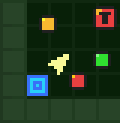
The differences with the Radar in Flight Mode are that in the surface of Planets the Radar will show you the limits of the combat area and when inside Planetary Bases or Battleships, it display the outline of the room your are in. There are also some icons that don't show up in space levels or that can represent more objects. This is what the Radar icons represent in Land Mode:
 Green radar icons represent items and Item Vaults
Green radar icons represent items and Item Vaults Red radar icons represent enemy ships or land enemies
Red radar icons represent enemy ships or land enemies Yellow radar icons represent switches (or the object that contains them)
Yellow radar icons represent switches (or the object that contains them) Big red icons with a T (for "Target") represent base entrances or Battleships
Big red icons with a T (for "Target") represent base entrances or Battleships Blue squares represent Repair Pads
Blue squares represent Repair Pads A blue cross air represents your flight companion
A blue cross air represents your flight companion
Icon shapes mean the same thing as in Flight Mode:
 If the icon is almost a small dot , it means that the object is below your ship
If the icon is almost a small dot , it means that the object is below your ship If the icon is a square, it means that the object is at the same level as your ship
If the icon is a square, it means that the object is at the same level as your ship If the icon is a big hollow square, it means that the object is above your ship
If the icon is a big hollow square, it means that the object is above your ship
But only plain colored icons are affected by this, base entrance, Repair Pad icons, etc. will not change depending on your position in relation to them. Also most of the times flying enemies will still be shown as normal squares (![]() ) even if they are above you, it is only when they are a considerable distance above you that they are represented as hollow squares (
) even if they are above you, it is only when they are a considerable distance above you that they are represented as hollow squares (![]() ).
).
Note that the flight companion icon (![]() ) only appears when you fly away from the combat area in a Planet surface level, which will make your companion appear, telling you to go back.
) only appears when you fly away from the combat area in a Planet surface level, which will make your companion appear, telling you to go back.
Repair Pads
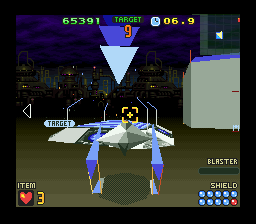
Repair Pads are found in all Planet surfaces and sometimes inside bases, but not inside Battleships. They will be represented on the Radar by a blue square (![]() ), and on some Planets, when you approach one of them, you will see an indicator of blue arrows pointing down to it's location. When you step on top of it with your Arwing in Land Mode it will restore all of your shields. They can be used as many times as needed (though they do nothing if you have full shields).
), and on some Planets, when you approach one of them, you will see an indicator of blue arrows pointing down to it's location. When you step on top of it with your Arwing in Land Mode it will restore all of your shields. They can be used as many times as needed (though they do nothing if you have full shields).
Item Vaults
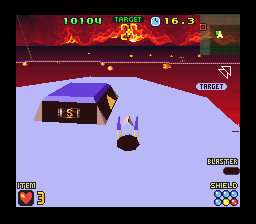
Item Vaults are found in some land levels (pictured on the right), and are represented by a green square on the radar (![]() ). These Vaults have the picture of the stored item on their sides. To open these Vaults just step with the Arwing on top of them (on Land Mode) and they will come upwards revealing the chamber with the Item.
). These Vaults have the picture of the stored item on their sides. To open these Vaults just step with the Arwing on top of them (on Land Mode) and they will come upwards revealing the chamber with the Item.
Battleships

Battleships are the big ships in the Map Screen represented by this icon ![]() . All games, no matter what difficulty mode you are playing in, start with two Battleships already deployed on the map. At first they will move slowly towards Corneria, launching Fighter squadrons from time to time. But at some point Andross will give the order to "head for Corneria and ready the Planet Cannon", this will make the Battleships boost towards Corneria. They will halt when they reach the planet's surrounding and then they will start charging it's Planet Cannon. You will see then an energy glow in their front and hear a pulsating noise, the energy glow will get bigger and bigger as game time progresses and noise will get louder. When they are fully charge you will see a cutscene showing the Battleship fire upon Corneria, back on the Map Screen it will show it firing again dealing 3% damage to the planet.
. All games, no matter what difficulty mode you are playing in, start with two Battleships already deployed on the map. At first they will move slowly towards Corneria, launching Fighter squadrons from time to time. But at some point Andross will give the order to "head for Corneria and ready the Planet Cannon", this will make the Battleships boost towards Corneria. They will halt when they reach the planet's surrounding and then they will start charging it's Planet Cannon. You will see then an energy glow in their front and hear a pulsating noise, the energy glow will get bigger and bigger as game time progresses and noise will get louder. When they are fully charge you will see a cutscene showing the Battleship fire upon Corneria, back on the Map Screen it will show it firing again dealing 3% damage to the planet.
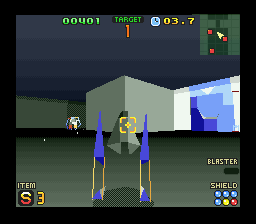
If you head for a Battleship and make contact with it on the Map Screen, you will be shown its model in the Target screen, after that you will go into a combat perspective level. First you will be in space near the Battleship, and you will have to approach it. There will be enemy fighters attacking you (Moth Gliders), and the Battleship will also shoot energy beams at you. Once your ship is close to the Battleship you will automatically fly inside it. Then you will have to go through it's interior, find the chamber with the Battleship's Core, and destroy it.
Inside the Battleship you will be able to transform into Land Mode. while some sections, like corridors with rotating doors, can be passed while in Flight Mode most areas are meant to be done in Land Mode. The inside of the Battleship is structured in sections separated by locked doors, you will have to find the switch for each door in order to go through them. Once you reach and open the final door the music will change and you will see a emergency light pulsating. Inside that room you will find the Ship's Core, which you have to fight. Once you destroy it, you will automatically fly out of the carrier and it will be completely destroyed.
When a Battleship has the Planet Cannon deployed you can still go inside it and destroy it as normal (the only difference is that you will see the cannon in the exterior of the Battleship).
On Expert mode you will also see two smaller icons of Battleship near Andross's base (![]() ), these are Reserve Battleships. Once you destroy the two Battleship already deployed, they will be sent into the map.
), these are Reserve Battleships. Once you destroy the two Battleship already deployed, they will be sent into the map.
Note that "Battleship" is the map designation for the "Cannon Betrayer", also called "Carrier".
Planetary Bases
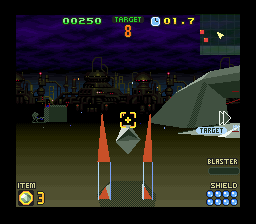
Once the game starts, depending on the difficulty level you are playing in, two or three of the map Planets will be already captured. They will have an explosion animation inside them and be surrounded by a energy field. This will mean that the enemy has bases on those planets and that therefore can launch IPBMs from those locations towards Corneria. To destroy these bases and stop more IPBMs from being launched you have to head for the planets with your Arwings. Once you make contact with it (if there are no Star Wolf team members awaiting on those planets), you will go to the Target Screen, there you will see the objectives that need to be cleared in order to open the entrance to the enemy's base, though sometimes it will say "Switch Unknown", which means that you will probably have to destroy some object or enemy to open the base entrance or to reveal the switch which opens it. The number of targets will be the number of switches to be pressed or enemies to be destroyed, plus one for the Base Generator. Then you will appear in combat mode on the surface of the Planet. In these levels you can transform into Land Mode. The area of the planet surface sections are square shaped, and they have visible boundaries around them. If you walk or fly away from the level area your partner will fly next to you (and deploy into Land Mode if you are also in it) and tell you to go back. He / she will the fly back towards the battle area, though if you keep on walking or flying away from it, you will eventually come back to it as if you went around the planet.

The switches most of the times will just be laying around, and you can find them by following the target indications or by looking for yellow icons (![]() ) in the Radar. But sometime you will have to destroy certain objects, enemies or Bosses to open the base entrance, or to reveal the switch that opens it. To activate a switch, normally you just have to step on it while in Land Mode, but some switches activate in a different manner, for example by pushing them (refer to the Planets & Battleships section for specific planet walktrhoughs and how to find and activate the switches).
) in the Radar. But sometime you will have to destroy certain objects, enemies or Bosses to open the base entrance, or to reveal the switch that opens it. To activate a switch, normally you just have to step on it while in Land Mode, but some switches activate in a different manner, for example by pushing them (refer to the Planets & Battleships section for specific planet walktrhoughs and how to find and activate the switches).
Once you have opened the base's entrance, head to it, and when you are near you will automatically fly inside the base. Once inside you will have to find the Generator Room. As in Battleship interiors, the bases will be structured in rooms separated by locked doors you will have to open by pressing switches. Once you open the last door the music and lighting will also change' and when you enter that room you will fin the Base Generator. When you destroy it your ship will automatically fly away from the base and you will have liberated that Planet on the Map Screen.
On Expert difficulty mode, once you have liberated the 3 initially captured planets, Andross will take over the other 3 planets in the system.
Land Bosses

On some planets, depending on the difficulty level you are playing in, you will face Bosses on the planets surface or inside a base. You will know when there is a boss in the vicinity because it's name and health will appear on the bottom of the screen. If you face a boss on the surface of a planet that means that it has the switch to open the base's entrance inside it. If you face a boss inside a base, it means that in order to open the next locked door, you will have to defeat him.
Confronting Andross
Once the Map is cleared of any enemy forces (fighters, IPBMs, battleships, viruses, Star Wolf fighters and bosses) and all planets have been liberated, you will get a message from General Pepper saying that now is the time to attack Andross. The Mothership then will automatically warp near you and your Arwings will head for it. But before reaching the Mothership, Wolf's fighter from Star Wolf will intercept you. You will the have to fight him the same way you fight the other members of Star Wolf. After you defeat him you will fly inside the Mothership and it will warp directly to Astropolis , Andross' Base (which is the floating base in the top right corner of the map represented by this icon: ![]() ). Then you will see a cutscene of your Arwing approaching the base and entering it. Then you will go into action perspective, and appear inside the base. You will have to go through the base opening doors to proceed, as in Planetary Bases or Battleship interiors. Once you reach the last room you will have to face Andross.
). Then you will see a cutscene of your Arwing approaching the base and entering it. Then you will go into action perspective, and appear inside the base. You will have to go through the base opening doors to proceed, as in Planetary Bases or Battleship interiors. Once you reach the last room you will have to face Andross.
Andross will have multiple phases, with more phases the higher the difficulty level you are playing in is. Once you defeat him you have won the game.
You will then see the ending sequence with all Star Fox members escaping from the exploding Astropolis and entering the Mothership which will thenwarp. Then you will see the credit sequence, in which you will be shown a selection of space enemies with their game models appearing and their names. The enemies you are shown depends on the difficulty level you played.

