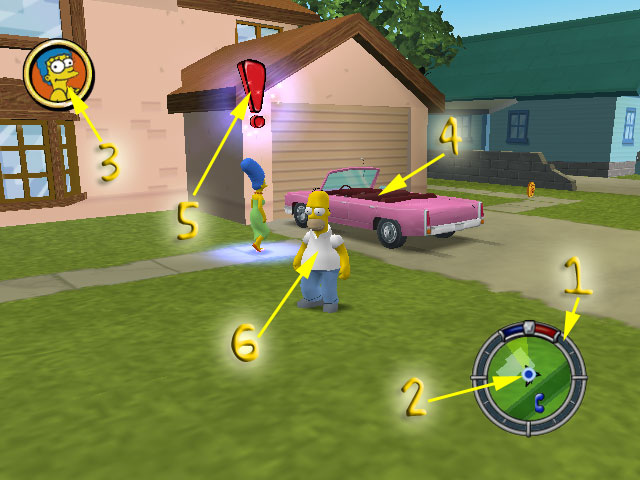m (Auto Prod Bot moved page The Simpsons Hit & Run/Getting Started to The Simpsons Hit & Run/Gameplay without leaving a redirect: Getting Started -> Gameplay) |
(Added controls to the page and expanded on some details.) |
||
| Line 1: | Line 1: | ||
{{Header Nav|game=The Simpsons Hit & Run}} | {{Header Nav|game=The Simpsons Hit & Run}} | ||
{{Control selector|PC, PS2, Xbox, GameCube}} | |||
In The Simpsons Hit & Run, your goal is to complete various missions and uncover the truth behind what is really going on in Springfield. | In The Simpsons Hit & Run, your goal is to complete various missions and uncover the truth behind what is really going on in Springfield. | ||
| Line 11: | Line 12: | ||
</div> | </div> | ||
# '''Hit and Run meter''': | # '''Hit and Run meter''': This meter goes up when you destroy objects or hit pedestrians by attacking them or running them over in your vehicle. If it reaches three quarters full the meter will flash black and red, and a warning tone will sound, alerting you that the police are paying attention to your deeds. If the meter fills all the way, a "Hit and Run" will occur, and the police will come after you in full force. You'll be fined 50 coins if you are stopped or cornered. The meter will gradually decrease once you stop hitting things. Going into a building will run the meter down quickly, and switching cars will completely reset the meter. | ||
# '''Radar''': This shows your current location. If you're in the middle of a mission, the radar will show you where your next goal is in relation to you. Arrows will also appear on the road indicating which way you should drive. If the arrows are green, you're on the right track. If they turn red, turn around. | # '''Radar''': This shows your current location. If you're in the middle of a mission, the radar will show you where your next goal is in relation to you. Arrows will also appear on the road indicating which way you should drive. If the arrows are green, you're on the right track. If they turn red, turn around. | ||
# '''Current Goal''': This icon shows you what your next goal is, whether it be to talk to | # '''Current Goal''': This icon shows you what your next goal is, whether it be to talk to someone, destroy a vehicle, or collect an item. | ||
# '''Your Car''': Your vehicle. You can get into a vehicle by walking up to it and pressing | # '''Your Car''': Your vehicle. You can get into a vehicle by walking up to it and pressing {{control|{{mouse|l}}|{{psx|t}}|{{xbox|Y}}|{{gc|Y}}}}. You can also exit a vehicle in the same way. | ||
# '''Exclamation Point''': If you need to talk to | # '''Exclamation Point''': If you need to talk to someone, this will indicate who to talk to. | ||
# '''Your Character''': That's you. | # '''Your Character''': That's you. | ||
==Moving around== | ==Moving around== | ||
Use the {{ | Use the {{control|{{kbd|W}}, {{kbd|S}}, {{kbd|A}} and {{kbd|D}} keys|{{psx|neutral|Lstick}} or {{psx|neutral|dpad}}|{{xbox|neutral|Lstick}} or {{xbox|neutral|dpad}}|{{gc|neutral|control}} or {{gc|neutral|dpad}}}} to move around. | ||
To jump, press | To jump, press {{control|the {{kbd|Spacebar}}|{{psx|x}}|{{xbox|A}}|{{gc|A}}}}. You can jump again in mid-air by pressing {{control|the {{kbd|Spacebar}}|{{psx|x}}|{{xbox|A}}|{{gc|A}}}} again. You will need to master this technique to get to various areas on foot where your car can't take you. | ||
==Attacking== | ==Attacking== | ||
{{control|{{mouse|r}}|Press {{psx|s}}|Press {{xbox|X}}|Press {{gc|B}}}} to kick something. You can kick Buzz Cola crates, wasp cameras, props, or even other people. | |||
To perform a damaging ground-pound attack, perform a double jump and then press | To perform a damaging ground-pound attack, perform a double jump and then {{control|{{mouse|r}}|press {{psx|s}} |press {{xbox|X}}|press {{gc|B}}}}. Your character will slam into the ground with a force powerful enough to completely destroy a Buzz Cola crate or vending machine. | ||
==Driving== | ==Driving== | ||
You also have an E-Brake, which actually isn't very useful for braking. Rather, you should use the E-Brake to make controlled powerslide turns. Mastering this technique is crucial for some races and missions. Practice early on with the Family Sedan so you'll be ready when the time comes. | Use {{control|{{kbd|W}}|{{psx|x}} or {{psx|up|Rstick}}|{{xbox|A}} or {{xbox|RT}}|{{gc|A}} or {{gc|R}}}} to drive forward, and {{control|{{kbd|S}}|{{psx|c}} or {{psx|down|Rstick}}|{{xbox|B}} or {{xbox|LT}}|{{gc|X}} or {{gc|L}}}} to brake and reverse. Steer with the {{control|{{kbd|A}} and {{kbd|D}} keys|{{psx|neutral|Lstick}} or {{psx|neutral|dpad}}|{{xbox|neutral|Lstick}} or {{xbox|neutral|dpad}}|{{gc|neutral|control}}}}. | ||
You also have an E-Brake with {{control|{{mouse|r}}|{{psx|s}} or {{psx|R1}}|{{xbox|X}}|{{gc|B}}}}, which actually isn't very useful for braking. Rather, you should use the E-Brake to make controlled powerslide turns. Mastering this technique is crucial for some races and missions. Practice early on with the Family Sedan so you'll be ready when the time comes. | |||
If you get your car stuck, press {{control|the {{kbd|Spacebar}}|{{psx|select}}|{{xbox|back}}|any direction on the {{gc|neutral|dpad}}}} to warp yourself back to the road. It also comes in handy as an emergency escape button -- if you're about to wreck a weak vehicle, quickly hit {{control|the {{kbd|Spacebar}}|{{psx|select}}|{{xbox|back}}|any direction on the {{gc|neutral|dpad}}}} and you'll appear in the street, safe and sound. | |||
==Levels== | ==Levels== | ||
Latest revision as of 13:00, 21 January 2022
In The Simpsons Hit & Run, your goal is to complete various missions and uncover the truth behind what is really going on in Springfield.
But before you can do that, you should understand a few things about the game.
Main screen[edit]
Here are all the elements of the main screen and what they are for.
- Hit and Run meter: This meter goes up when you destroy objects or hit pedestrians by attacking them or running them over in your vehicle. If it reaches three quarters full the meter will flash black and red, and a warning tone will sound, alerting you that the police are paying attention to your deeds. If the meter fills all the way, a "Hit and Run" will occur, and the police will come after you in full force. You'll be fined 50 coins if you are stopped or cornered. The meter will gradually decrease once you stop hitting things. Going into a building will run the meter down quickly, and switching cars will completely reset the meter.
- Radar: This shows your current location. If you're in the middle of a mission, the radar will show you where your next goal is in relation to you. Arrows will also appear on the road indicating which way you should drive. If the arrows are green, you're on the right track. If they turn red, turn around.
- Current Goal: This icon shows you what your next goal is, whether it be to talk to someone, destroy a vehicle, or collect an item.
- Your Car: Your vehicle. You can get into a vehicle by walking up to it and pressing
 . You can also exit a vehicle in the same way.
. You can also exit a vehicle in the same way. - Exclamation Point: If you need to talk to someone, this will indicate who to talk to.
- Your Character: That's you.
Moving around[edit]
Use the W , S , A and D keys to move around.
To jump, press the Spacebar . You can jump again in mid-air by pressing the Spacebar again. You will need to master this technique to get to various areas on foot where your car can't take you.
Attacking[edit]
![]() to kick something. You can kick Buzz Cola crates, wasp cameras, props, or even other people.
to kick something. You can kick Buzz Cola crates, wasp cameras, props, or even other people.
To perform a damaging ground-pound attack, perform a double jump and then ![]() . Your character will slam into the ground with a force powerful enough to completely destroy a Buzz Cola crate or vending machine.
. Your character will slam into the ground with a force powerful enough to completely destroy a Buzz Cola crate or vending machine.
Driving[edit]
Use W to drive forward, and S to brake and reverse. Steer with the A and D keys.
You also have an E-Brake with ![]() , which actually isn't very useful for braking. Rather, you should use the E-Brake to make controlled powerslide turns. Mastering this technique is crucial for some races and missions. Practice early on with the Family Sedan so you'll be ready when the time comes.
, which actually isn't very useful for braking. Rather, you should use the E-Brake to make controlled powerslide turns. Mastering this technique is crucial for some races and missions. Practice early on with the Family Sedan so you'll be ready when the time comes.
If you get your car stuck, press the Spacebar to warp yourself back to the road. It also comes in handy as an emergency escape button -- if you're about to wreck a weak vehicle, quickly hit the Spacebar and you'll appear in the street, safe and sound.
Levels[edit]
- For more details on levels, see The Simpsons Hit & Run/Level Basics.
Each level has a lot of stuff you can do in them, but there are many elements that you need to be aware of if you want to do well or if you're going for 100% completion.