< Braid
Jump to navigation
Jump to search
Gameplay[edit]
| Controlling Tim | |||
|---|---|---|---|
| Xbox 360 | PlayStation 3 | PC | Action |
| or |
| ||
| or |
| ||
| or |
| ||
| or |
| ||
| |||
| or |
| ||
| While Rewinding Time |
While Rewinding Time |
While Rewinding Time or |
|
| Controlling Puzzle segments | |||
| Xbox 360 | PlayStation 3 | PC | Action |
or |
| ||
| Hold |
Hold |
Hold |
|
| While Holding Puzzle |
While Holding Puzzle |
While Holding Puzzle |
|
| |||
Menu[edit]
| Xbox 360 | PlayStation 3 | PC | Action |
|---|---|---|---|
| |||
| or |
| ||
| |||
|
PC[edit]
Pressing displays the framerate, target framerate, if postprocessing is on, and the resolution.
The PC version is natively compatible with the Xbox 360 controller and will replace all the key icons with the 360 ones if one is used.
| This | becomes | this |
|---|---|---|
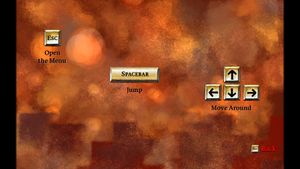
|
→ | 
|