
The game starts with a splash screen of the "id" logo being imprinted on a rusty steel plate with loud thudding sounds. This is followed by two recorded demonstration sequences that loop endlessly. Press any key on the computer keyboard or any mouse button to bring up the main game menu. Navigate the menu with the "up" and "down" arrow keys on the keyboard or numerical keypad and press "Enter" to select one of the five options.
Starting or Loading a Game
To start a new game or load a previously saved game, select the "GAME" option. The player is given the option of a new game at "easy", "medium" or "hard" difficulty. Once a selection has been made, the entire game must be played at that difficulty (this can, however, be changed at the console). A introductory cinematic sequence (running time 3:30) is played when a new game is started, explaining the background story. The sequence can be interrupted at any time by pressing a key on the keyboard or a mouse button, taking the player directly to the start of the first level. Alternatively, the player can select one of up to 14 previously saved games, or one auto-saved game, with the "load" menu option.
Difficulty (a.k.a. Skill Level)
The game designers suggest that the typical new player should play the game first at "medium" difficulty (skill 1). The Quake II Manual indicates that "hard" (skill 2) is "nearly unbeatable", but this is far from true. A "hard+" difficulty can be set at the console which approaches this goal. Difficulties differ in the number, toughness and behavior of Enemies. This game's walkthrough articles are written from the standpoint of the "medium" or "hard" level, unless otherwise noted. The two demonstration sequences that play before the player selects a menu option were recorded at the "hard" level.
Units and Levels
The game is divided into a number of "units", and each unit is subdivided into "levels" or "maps". With few exceptions, the player can move freely back and forth between levels in a unit. This was done to increase the apparent size of the game environment while keeping individual maps small enough for reasonable computer memory requirements. However, once a unit has been completed and left it is not possible to return to it.
Click on the Outer Base link here or in the navigation menu below to proceed with the level-by-level strategy guide and walkthrough.
A note on coordinates
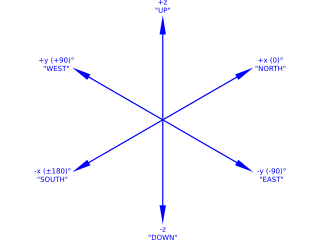
Quake II uses a Cartesian coordinate system to locate objects in space, including all the players.
The horizontal plane is defined by the x and y axes. The vertical dimension is defined by the z axis, where z>0 is "up". The integer values of x, y and z can range from -4048 to +4048, covering the entire three-dimensional space of a map.
The direction the player is facing is expressed in degrees relative to the positive x-axis. Turning left from 0° are values from 0 to +180 and turning right from 0° are values from 0 to -180. One can discover the player's current location and direction of travel with the viewpos console command. The result is expressed in the following format:
(x y z) : α
where α is the angle value. For convenience, in this walkthrough the positive x-axis or 0° is defined as "north"; +90° is "west", -90° is "east", -180° is "south", and so on.[1] Specific features in the game may be described using their coordinates, typically the x, y and z values, as an aid to orientation. Direction of movement may be described by compass direction or by the numerical heading.
To make it easy to find your current location, you might consider binding a key on the keyboard to the viewpos command. This can be done by adding the following to a text file called autoexec.cfg, which should be stored in the /baseq2 subdirectory under your Quake II installation:
bind v viewpos
You can assign any other unused key to this function, if you desire. To see which keys are bound to functions by default during program installation, you can examine the config.cfg file found in the /baseq2 subdirectory. Of course, you can press the tilde/grave accent (~/`) key to pull down the console and type "viewpos" if you desire a persistent display of coordinates, but it is more convenient to use a keystroke binding during game play, as the coordinates will be displayed for a few seconds at the upper left corner of the screen and then automatically vanish.
Footnote
- ↑ By convention, the positive x-axis is usually depicted extending to the right and the positive y-axis extends toward the top of a page, while north on a map is at the top. In this discussion we use the map convention of north at the top, with azimuth bearings reckoned from north, so this causes the x-y pair to be rotated 90° counterclockwise.