Hydrargyrum (talk | contribs) (→A note on coordinates: add footnote) |
m (section isn't useful) |
||
| (16 intermediate revisions by 5 users not shown) | |||
| Line 1: | Line 1: | ||
{{Header Nav|game=Quake II}} | {{Header Nav|game=Quake II}} | ||
The | == The Backstory == | ||
Earth has launched an attack on the Strogg homeworld, Stroggos. From orbit, a spaceship launches a huge number of landing pods (or drop-pods) each containing a Marine soldier and his equipment. Your name, painted on your pod, is Bitterman. During the descent to the planet, your pod collides with others and has a generally bumpy ride. It crashes into a building in the Strogg base. You are unharmed, but all your equipment, except for a simple side-arm, is gone. Your field computer is working, however, and provides you with step-by-step objectives. | |||
The game | == Units and Levels == | ||
The game is divided into a number of "units", and each unit is subdivided into "levels" or "maps". With few exceptions, the player can move freely back and forth between levels in a unit. This was done to increase the apparent size of the game environment while keeping individual maps small enough for reasonable computer memory requirements. However, once a unit has been completed and left it is not possible to return to it. | |||
Click on the [[Quake II/Outer Base|Outer Base]] link here or in the navigation menu below to proceed with the level-by-level strategy guide and walkthrough. | |||
== Where The $&*% Am I? I Should See A What? == | |||
Perhaps the most difficult thing about writing a game walkthrough is making sure that the reader is where you expect him to be when you tell him or her something. Long descriptions of what the player should be seeing are going to get boring quickly and, in any case, won't help the player to get there from somewhere else. For the most part, the Quake II walkthroughs assume that the reader follows each step of the walkthrough and therefore arrives at significant places in the same order as the writer. Brief descriptions, such as [[Quake II/Lower Palace#Part 1 - Getting to the Upper Palace|"the landing in the computer room"]], are used to refer to features that are mentioned more than once, particularly with reference to secrets. Writers need to make sure that these descriptions are clear, unambiguous and used consistently (if you told the reader he arrived at a "landing", don't later tell him to go back to a "platform"). Readers may need to make sure they understand architectural terms correctly (e.g. courtyard, colonnade, arcade, plinth, etc.). If all else fails, a walkthrough may refer to a place or feature by the coordinate system that Quake II uses to locate objects in the level. Refer to the sub-section below for details. This trick should be used sparingly, if at all, because it damages immersion in the game. The player's starting point is given in a table at the top of each level's page. | |||
=== Player Coordinates in Quake II === | |||
[[File:Q2 coordinate system.svg|thumb|320px|right|Diagram of Quake II 3-D coordinate system]] | |||
Quake II uses a Cartesian coordinate system to locate objects in space, including all the players. | Quake II uses a Cartesian coordinate system to locate objects in space, including all the players. | ||
The horizontal plane is defined by the x and y axes. The vertical dimension is defined by the z axis, where z>0 is "up". The integer values of x, y and z can range from -4048 to +4048. | The horizontal plane is defined by the x and y axes. The vertical dimension is defined by the z axis, where z>0 is "up". The integer values of x, y and z can range from -4048 to +4048, covering the entire three-dimensional space of a map. | ||
The direction the player is facing is expressed in degrees relative to the positive x-axis. Turning left from | The direction the player is facing is expressed in degrees relative to the positive x-axis. Turning left from 0° are values from 0 to +180 and turning right from 0° are values from 0 to -180. One can discover the player's current location and direction of travel with the ''viewpos'' console command. The result is expressed in the following format:<br> | ||
<div align="center"> | <div align="center"> | ||
<code>(x y z) : α</code> | <code>(x y z) : α</code> | ||
</div> | </div> | ||
where | where α is the angle value. For convenience, in this walkthrough the positive x-axis or 0° is defined as "north"; +90° is "west", -90° is "east", -180° is "south", and so on.<ref>By convention, the positive x-axis is usually depicted extending to the right and the positive y-axis extends toward the top of a page, while north on a map is at the top. In this discussion we use the map convention of north at the top, with azimuth bearings reckoned from north, so this causes the x-y pair to be rotated 90° counterclockwise.</ref> Specific features in the game may be described using their coordinates, typically the x, y and z values, as an aid to orientation. Direction of movement may be described by compass direction or by the numerical heading. | ||
To make it easy to find your current location, you might consider binding a key on the keyboard to the ''viewpos'' command. This can be done by adding the following to a text file called <code>autoexec.cfg</code>, which should be stored in the /baseq2 subdirectory under your Quake II installation: | To make it easy to find your current location, you might consider binding a key on the keyboard to the ''viewpos'' command. This can be done by adding the following to a text file called <code>autoexec.cfg</code>, which should be stored in the /baseq2 subdirectory under your Quake II installation: | ||
| Line 26: | Line 28: | ||
You can assign any other unused key to this function, if you desire. To see which keys are bound to functions by default during program installation, you can examine the <code>config.cfg</code> file found in the /baseq2 subdirectory. Of course, you can press the tilde/grave accent (~/`) key to pull down the console and type "viewpos" if you desire a persistent display of coordinates, but it is more convenient to use a keystroke binding during game play, as the coordinates will be displayed for a few seconds at the upper left corner of the screen and then automatically vanish. | You can assign any other unused key to this function, if you desire. To see which keys are bound to functions by default during program installation, you can examine the <code>config.cfg</code> file found in the /baseq2 subdirectory. Of course, you can press the tilde/grave accent (~/`) key to pull down the console and type "viewpos" if you desire a persistent display of coordinates, but it is more convenient to use a keystroke binding during game play, as the coordinates will be displayed for a few seconds at the upper left corner of the screen and then automatically vanish. | ||
== Footnote == | |||
{{Reflist}} | |||
{{Footer Nav|game=Quake II|prevpage=|nextpage=Outer Base}} | {{Footer Nav|game=Quake II|prevpage=|nextpage=Outer Base}} | ||
Latest revision as of 23:10, 31 May 2021
The Backstory[edit]
Earth has launched an attack on the Strogg homeworld, Stroggos. From orbit, a spaceship launches a huge number of landing pods (or drop-pods) each containing a Marine soldier and his equipment. Your name, painted on your pod, is Bitterman. During the descent to the planet, your pod collides with others and has a generally bumpy ride. It crashes into a building in the Strogg base. You are unharmed, but all your equipment, except for a simple side-arm, is gone. Your field computer is working, however, and provides you with step-by-step objectives.
Units and Levels[edit]
The game is divided into a number of "units", and each unit is subdivided into "levels" or "maps". With few exceptions, the player can move freely back and forth between levels in a unit. This was done to increase the apparent size of the game environment while keeping individual maps small enough for reasonable computer memory requirements. However, once a unit has been completed and left it is not possible to return to it.
Click on the Outer Base link here or in the navigation menu below to proceed with the level-by-level strategy guide and walkthrough.
Where The $&*% Am I? I Should See A What?[edit]
Perhaps the most difficult thing about writing a game walkthrough is making sure that the reader is where you expect him to be when you tell him or her something. Long descriptions of what the player should be seeing are going to get boring quickly and, in any case, won't help the player to get there from somewhere else. For the most part, the Quake II walkthroughs assume that the reader follows each step of the walkthrough and therefore arrives at significant places in the same order as the writer. Brief descriptions, such as "the landing in the computer room", are used to refer to features that are mentioned more than once, particularly with reference to secrets. Writers need to make sure that these descriptions are clear, unambiguous and used consistently (if you told the reader he arrived at a "landing", don't later tell him to go back to a "platform"). Readers may need to make sure they understand architectural terms correctly (e.g. courtyard, colonnade, arcade, plinth, etc.). If all else fails, a walkthrough may refer to a place or feature by the coordinate system that Quake II uses to locate objects in the level. Refer to the sub-section below for details. This trick should be used sparingly, if at all, because it damages immersion in the game. The player's starting point is given in a table at the top of each level's page.
Player Coordinates in Quake II[edit]
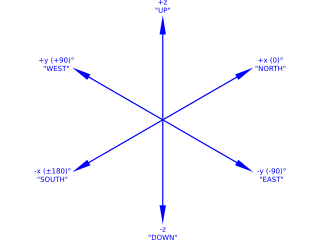
Quake II uses a Cartesian coordinate system to locate objects in space, including all the players.
The horizontal plane is defined by the x and y axes. The vertical dimension is defined by the z axis, where z>0 is "up". The integer values of x, y and z can range from -4048 to +4048, covering the entire three-dimensional space of a map.
The direction the player is facing is expressed in degrees relative to the positive x-axis. Turning left from 0° are values from 0 to +180 and turning right from 0° are values from 0 to -180. One can discover the player's current location and direction of travel with the viewpos console command. The result is expressed in the following format:
(x y z) : α
where α is the angle value. For convenience, in this walkthrough the positive x-axis or 0° is defined as "north"; +90° is "west", -90° is "east", -180° is "south", and so on.[1] Specific features in the game may be described using their coordinates, typically the x, y and z values, as an aid to orientation. Direction of movement may be described by compass direction or by the numerical heading.
To make it easy to find your current location, you might consider binding a key on the keyboard to the viewpos command. This can be done by adding the following to a text file called autoexec.cfg, which should be stored in the /baseq2 subdirectory under your Quake II installation:
bind v viewpos
You can assign any other unused key to this function, if you desire. To see which keys are bound to functions by default during program installation, you can examine the config.cfg file found in the /baseq2 subdirectory. Of course, you can press the tilde/grave accent (~/`) key to pull down the console and type "viewpos" if you desire a persistent display of coordinates, but it is more convenient to use a keystroke binding during game play, as the coordinates will be displayed for a few seconds at the upper left corner of the screen and then automatically vanish.
Footnote[edit]
- ↑ By convention, the positive x-axis is usually depicted extending to the right and the positive y-axis extends toward the top of a page, while north on a map is at the top. In this discussion we use the map convention of north at the top, with azimuth bearings reckoned from north, so this causes the x-y pair to be rotated 90° counterclockwise.