AM2R/Pause menu
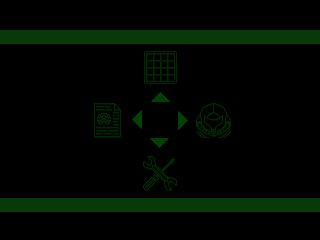
When playing the game, you can pause the action by pressing the "Start" button ( Enter by default). This brings up the map screen, as opposed to going directly to the pause menu. To access the sub menu from the map screen, you must press the "Menu - Back" button ( X by default).
From this menu, you can access four different screens. Press "Up" to return to the map screen. Press "Left" to examine the Mission Logs. Press "Right" to view Samus' status screen. And press "Down" to view the Pause menu.
Map screen[edit | edit source]
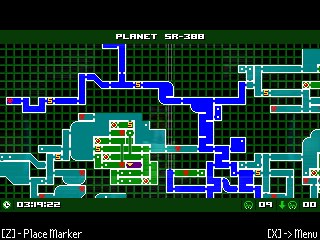
On the map screen, you can view the layout of any portion of SR-388 that you have previously visited. A small icon representing the helmet of Samus' suit indicates your current position on the map. The view defaults to that location, but you can press the direction keys to scroll the view of the map to see other locations.
While on the map screen, you can set a marker somewhere on the map by pressing the "Menu - Accept" button ( Z by default). Once this marker is placed, an indicator will be shown on the small HUD map at the top of the screen to let you know the relative direction of the marker. While setting the marker, you can also press the "Menu - Back" button to delete the marker.
The map also shows you how much time you are spent playing your current game in the lower left. In the lower right, you are told how many Metroid remain in the entire game, as well as how many must be defeated in a given area in order to trigger an earthquake.
Mission logs[edit | edit source]
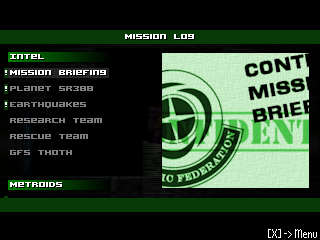
Throughout the game, you are told when a mission log is added or updated. Recorded mission logs can be viewed on this screen. Any log with a ! next to it is an entry which has not been read yet.
Mission logs can range in subject from the function of a given area, to the behavior of certain lifeforms, or the mission provided by the federation to different teams of visitors. Though you are by no means required to view them, mission logs can often provide a great deal of back story, explanations about mysterious circumstances, and even a hint or two on how to deal with unusual situations.
Status screen[edit | edit source]
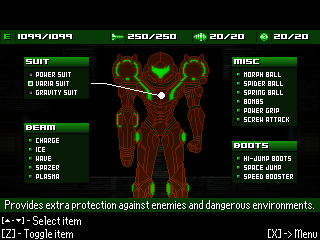
The primary purpose of the status screen is to indicate which power-ups Samus has collected so far, and the state of her energy and ammunition reserves. It can also be used to disable and re-enable collected power-ups.
Along the top of the screen, the numbers at the top indicate the current amount of energy and ammunition Samus has, out of her current maximum capacity. Below that is a diagram of Samus, with power-ups divided into four major categories: Suit, Beam, Misc., and Boots. You can navigate the list of available power-ups with the direction keys, and turn them on or off as you desire. Although it is unusual to wish to disable a power-up, there are rare circumstances where doing so may actually aid you when trying to collect a difficult-to-reach item.
[edit | edit source]
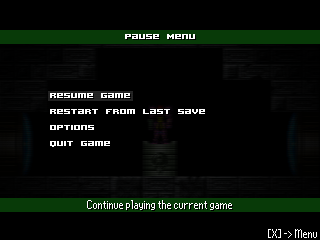
On this screen, you can continue, restart, or end your game. You can also take the opportunity to adjust various settings in the game. If you choose Resume Game, you will simply return to the game. If you choose Restart from Last Save, you will be taken back to the point at which you last saved you game, and all progress that occurred since that point in time will be lost. If you choose Quit Game, you will be returned to the title screen, and all progress that occurred since your last save will be lost.
To learn more about all of the options that you can alter, and what their effects are, please see the Options section of the Gameplay page.