Controls
Below are the default keymaps for the PC version and the default controls for the PlayStation 2 version. The Deus Ex interface may be confusing to some at first, but I've included mini guides for the PC and PlayStation 2 version interfaces. The PlayStation 2 version interface is very user-freindly and easy to understand. Don't worry, you'll get use to it soon enough.
PC Version Controls
In the PC version, you can assign any key you want in the options menu. Below are the default keymaps:
- Fire/Use = Left Mouse Button, Enter
- Use Object In World = Right Mouse Button
- Drop/Throw Item = Middle Mouse Button, Tab
- Move Forward = Up, W
- Move Backward = Down, S
- Turn Left = Z
- Turn Right = C
- Strafe Left = Left, A
- Strafe Right = Right, D
- Lean Left = Q
- Lean Right = E
- Jump = Space, Insert
- Crouch = X, NumPad Period
- Mouse Look = M
- Look Up = Delete, R
- Look Down = Page Down, V
- Center View = End, F
- Walk/Run = Shift
- Walk/Run Toggle = Caps Lock
- Strafe = Alt
- Select Next Belt Item = Mouse Wheel Down
- Select Previous Belt Item = Mouse Wheel Up
- Reload Weapon = Semicolon
- Toggle Scope = Left Bracket ([)
- Toggle Laser Sight = Right Bracket (])
- Activate All Augmentations = (NONE)
- Deactivate All Augmentations = (NONE)
- Change Ammo = Single Quote (')
- Take Screenshot = NumPad Asterik
- Activate Inventory Screen = I, F1
- Activate Health Screen = (NONE)
- Activate Augmentations Screen = (NONE)
- Activate Skills Screen = (NONE)
- Activate Goals/Notes Screen = G, F2
- Activate Conversations Screen = (NONE)
- Activate Images Screen = (NONE)
- Activate Logs Screen = (NONE)
- Quick Save = NumPad Plus (+)
- Quick Load = NumPad Slash (/)
- Toggle Crosshairs = (NONE)
- Toggle Hit Display = (NONE)
- Toggle Compass = (NONE)
- Toggle Augmentation Display = (NONE)
- Toggle Object Belt = (NONE)
- Toggle Ammo Display = (NONE)
PC Version In-Game Interface
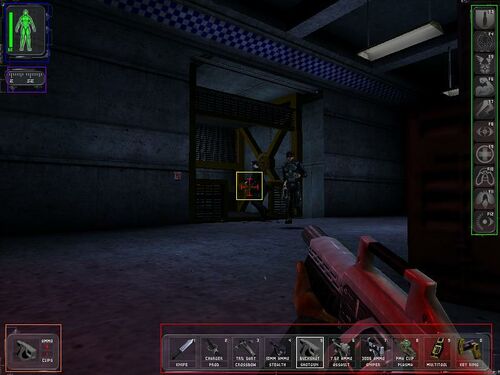
Ok, let's take a look at the in-game interface. I've highlighted the most important areas in a certain color, and each will be described. Let's start with the large red box in the bottom right corner. This is your OBJECT BELT, where you can press a certain number key to take out a weapon or item you have assigned. You can assign a weapon or item to that number by dragging it's picture box to it's picture in the inventory. Next to the object belt, we have the AMMO DISPLAY in orange. The name speaks for itself, as it displays the amount of ammo you have for that weapon now and the number of clips you have. Melee weapons do not have ammo. In the middle, highlighted in yellow, you'll see the CROSSHAIR. This helps you aim. A red target means it is hostile, grey neutral or no target, and green is a freindly. Make sure you see what kind of target something is before you shoot it!
In the top right highlighted in green is the AUGMENTATION DISPLAY. This is like the object belt, but with augmentations. You can assign an augmentation to a desired Function key and activate it by pressing the assigned key. In the top left you'll see the HEALTH DISPLAY in blue. Always pay attention to this at all times. Each part of your body can be harmed, and this display shows you which body part and how bad. Green means fine, yellow is caution, orange is critical, red is danger, and a blank image means you cannot use that body part (only applies to the arms and legs). Under the Health Display is the COMPASS in purple, which shows which direction you're facing. This is helpful for many quests.
PC Version Inventory Interface
Alright, now let's take the Inventory step by step. You can get to the inventory by pressing whatever key you assigned (I and F1 key is default). By default, you should open on the INVENTORY screen, which is the main screen. In red you'll see the INVENTORY DISPLAY, where you keep all your items and weapons. Each item and weapon in the world of Deus Ex takes up a portion of the inventory, so you must decide what to keep and what not to keep. You can assign an item or weapon to the object belt by dragging the picture to the desired number key. The OBJECT BELT, which is highlight in yellow at the bottom, is another important menu. You can assign various weapons and items to the desired key (0-9) and then take out that weapon or item by pressing that key in-game. Highlighted in blue and next to the inventory display, we have the KEY AND AMMO DISPLAY. You can click on either on to show a list of what type of ammo you have or which nanokey you have. Up above in green is the DESCRIPTION BOX, which provides a description of any item or weapon you have selected.
Now let's look at the top selections. In red is the INVENTORY menu, which is already displayed in the picture. In orange is the HEALTH MENU, where you can keep track of your health, health information, and use medkits. In turquoise is the AUGMENTATION MENU where you can keep track of your augmentations, augmentation upgrades, and use biocells. The SKILLS MENU is highlighted in maroon, and in it, you can learn new skills with your experience points. In white is the GOALS AND NOTES MENU, where you can keep track of all your missions and mission information. In brown is the CONVERSATION MENU, where you can keep track of the latest conversation you just had with an NPC (Non-Playable Character). The IMAGES MENU is highlighted in pink, and is used for looking at screenshots you have collected throughout the game. In dark green is the LOGS MENU where you can keep track of any transcripts you have collected. Finally, the EXIT BUTTON is in the top right corner.
PlayStation 2 Version Controls
These are the default controls for the PlayStation 2 version of Deus Ex. They cannot be changed or modified, unlike the PC version.
- Lean Toggle, Plant And Aim = L2 Button
- Jump = L1 Button
- Scope Toggle = R2 Button
- Use/Fire Object In Hand = R1 Button
- Next Weapon = Up Arrow
- Previous Weapon = Down Arrow
- Drop/Throw Object In Hand = Left Arrow
- Holster Item = Right Arrow
- Quick Augs = Triangle Button
- Augmentations/Skills = Circle Button
- Interact/Use Object In World = X Button
- Inventory = Square Button
- Move Forward = Left Analog Up
- Move Backwards = Left Analog Down
- Strafe Left = Left Analog Left
- Strafe Right = Left Analog Right
- Look/Aim = Right Analog Directions
- Crouch Toggle = L3 (push down on left analog stick)
- Mission/Notes = Select Button
- Pause/Main Menu = Start Button
