Previewing a page is a vital part of creating a good, clean guide, and helps the community in many ways. Previewing before saving can help reduce the amount of histories in the database and the amount of entries logged in the recent changes log, which helps keep it clean, and it also helps the other members of the community by cutting back on the amount of work required to fix that page. Saving a page applies the edits that you made onto that page, which will display in your web browser according to the changes or fixes that you created. Let's take a look now at the area where you create a page, the process of previewing it, and then saving it.
Page creation field[edit]
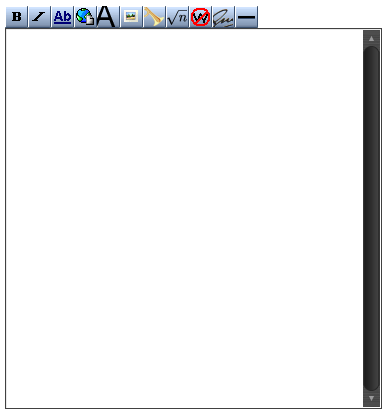
This image shows the overall page creation field. The large blank box is where you place your edits for the guide, and the buttons above are used for quick reference for various formatting and text properties, such as bold and italics. By clicking one of the boxes, a sample of the code required for that property will appear. To use it all you need to do is replace the text within. If you're not sure what formatting option a box corresponds to, simply place your cursor over it for a small explanation. You can always just click a box, then hit preview to see what the outcome is.
Summary field[edit]
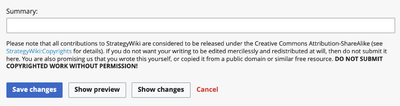
At the bottom you can see the summary field, which contains the main ideas listed here on this page: previewing and saving. To preview your edits, simply press the "Show preview" button. This will show the page and its current edits above the page creation field. Next to the "Show preview" button is the "Save page" button, which is self-explanatory. This will take your current edits, apply them to the page, and display the page according to these edits. Be sure to look for these errors before saving a page:
- Grammar/Spelling mistakes. This will make the page look good, clean, and professional.
- Bad links. Be on the lookout for any links that are misspelled and don't lead to any page. This will reduce confusion and the amount of edits.
- Header and Footer Navs. The Header and Footer Navs are an integral part of any guide, and are needed to display the guide's table of contents and lead the reader to pages.
- Correct image names. Like bad links, remember to check the name of your image before saving.
- Correct tables. If you are using tables, make sure they display properly on the page, and use a {{prettytable}} if appropriate.
- Categories. These mainly apply to the guide's main page, but make sure to categorize pages if need be.
- A summary of your edits. You can input a summary of what you did in the summary field box. This will help organize pages and help members see what you did on a page. If it's a small correction, be sure to check the "This is a minor edit" box.