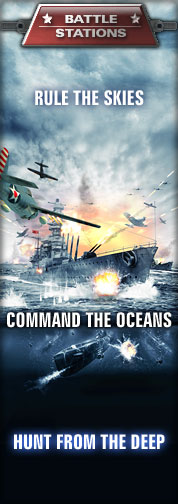While not all maps contain aircraft and fewer still contain submarines, there is only one map in the entire game, both single player and multiplayer, that lacks ships (that map is Air Superiority at Luzon).
Warships come in several shapes and sizes, each of which has with a two-letter designation which reflect what kind of ship it is.
| Abbreviation | Type |
|---|---|
| DD | Destroyer |
| CL | Light Cruiser |
| CA | Heavy Cruiser |
| BB | Battleship |
| CV | Aircraft Carrier |
| AK | Cargo Ship |
| PT | Patrol Boat |
| SS | Submarine |
| LST | Landing Ship (Tank) |
| LCP | Landing Craft (Personnel) |
Moving and Looking
Use the move controls to look around your ship. This is identical to how you aim.
Pressing the accelerate key will slide the bar on the side of the helm to the top of the screen - pressing decelerate will move it down. There are four speeds which the ship operates at:
- Full: The ship will move as fast as it can.
- Half: The ship will move at half speed.
- Stop: The ship will stop.
- Back: The ship will start to move backwards.
The rudder controls will steer your ship. If you've played racing games before, your ship's rudder works almost identically to a racecar's front wheels. It should be noted, however, that with the notable exception of PT boats, a ship's rudder will maintain a turn until you correct it (or if the computer takes over). PT boats' rudders snap back to their neutral state when not turning, making PT boats more like cars than other warships.
Aiming and Firing
When in command of a ship, use the camera controls to look around. This is also how you aim your weapons. To fire on an enemy, just put your cursor over the enemy target and open fire. Use your binoculars to view distant targets. Warships have 4 kinds of weapons - only destroyers and the Japanese PT boat sport all four.
- Anti-Aircraft weapons, the smallest guns on your ship, are obviously meant for taking down enemy aircraft. They also, however, can be used against patrol boats in particular given their very low armour. AA does no damage against anything larger than a PT boat.
- Artillery are the main cannons on your ship. Use these to smack large armoured targets. Most of the time, this will be another ship, but it can also destroy enemy land installations too.
- Torpedoes are the deadliest weapon on your ship. Unfortunately, they are very slow and very easy to dodge, especially if fired singly. Only direct hits will count, so it's possible to miss by mere centimetres. Torpedoes are also the only weapon on a ship that has finite ammunition.
- Depth Charges are the only way of attacking a submerged submarine. Torpedoes don't run deep enough to strike submerged subs (although they can hit if on the surface). Fortunately, depth charges cause major damage, even at near-misses.
Skilled artillery gunners use the splashes to determine whether to angle the guns down or up - if the splashes are behind the enemy, angle the guns down - if they are in front, angle the guns up.
Certain weapons - namely torpedoes and depth charges, do not take weapon elevation into account.
Air Defences
Contrary to popular belief, you actually don't need to lead your targets much when it comes to anti-aircraft armament. Put your cursor over the enemy, and when it gets nice and big, open fire. Adjust your guns as necessary, but don't lead too much or else you'll end up missing your targets. Your crew are smart enough to lead targets for you, so don't worry too much about them.
Machine guns are typically good at low-flying planes, and flak guns against high-flying planes. Use the tracers and flak shot trails to ensure the enemy is bracketed with multiple hits. It doesn't take a lot of ammo to send enemy aircraft down. Speaking of ammo, you have an infinite amount of it, so go ahead and use the "spray and pray" method of shooting down enemy aircraft if you'd like.
Unless you're a patrol boat, don't worry about strafing runs. Use the enemy fighters as target practice as they try to damage your hull with their pea-shooters.
Artillery
Artillery, on the other hand, demands you lead your target considerably. As a general rule, estimate the length of the ship when at its broadside. If you were to put another ship from stem to stern, in front of the enemy, aim for the imaginary ship's center. If the enemy doesn't change his or her course, you should be landing hits right on the enemy's bridge - which doesn't cause big damage, but it should be at least several direct hits.
As for cannon elevation, watch the splashes from your previous hits. If they are behind the enemy, lower your gun elevation. If they are in front, raise your cannon elevation to push them back. After two volleys you should start landing hits on the enemy warship.
Points to hit for on an enemy warship particularly involve the stern, which contains the enemy fuel tank. Hits here should start a fire, just as shown. The AI may be smart enough to launch torpedoes in a fan, but not enough to redirect crew to fire duty, so a fire should be more than enough to send enemy warships to the bottom. Human opponents are smart enough to redirect crew to fire duty, so most of the time you'll have to keep firing on the ship and aiding the fire in causing damage to the ship's fuel tank in order to prompt the explosion.
Another point to aim for is the same area as the back, but in the front instead. The forward deck is where the ship's ammo magazine is, and artillery hits here will start a fire just as easily. A fire that starts here will ignite the ship's ammo magazine, prompting an identical explosion to that of destroying the ship's fuel tank. The explosion should be more than enough to sink the enemy ship.
Torpedoes
Torpedoes are difficult to use, but when they hit, they hurt. All ships, PT boats being the sole exception, have port and starboard-firing torpedo tubes. PT boats launch from the bow. Torpedoes have a huge range, but they are slow and near-misses don't count, so you have to be close.
Speed is of the essence when making a torpedo run - move in close and quickly, before the enemy can target you. This is one of the many ways of attacking the enemy battleship in Rendesvous at the Java Sea.
Torpedoes are also best launched in a spread, which reduces the number of ways an enemy warship can manoeuvre. Human-made torpedo spreads tend to fire in pairs which, although devastating, means there are gaping holes in the fan which allow for warships to manoeuvre. The computer is the best at making torpedo fans. For a good demonstration of computer-made torpedo fans, play the mission Strike on the Monster.
Emergencies Onboard
You have a general idea now how to attack enemy warships, but now they're out to attack you. Accessing the repair screen and making the most of it is the difference between a novice and a veteran, so always make the most of the repair screen. Various elements of the repair screen are outlined below.
To the left is the ship status panel. It shows you where on your ship an emergency has occurred, as well as what kind of emergency it is. It does not, however, allow you to solve the problem; this is discussed later in the guide.
Ship Emergencies
The arrow displays on the outside of the ship diagram shows you where your ship is leaking. A leak means your hull is pierced below the water line, and your ship is taking on water. Leaks are very bad news - your ship will slowly loses health as water rushes in. The severity of the leak is how many arrows are lit up - one arrow means it's pretty minor, whereas three arrows means a hole so large your ship is almost certainly going to go under.
Starting at the top, the first diagram that appears is one of the two fire icons. A strike to any flammable section of the ship starts a fire. The fire icon will light up, and that section of the ship will slowly take damage and the fire icon will go from yellow, to red, and then to flashing red. Once the section of the ship has taken 100% damage (either from the fire or from an enemy attack) your ship's ammo magazine or fuel tank will explode. Once this happens, chances are your ship will go under.
The next icon that appears, with the gears, is the engine icon. A yellow icon means that the engine has taken damage, but it isn't enough to affect your ship. A red icon indicates the engine has taken heavy damage, but won't affect your ship much. When it is flashing red, extensive engine damage results in your ship stopping dead in the water.
The lowest icon is the steering icon. It is essentially the same as the engine icon, but it affects your steering instead. A yellow icon means that the rudder has taken damage, but it isn't enough to affect your ship. A red icon indicates the rudder has taken heavy damage, but won't affect your ship much. When it is flashing red, extensive engine damage results in your ship being unable to steer.
One panel that does not appear here, but will on aircraft carriers, is the flight deck icon. A yellow icon means that the flight deck has taken damage, but it isn't enough to affect your ship. A red icon indicates the flight deck has taken heavy damage, but won't affect your ship much. When it is flashing red, extensive engine damage results in your ship's elevators being unable to launch or land aircraft.
The final thing that can go wrong with your ship is damage to the weapons. Weapon damage is shown separately, and when you put your cursor over the weapons display you will see all the gun turrets of your ship as well as their status. When they are yellow or red, it means the weapon has taken light or heavy damage respectively. You can also look by visual inspection which guns are unable to fire. Assigning crew to repair the weapons will have your guns working again. (Even if they are massive cannons, the crew will seemingly pull out a new one and snap it on)
Leaks and Water
The flooding panel, shown right, displays how much water your ship has taken on. The blue section of the ship is the stuff that's underwater. Once it reaches the top, it means your ship is pretty much underwater, and your ship starts going down.
Water enters your ship through leaks. Assigning personnel to Water duty will have as much of the crew as possible to seal off watertight compartments in the ship. Once that's happened, they will then pump out as much water as possible. Unfortunately, the crew cannot pump out water from the compartments they have sealed. Sooner or later the crew will run out of compartments to seal, and your ship will sink. Fortunately for you, your crew can also pump water out to a degree. This results in your ship regaining the health it lost as a result of a leak.
Assigning Crew
So, you've taken on damage, and now you must do something about it. As mentioned above, you can assign crew to fight the emergencies. Your crew is divided into three repair teams. You can assign up to three teams to work on each type of emergency - assigning crew to Water duty, for instance, will prompt them to focus their efforts on sealing leaks and pumping out water. By default, all three teams are at general quarters - meaning they will spread out repair duties evenly. Assigning them to fight a specific task will mean that task gets accomplished quicker, but other tasks slow down as a result.
- General Quarters: Crew will repair damage evenly. General quarters is the unlabeled slot at the top.
- Water: Assign crew to water repair duty. Crew will attempt to plug holes and pump out water. Assign as much crew as possible to this when confronting submarines and torpedo bombers. Leaks may also occur when a shell strikes your ship's belt armour.
- Fire: Assign crew to fight fire. Crew will don fire extinguishers and do their best to stop a fire from raging out of control and engulfing your ship's ammo and fuel in particular. Almost any kind of attack can start a fire, but the most notable things are shells that hit the deck, as well as dive and carpet bombers.
- Manoeuvre: Assign crew to repair the engine and rudders, keeping your ship's controls at optimum. Pretty much anything can cause an engine failure, but the most common things are naval shells, and dive and carpet bombers. Rudder issues are most often caused by rear torpedo hits.
- Weapons: Assign crew to repair the weapons. Shells and dive bombers in particular can disable your weapons, but replacing them typically doesn't take long.
- Flight Deck: (Not shown) Assign crew to repair the aircraft elevators. Dive bombers in particular enjoy hitting your flight deck, and when your anti-aircraft defences fail, it falls on your repair teams to give your bombers and fighters a place to land.
Formations
Not to be confused with squadrons, Formations are similar to "parties" from MMORPGs, only they consist of ships. Not to worry though, formations do not "level up" or gain special skills. Formations are just that - formations.
To create a formation, go to the map screen and select a warship. Right click on another warship under your command. The former's status will set to "Follow" the latter. It will follow the movements of the first ship as much as possible, maintaining a position relative to the lead ship. Note that formation members are not shown on the tactical map at middle and outer zoom.
Having a ship leave formation involves either issuing a direct command - such as move or attack - to a following ship. An alternative is to open the command window and select the "Leave" option. If you are in direct command of the lead ship, the "Leave" changes to "Disband", which dissolves the entire formation.
Also with the formation leader you can select the "Formations" menu from the command menu. You'll be able to change the formation member's position relative to you. This allows you to make formations that assist you, hide your numbers, etc.
There are an infinite number of ways of arranging your ships into formation. Below is a small chart outlining a few of them. Note that the diagram refers to where the ships will be (the solid figures), not where they currently are (the faded figures). Additionally, the lead ship is the white ship. The gold ship is the ship selected by the cursor, and the blue ship is an unselected ship.
| Formation | Diagram | Notes |
|---|---|---|
| Line Astern | File:BSM FormationsLineAstern.PNG | A solid offensive position, with all ships capable of firing powerful broadsides against the opposition. It leaves the front rather weak, however, since the two aft ships (blue and gold) cannot fire forwards over the lead ship (white). |
| Line Ahead | File:BSM FormationsLineAhead.PNG | Similar to the line astern formation, this is good when your lead ship outranges the following ships, allowing them all to start firing roughly the same time. It's also useful to keep your lead ship protected, with the front ships taking the brunt of enemy fire. |
| Line Abreast | File:BSM FormationsLineAbreast.PNG | Good for AA fire coverage and for threats approaching from the front. Definitely not good for broadsides though, with your lead ship and ship opposite to the enemy unable to fire. |
| V Formation | File:BSM FormationsVForm.PNG | Excellent for protection from submarines, especially from the front. The two side ships use their sonar to cover the lagging ship, and submarines are often too slow to catch up to your lead ship. When submarines come from the front, the escorts only have to move a minimum distance to attack them. |
| Inverted V | File:BSM FormationsInvVForm.PNG | A general all-around good formation. Allows your smaller ships to survive by focusing fire on the lead ship, thus allowing your smaller ships to possibly move in for torpedo assaults or other close-range attacks. |
| Echelon Port | File:BSM FormationsEPort.PNG | A good formation for attacking enemies to the left of your group, as it allows all ships to fire angled to the left. Also allows all ships to stay roughly the same distance away from the enemy. |
| Echelon Starboard | File:BSM FormationsEStar.PNG | The same as Echelon Port, but good for attacking targets to the right. |
Standing Orders
Warships have four options for Standing Orders. These dictate how the ship operates when you aren't in control of it. The four available terms are:
- Free Fire: Toggle whether or not the ship's gunners will set and fire on their own targets. If this is turned off, you will have to manually set targets for the ship's gunners to fire on.
- Free Move: Toggle whether or not the ship's AI will move the ship where it thinks it is best for engaging enemy warships.
- Torpedo: Toggle whether or not the crew will employ torpedoes against enemy ships. Unless you intend to move close to the enemy and fire torpedoes manually, set this to on to have the computer use its un-dodgable torpedo fans (see above)
- Torpedo Avoidance: Toggle whether or not the ship will do everything it can to avoid enemy torpedoes.
By default, the Free Move and Torpedo terms are set off, and the other two are set on. You can change these at any time by bringing up the command menu and selecting the Orders option. Hitting Enter will clear the screen and apply your changes.