m (fix FN) |
m (Auto Prod Bot moved page Ultima III: Exodus/Getting Started to Ultima III: Exodus/Gameplay without leaving a redirect: Getting Started -> Gameplay) |
||
| (4 intermediate revisions by 2 users not shown) | |||
| Line 1: | Line 1: | ||
{{Header Nav|game=Ultima III: Exodus}} | {{Header Nav|game=Ultima III: Exodus}} | ||
== Starting your game == | == Starting your game == | ||
[[Image:Ultima III Main Menu.png| | [[Image:Ultima III Main Menu.png|frame|Main menu]] | ||
After the title screen is displayed, and a party of four adventurers are destroyed by a fire breathing dragon, a sample view of Sosaria appears. When you are ready to proceed, press the space bar. You are offered three choices: | After the title screen is displayed, and a party of four adventurers are destroyed by a fire breathing dragon, a sample view of Sosaria appears. When you are ready to proceed, press the space bar. You are offered three choices: | ||
| Line 76: | Line 9: | ||
* Journey onward | * Journey onward | ||
Only the first letter of any option needs to be pressed to select that option. | Only the first letter of any option needs to be pressed to select that option. "Return to the view" goes back to the demo that can be seen on the title screen. "Journey Onward" begins the adventure! "Organize a Party" is where you should begin. | ||
{{-}} | {{-}} | ||
[[Image:Ultima III Party Menu.png| | [[Image:Ultima III Party Menu.png|frame|Party organization menu]] | ||
In the party organization menu, you are presented with the following options: | In the party organization menu, you are presented with the following options: | ||
Form a Party by selecting up to four members. Check with the register, and use the number next to the character wanted. A Party stays together until it is disbanded. | * '''Examine the Register''' displays the name and classification of each type of character ''already created''. The first three letters before each name give the character's Sex, Race, and Profession. The fourth letter states the health of the character: G= Good, P = Poisoned, D = Dead, A = Ashes. If the character is already part of a party, a diamond will appear next to their name. | ||
* '''Create a Character''' allows the player to develop adventurer characters. The process is detailed below. | |||
* '''Form a Party''' by selecting up to four members. Check with the register, and use the number next to the character wanted. A Party stays together until it is disbanded. | |||
* '''Disperse a Party''' disbands the adventure party, and returns the members to the register for reassignment. | |||
* '''Terminate a Character''' deletes the character permanently from the register. This would be done if the character proves unable to perform properly, and needs to be removed from the register to make room for another character. | |||
* '''Main Menu''' returns the player to the primary option list. Here you can chose Journey Onward to begin the Quest! | |||
=== Creating a character === | === Creating a character === | ||
[[Image:Ultima III Character Creation.png| | [[Image:Ultima III Character Creation.png|frame|Character creation screen]] | ||
First, press 'O' to select Organize a Party from the main menu. Next you must press 'C' to select Create a Character from the Party Organization Menu. This will bring up the player creation screen. The screen to the right shows the player creation screen. | First, press 'O' to select Organize a Party from the main menu. Next you must press 'C' to select Create a Character from the Party Organization Menu. This will bring up the player creation screen. The screen to the right shows the player creation screen. Follow these instructions to create a character: | ||
# Assign a number from 1-20. | # Assign a number from 1-20 (early ports only). | ||
# Name the character, up to 13 letters may be used. | # Name the character, up to 13 letters may be used (only 4-5 in the NES port). | ||
# Sex: Male, Female, or Other (M, F, or O). | # Sex: Male, Female, or Other (M, F, or O). | ||
# Race: Choose from among the five races of the | # Race: Choose from among the five races of the people: Human, Elf, Dwarf, Bobbit, and Fuzzy (press only the first letter of the race name). | ||
# Type: The profession of the character. Choose among | # Type: The profession of the character. Choose among Fighter, Cleric, Wizard, Thief, Paladin, Barbarian, Lark, Illusionist, Druid, Alchemist, and Ranger (again, press only the first letter of the class name). | ||
# Attributes: 50 points are available to be divided among the four attributes | # Attributes: 50 points are available to be divided among the four attributes Strength, Dexterity, Intelligence, and Wisdom. Strength is important for dealing damage. Dexterity is the most important during and outside battle, as it grants speed and cleverness. Intelligence controls Mage spells, while Wisdom imparts Cleric power. No less than 5 may be assigned to any single attribute, and no more than 25. If the wrong values are used, the character disappears and must be reinstated. | ||
=== Forming a party === | === Forming a party === | ||
| Line 115: | Line 38: | ||
If you have a newer version (for 16-bit computers), this will display the character register. To the left of each character name and type is the party status of that character. A diamond next to the character indicates that the character is not in a party. Clicking on a character's name will select/deselect that character. When you are satisfied with your party selection, click on the Exit box to return to the Party Organization Menu. | If you have a newer version (for 16-bit computers), this will display the character register. To the left of each character name and type is the party status of that character. A diamond next to the character indicates that the character is not in a party. Clicking on a character's name will select/deselect that character. When you are satisfied with your party selection, click on the Exit box to return to the Party Organization Menu. | ||
=== Dispersing the party === | === Dispersing the party === | ||
Selecting Disperse a Party from the Party Organization Menu will clear all characters from the formed party and clear the map of Sosaria to its original state by removing all the monsters, ships, chests, etc. Disperse a Party will not, however, reset the movement counter that keeps track of the number of moves that have been made in your game. | Selecting Disperse a Party from the Party Organization Menu will clear all characters from the formed party and clear the map of Sosaria to its original state by removing all the monsters, ships, chests, etc. Disperse a Party will not, however, reset the movement counter that keeps track of the number of moves that have been made in your game. | ||
=== Terminating a character === | === Terminating a character === | ||
If you wish to delete a character from your register, press 'T' to select Terminate a Character from the Party Organization Menu. What you see is again dependent upon the age of your versions. | If you wish to delete a character from your register, press 'T' to select Terminate a Character from the Party Organization Menu. What you see is again dependent upon the age of your versions. Older version will merely ask you for the number of the character you would like to terminate, which corresponds to that character's number in the register. In newer versions, this will display the current register of characters. Clicking on the character's name will bring up a dialog box asking you to confirm your decision to terminate that character. Click on the Okay box to confirm, then on the Exit box to return to the Party Organization Menu. | ||
{{Footer Nav|game=Ultima III: Exodus|nextpage= | {{Footer Nav|game=Ultima III: Exodus|nextpage=Controls}} | ||
Latest revision as of 02:27, 23 June 2021
Starting your game[edit]
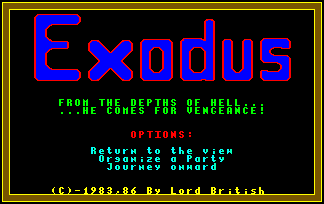
After the title screen is displayed, and a party of four adventurers are destroyed by a fire breathing dragon, a sample view of Sosaria appears. When you are ready to proceed, press the space bar. You are offered three choices:
- Return to the view
- Organize a Party
- Journey onward
Only the first letter of any option needs to be pressed to select that option. "Return to the view" goes back to the demo that can be seen on the title screen. "Journey Onward" begins the adventure! "Organize a Party" is where you should begin.
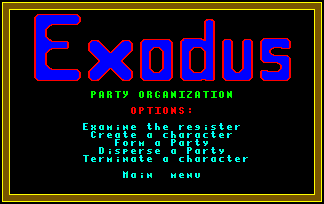
In the party organization menu, you are presented with the following options:
- Examine the Register displays the name and classification of each type of character already created. The first three letters before each name give the character's Sex, Race, and Profession. The fourth letter states the health of the character: G= Good, P = Poisoned, D = Dead, A = Ashes. If the character is already part of a party, a diamond will appear next to their name.
- Create a Character allows the player to develop adventurer characters. The process is detailed below.
- Form a Party by selecting up to four members. Check with the register, and use the number next to the character wanted. A Party stays together until it is disbanded.
- Disperse a Party disbands the adventure party, and returns the members to the register for reassignment.
- Terminate a Character deletes the character permanently from the register. This would be done if the character proves unable to perform properly, and needs to be removed from the register to make room for another character.
- Main Menu returns the player to the primary option list. Here you can chose Journey Onward to begin the Quest!
Creating a character[edit]
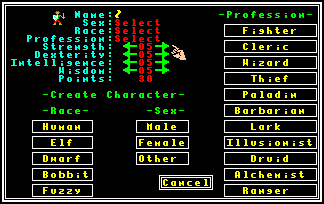
First, press 'O' to select Organize a Party from the main menu. Next you must press 'C' to select Create a Character from the Party Organization Menu. This will bring up the player creation screen. The screen to the right shows the player creation screen. Follow these instructions to create a character:
- Assign a number from 1-20 (early ports only).
- Name the character, up to 13 letters may be used (only 4-5 in the NES port).
- Sex: Male, Female, or Other (M, F, or O).
- Race: Choose from among the five races of the people: Human, Elf, Dwarf, Bobbit, and Fuzzy (press only the first letter of the race name).
- Type: The profession of the character. Choose among Fighter, Cleric, Wizard, Thief, Paladin, Barbarian, Lark, Illusionist, Druid, Alchemist, and Ranger (again, press only the first letter of the class name).
- Attributes: 50 points are available to be divided among the four attributes Strength, Dexterity, Intelligence, and Wisdom. Strength is important for dealing damage. Dexterity is the most important during and outside battle, as it grants speed and cleverness. Intelligence controls Mage spells, while Wisdom imparts Cleric power. No less than 5 may be assigned to any single attribute, and no more than 25. If the wrong values are used, the character disappears and must be reinstated.
Forming a party[edit]
Up to four characters may be placed into the current party. This is done by first pressing 'F' to select Form a Party from the Party Organization Menu. Depending on how new your version of the game you, you will see one of two screens.
If you have an older version (original releases on 8-bit computers), you will only be asked to enter up to four numbers. These numbers must correspond with the numbers given for each character in the Register. You are not permitted to enter an invalid number, or the number of a character who is already in a party.
If you have a newer version (for 16-bit computers), this will display the character register. To the left of each character name and type is the party status of that character. A diamond next to the character indicates that the character is not in a party. Clicking on a character's name will select/deselect that character. When you are satisfied with your party selection, click on the Exit box to return to the Party Organization Menu.
Dispersing the party[edit]
Selecting Disperse a Party from the Party Organization Menu will clear all characters from the formed party and clear the map of Sosaria to its original state by removing all the monsters, ships, chests, etc. Disperse a Party will not, however, reset the movement counter that keeps track of the number of moves that have been made in your game.
Terminating a character[edit]
If you wish to delete a character from your register, press 'T' to select Terminate a Character from the Party Organization Menu. What you see is again dependent upon the age of your versions. Older version will merely ask you for the number of the character you would like to terminate, which corresponds to that character's number in the register. In newer versions, this will display the current register of characters. Clicking on the character's name will bring up a dialog box asking you to confirm your decision to terminate that character. Click on the Okay box to confirm, then on the Exit box to return to the Party Organization Menu.