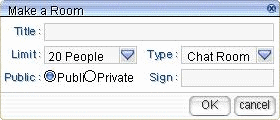Jump to navigation
Jump to search
(merged from Ragnarok Online/To make a Room, original text by Mrtaka79) |
Trig Jegman (talk | contribs) mNo edit summary |
||
| Line 1: | Line 1: | ||
{{Header Nav|game=Ragnarok Online}} | {{Header Nav|game=Ragnarok Online}} | ||
==Chatting== | ==Chatting== | ||
[[ | [[File:Ragnarok Chat.png|Chat Window]] | ||
Chat with four different kind of chat options. Private, public, party or guild chat. You can send whisper messages that acts like private chat by typing another characters name in the left box and sending the message. A button beside this box lists characters who you previously messaged. The right box is where you type your message. | Chat with four different kind of chat options. Private, public, party, or guild chat. You can send whisper messages that acts like private chat by typing another characters name in the left box and sending the message. A button beside this box lists characters who you previously messaged. The right box is where you type your message. | ||
There are two buttons located on the far right of the chat window. The left button lets you choose between public, party or guild chat. The right button resizes the chat window. | There are two buttons located on the far right of the chat window. The left button lets you choose between public, party or guild chat. The right button resizes the chat window. | ||
| Line 10: | Line 10: | ||
==Make a Room== | ==Make a Room== | ||
[[ | [[File:Ragnarok Online Make a Room Window.gif|To make a Room]] | ||
Enables the character to make a chatroom. This is only available after you reach [[Ragnarok Online#Novice|Novice]] Lv 4. | Enables the character to make a chatroom. This is only available after you reach [[Ragnarok Online#Novice|Novice]] Lv 4. | ||
Latest revision as of 16:26, 19 September 2022
Chatting[edit]
Chat with four different kind of chat options. Private, public, party, or guild chat. You can send whisper messages that acts like private chat by typing another characters name in the left box and sending the message. A button beside this box lists characters who you previously messaged. The right box is where you type your message.
There are two buttons located on the far right of the chat window. The left button lets you choose between public, party or guild chat. The right button resizes the chat window.
- Keyboard shortcut: F10
Make a Room[edit]
Enables the character to make a chatroom. This is only available after you reach Novice Lv 4.
- Click 'comm' in the Basic Info window.
- Keyboard shortcut: Alt + C