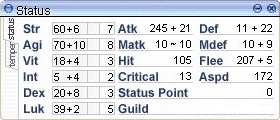Jump to navigation
Jump to search
No edit summary |
m (fixed Header Nav, Replaced: image: → Image: AWB) |
||
| (One intermediate revision by one other user not shown) | |||
| Line 1: | Line 1: | ||
{{Ragnarok Online | {{Header Nav|game=Ragnarok Online}} | ||
[[ | [[Image:Ragnarok Online Status Window.gif|Status Window]] | ||
Display and update your characters status. Other information includes how many Status Points you have and your Guild name (if you have created or joined a [[../Guilds|Guild]]). You can allocate points received from leveling up your Base Lv into 6 [[../ | Display and update your characters status. Other information includes how many Status Points you have and your Guild name (if you have created or joined a [[../Guilds|Guild]]). You can allocate points received from leveling up your Base Lv into 6 [[../Leveling Stats and Skills#Status|status]] categories. Beside each category are your current points, the upgrade button and the amount of points necessary to add 1 more point to the category. | ||
*Click 'status' in the Basic Info window. | *Click 'status' in the Basic Info window. | ||
*Keyboard shortcut: Alt+ | *Keyboard shortcut: {{kbd|Alt}}+{{kbd|A}} or {{kbd|Ctrl}}+{{kbd|A}} | ||
{{Footer Nav|game=Ragnarok Online|prevpage=Interface}} | |||
Latest revision as of 23:22, 3 July 2008
Display and update your characters status. Other information includes how many Status Points you have and your Guild name (if you have created or joined a Guild). You can allocate points received from leveling up your Base Lv into 6 status categories. Beside each category are your current points, the upgrade button and the amount of points necessary to add 1 more point to the category.
- Click 'status' in the Basic Info window.
- Keyboard shortcut: Alt + A or Ctrl + A