Trig Jegman (talk | contribs) mNo edit summary |
|||
| Line 31: | Line 31: | ||
|} | |} | ||
Adults and above also have access to four new glasses. | Adults and above also have access to four new glasses. | ||
[[ | [[File:TS2N Create Sim Changes.jpg|thumb|left|The new changes include a new aspiration and options for turn ons and turn offs]] | ||
The main changes are obvious in Create-A-Sim are in panel six with a new aspiration and turn ons and turn offs. | The main changes are obvious in Create-A-Sim are in panel six with a new aspiration and turn ons and turn offs. | ||
{{-}} | {{-}} | ||
==Moving Around== | ==Moving Around== | ||
[[ | [[File:TS2N Easier Nav.jpg|thumb|left|Getting around is now easier with a new menu]] | ||
[[ | [[File:TS2 Neighbourhood View.jpg|thumb|right|You can now see other lots from your sim's house.]] | ||
Thanks to new features in The Sims 2 Nightlife, moving to community lots is much quicker. From any lot, you can see all the neighbouring residential and community lots plus any nieghbourhood decorations. They are more then decorations. They are also interactive. Click on any neighbouring occupied residential lot and you have the option to save your lot and shift to that house. This saves time as you do not have to go to neighbourhood view to change lots anymore. Click on any community lot to travel there. You automatically summon a taxi without having to ring them. If your destination community lot is far away, a new feature also makes traveling there easier. Previously, you would go into neighbourhood view to select a community lot. Now you select from a list of lots to travel to. | Thanks to new features in The Sims 2 Nightlife, moving to community lots is much quicker. From any lot, you can see all the neighbouring residential and community lots plus any nieghbourhood decorations. They are more then decorations. They are also interactive. Click on any neighbouring occupied residential lot and you have the option to save your lot and shift to that house. This saves time as you do not have to go to neighbourhood view to change lots anymore. Click on any community lot to travel there. You automatically summon a taxi without having to ring them. If your destination community lot is far away, a new feature also makes traveling there easier. Previously, you would go into neighbourhood view to select a community lot. Now you select from a list of lots to travel to. | ||
==Inventory== | ==Inventory== | ||
[[ | [[File:TS2N Inventory.JPG|thumb|right|The new inventory already has an object in it when you load the game]] | ||
Traveling from home to home is easier with the inventory. The inventory is a new panel that can hold an infinite number of objects. These objects can be from buy mode or reward mode or can be spawned from the game itself (e.g. love letters, photos). | Traveling from home to home is easier with the inventory. The inventory is a new panel that can hold an infinite number of objects. These objects can be from buy mode or reward mode or can be spawned from the game itself (e.g. love letters, photos). | ||
In fact it is easier to list objects that can not be placed in the inventory. Note that latter expansions allow some of these objects to be placed in the inventory. This list may be outdated for expansions released after nightlife: | In fact it is easier to list objects that can not be placed in the inventory. Note that latter expansions allow some of these objects to be placed in the inventory. This list may be outdated for expansions released after nightlife: | ||
| Line 60: | Line 60: | ||
*Windows | *Windows | ||
*Any object currently in use | *Any object currently in use | ||
[[ | [[File:TS2N Community Lots Inventory.jpg|thumb|right|On Community Lots, you can access the inventory but you can't interact with it]] | ||
If any electronic object is turned on but not in use (e.g. stereo is still playing) they cannot be placed in the inventory. | If any electronic object is turned on but not in use (e.g. stereo is still playing) they cannot be placed in the inventory. | ||
Handheld gadgets introduced in The Sims 2 University are also carried in the inventory. | Handheld gadgets introduced in The Sims 2 University are also carried in the inventory. | ||
| Line 69: | Line 69: | ||
#Leave it and suffer the spirit of the deceased sim haunting the lot | #Leave it and suffer the spirit of the deceased sim haunting the lot | ||
#Unceremoniously delete the tombstone. | #Unceremoniously delete the tombstone. | ||
[[ | [[File:TS2N GhostMoving.jpg|thumb|left|When a grave is moved, the ghost says bye to the lot before moving with it]] | ||
[[ | [[File:TS2N Grave Mover.jpg|thumb|right|The menu for moving a grave]] | ||
[[ | [[File:TS2N Grave Announcer.jpg|thumb|right|An popup will announce when a grave has been moved]] | ||
Now there's a third option, move the tombstone to a community lot. To do this click on the tombstone and select either ''Move this grave'' or ''Move all graves''. After you do this, a menu will appear with a list of community lots. When you visit a community lot the tombstone will be near the public phone. A good example of a graveyard is Gothier Green Lawns in Downtown. | Now there's a third option, move the tombstone to a community lot. To do this click on the tombstone and select either ''Move this grave'' or ''Move all graves''. After you do this, a menu will appear with a list of community lots. When you visit a community lot the tombstone will be near the public phone. A good example of a graveyard is Gothier Green Lawns in Downtown. | ||
[[ | [[File:TS2N Grave Interactions.jpg|thumb|left|These interactions are available on community lot graves]] | ||
[[ | [[File:TS2N Grave Placer.jpg|thumb|right|You can also choose a specific place for the grave]] | ||
You can also move a tombstone back by traveling to the graveyard and selecting the appropriate interaction. If you want to choose a specific place for the grave, you can place it in the inventory and travel to the desired lot yourself. | You can also move a tombstone back by traveling to the graveyard and selecting the appropriate interaction. If you want to choose a specific place for the grave, you can place it in the inventory and travel to the desired lot yourself. | ||
{{-}} | {{-}} | ||
| Line 84: | Line 84: | ||
Here is a list of NPCs that haven't been profiled in other pages. | Here is a list of NPCs that haven't been profiled in other pages. | ||
===DJ=== | ===DJ=== | ||
[[ | [[File:TS2 DJ.jpg|thumb|right|The DJ]] | ||
The DJ appears on community lots with a DJ booth. Like in University, with cafeterias and bars, sims can elect to work at a DJ booth in exchange for a wage. | The DJ appears on community lots with a DJ booth. Like in University, with cafeterias and bars, sims can elect to work at a DJ booth in exchange for a wage. | ||
===Gypsy Matchmaker=== | ===Gypsy Matchmaker=== | ||
[[ | [[File:TS2 Gypsy Matchmaker.jpg|thumb|left|The Gypsy Matchmaker]] | ||
The Gypsy Matchmaker is unlike any other service NPC. She can be called 24/7 and doesn't do work autonomously. Firstly she can be requested to organise a blind date for your sim. To get a blind date. Click on her and select ''Ask for Blind Date''. Next you will be required to give her a fee for her services. The fee is not fixed but rather an amount that you choose. How much you pay will affect the chemistry level between you and the date. | The Gypsy Matchmaker is unlike any other service NPC. She can be called 24/7 and doesn't do work autonomously. Firstly she can be requested to organise a blind date for your sim. To get a blind date. Click on her and select ''Ask for Blind Date''. Next you will be required to give her a fee for her services. The fee is not fixed but rather an amount that you choose. How much you pay will affect the chemistry level between you and the date. | ||
The date will not be anyones spouse, fiancée or steady. Apart from these limitations, the date can be anyone. The Gypsy also sells two potions; Love Potion #8.5 and Vamprocillin-D. If later expansions are installed, the Gypsy will also have more potions for sale. | The date will not be anyones spouse, fiancée or steady. Apart from these limitations, the date can be anyone. The Gypsy also sells two potions; Love Potion #8.5 and Vamprocillin-D. If later expansions are installed, the Gypsy will also have more potions for sale. | ||
Revision as of 15:36, 28 September 2021
Below is an overview of features included in The Sims 2 Nightlife but aren't important enough to be included on their own page. On this page, we overview the inventory, moving to community lots, moving tombstones to community lots and NPCs that haven't been profiled.
Features from University
Two features included with the University expansion pack have been carried forward to Nightlife. These are lifetime wants and influence. In addition, new influences are available. These are:
- Bite Neck-1000 influence points
- Drink Vamprocillin D-1000 influence points
- Serve Grilled Cheese Sandwhiches-2500 inflence points
- Sing Karaoke-1000 influence points
- Sing Duet-1000 influence points
New lifetime wants can be seen viewed on this page.
Create-A-Sim Changes
These new features are now in Create-A-Sim
| Age | Hair | Clothes |
|---|---|---|
| Toddlers-Male | 3 | 7 Everyday |
| Toddlers-Female | 6 | 7 Everyday |
| Teens-Male | 1 | 6 Tops, 3 Everyday |
| Teens-Female | 1 | 6 Everyday |
| Adults-Male | 2 | 6 Tops, 6 Bottoms, 41 Everyday, 3 Formal, 1 PJ |
| Adults-Female | 2 | 16 Tops, 14 Bottoms, 48 Everyday, 28 Formal, 1 PJ |
| Elders-Male | 2 | 1 Everyday, 1 Formal |
| Elders-Female | 2 | 5 Everyday, 8 Formal |
Adults and above also have access to four new glasses.
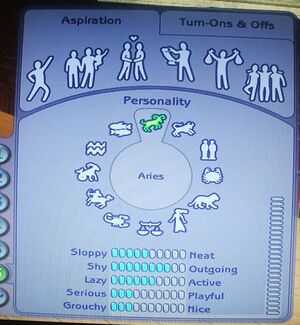
The main changes are obvious in Create-A-Sim are in panel six with a new aspiration and turn ons and turn offs.
Moving Around
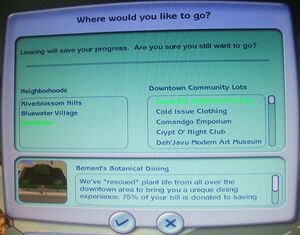

Thanks to new features in The Sims 2 Nightlife, moving to community lots is much quicker. From any lot, you can see all the neighbouring residential and community lots plus any nieghbourhood decorations. They are more then decorations. They are also interactive. Click on any neighbouring occupied residential lot and you have the option to save your lot and shift to that house. This saves time as you do not have to go to neighbourhood view to change lots anymore. Click on any community lot to travel there. You automatically summon a taxi without having to ring them. If your destination community lot is far away, a new feature also makes traveling there easier. Previously, you would go into neighbourhood view to select a community lot. Now you select from a list of lots to travel to.
Inventory
Traveling from home to home is easier with the inventory. The inventory is a new panel that can hold an infinite number of objects. These objects can be from buy mode or reward mode or can be spawned from the game itself (e.g. love letters, photos). In fact it is easier to list objects that can not be placed in the inventory. Note that latter expansions allow some of these objects to be placed in the inventory. This list may be outdated for expansions released after nightlife:
- Ashes
- Bills
- Buffet table
- Dead Cockroaches
- Food Dishes
- Doors
- Driveways
- Fireplaces
- Food
- Garbage
- Gates
- Homework
- Outdated Newspapers
- Stairs
- Video Game Console Controllers
- Windows
- Any object currently in use
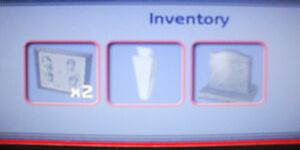
If any electronic object is turned on but not in use (e.g. stereo is still playing) they cannot be placed in the inventory. Handheld gadgets introduced in The Sims 2 University are also carried in the inventory. When a sim dies, any object in the inventory goes with that sim until you resurrect her (If university is installed)
Moving Tombstones
When a sim dies, he or she leaves a tombstone. Previously there were only two options of what to do with that tombstone.
- Leave it and suffer the spirit of the deceased sim haunting the lot
- Unceremoniously delete the tombstone.

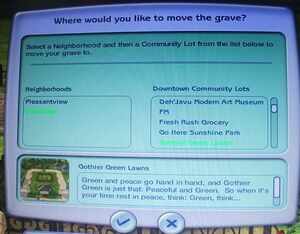
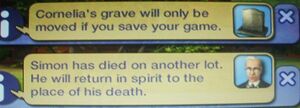
Now there's a third option, move the tombstone to a community lot. To do this click on the tombstone and select either Move this grave or Move all graves. After you do this, a menu will appear with a list of community lots. When you visit a community lot the tombstone will be near the public phone. A good example of a graveyard is Gothier Green Lawns in Downtown.
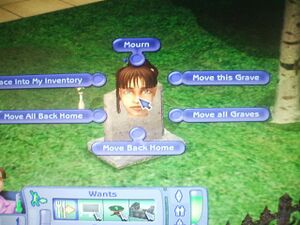
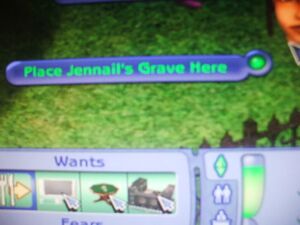
You can also move a tombstone back by traveling to the graveyard and selecting the appropriate interaction. If you want to choose a specific place for the grave, you can place it in the inventory and travel to the desired lot yourself.
Having a meal together is easier with a new interaction. To get your guests to eat when you want them to eat click on a food pile and select Call to Meal...Guests or Call to Meal...Everyone. As well sims can now cook Crepes Suzette for desert. This food is unlocked upon reaching cooking level seven. Restaurants also come with exclusive foods, for a list see Restaurants
NPCs
Here is a list of NPCs that haven't been profiled in other pages.
DJ

The DJ appears on community lots with a DJ booth. Like in University, with cafeterias and bars, sims can elect to work at a DJ booth in exchange for a wage.
Gypsy Matchmaker

The Gypsy Matchmaker is unlike any other service NPC. She can be called 24/7 and doesn't do work autonomously. Firstly she can be requested to organise a blind date for your sim. To get a blind date. Click on her and select Ask for Blind Date. Next you will be required to give her a fee for her services. The fee is not fixed but rather an amount that you choose. How much you pay will affect the chemistry level between you and the date. The date will not be anyones spouse, fiancée or steady. Apart from these limitations, the date can be anyone. The Gypsy also sells two potions; Love Potion #8.5 and Vamprocillin-D. If later expansions are installed, the Gypsy will also have more potions for sale.
Neighbourhood changes
The lot bin has been changed. Previously, when a lot was dragged out, it would stay out permanently. Now, when you drag a lot out, it won't disappear from the bin. Instead the lot stays in as a template. The only way to get rid of it is to delete it manually. The Sims 2 Nightlife also comes with new lot sizes.
- 3x1
- 2x2
- 2x3
- 2x4
- 5x2
- 5x6

