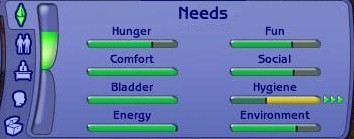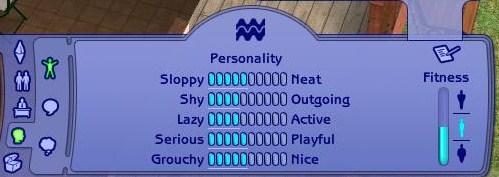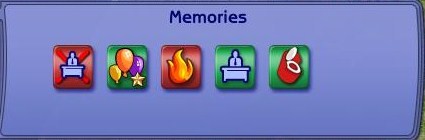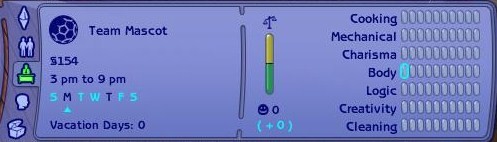(Created) |
(footer nav link) |
||
| Line 59: | Line 59: | ||
[[Image:TS2 SkillBuilding.jpg|thumb|left]] | [[Image:TS2 SkillBuilding.jpg|thumb|left]] | ||
To the left is the basic info and to the right are the requirements for promotion. The required skills are highlighted. You currently need one body skill point. To finish the tutorial, find the workout bench, {{mouse|l}} and select ''Work Out'' and watch as the bar fills up. Once full it'll rollover and refill itself. This means you've earned the point. You have now finished the tutorial. | To the left is the basic info and to the right are the requirements for promotion. The required skills are highlighted. You currently need one body skill point. To finish the tutorial, find the workout bench, {{mouse|l}} and select ''Work Out'' and watch as the bar fills up. Once full it'll rollover and refill itself. This means you've earned the point. You have now finished the tutorial. | ||
{{Footer Nav|game=The Sims 2|prevpage= | {{Footer Nav|game=The Sims 2|prevpage=Controls|nextpage=Tutorial 2}} | ||
Revision as of 21:51, 23 April 2010
The first part of the tutorial involves navigation around the sim's house. We've compressed the basics of navigation for you.

Pay attention to this wheel. The + zooms you in, the - zooms you out and the arrows rotate you around the lot. However these aren't the only tools to help you.
- Wheel to scroll in or out.
- ↑ Move forward
- ↓ Move backword
- ← Move left
- → Move right
 Holding down moves view in direction stated. The speed is determined by how far to the edge of the screen the cursor is.
Holding down moves view in direction stated. The speed is determined by how far to the edge of the screen the cursor is.- < Rotate left
- > Rotate right
- Ctrl +
 Move the mouse in desired direction to change angle of view. Clicking the scroll button also acheives this.
Move the mouse in desired direction to change angle of view. Clicking the scroll button also acheives this.  Zoom Out
Zoom Out Zoom In
Zoom In
Now you've got that. Go into live mode.

Click on the icon or press F1 .
Note the arrows on the bottom screen. They control the speed of simulation. Click them to adjust or press the appropiate buttons.
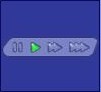
- ` Pause
- 1 Normal Speed
- 2 Medium Speed
- 3 Fast Speed
You control the speed. Now let's control the sim. In this tutorial you only have one sim to control.

![]() on an open area and select Go Here to make him move.
on an open area and select Go Here to make him move.

To make him interact with an object. Hover the cursor over it and ![]() . A list interactions will come up. Click on the desired interaction and watch your sim go.
. A list interactions will come up. Click on the desired interaction and watch your sim go.
Your sims have needs. Look at the image above. By default this panel will show when you load a household. However over each bar to see a description of what it does and how to fill it. In this particular tutorial, you will need to fill the hygiene bar. ![]() on the shower, select Have a Shower and watch the need bar fill up.
on the shower, select Have a Shower and watch the need bar fill up.

Click on the icon or press F2 to enter Buy Mode.
 This is where you purchase objects to fill your sims' homes. In this tutorial,
This is where you purchase objects to fill your sims' homes. In this tutorial, ![]() the chair icon then
the chair icon then ![]() the dining chair icon. You'll notice two rows of images. These are the available dining chairs.
the dining chair icon. You'll notice two rows of images. These are the available dining chairs. ![]() on one of the images and drag it onto the screen. Move it until you see a tile that you like.
on one of the images and drag it onto the screen. Move it until you see a tile that you like. ![]() to pay and place it. As usual, there are hotkeys.
to pay and place it. As usual, there are hotkeys.
- Shift Duplicate the object before placement
- Esc Cancel the object.
- > and < Rotate the object
Go back into live mode. There are more panels to familarise yourself with.
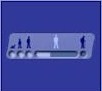
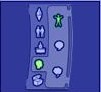
The age panel shows how old your sim is and how far in life they've gone. The simology panel has some useful info.
The default panel shows your sim's personality and fitness level.
Click on the memories icon to see your sim's big moments in icon form. Memories with a green background are good and memories with a red background are bad.
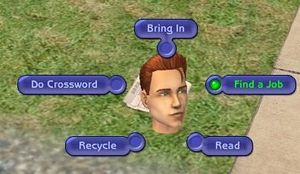
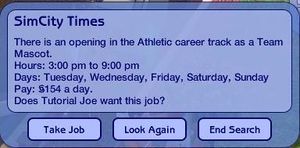
You'll notice that your sim was recently fired. ![]() on the newspaper and select Find a Job. A panel will come up. Select Take Job to accept the offer or Look Again to search for another offer. Newspapers offer three jobs a day. After you've found a job, bring up the skills and careers panel to find out about it.
on the newspaper and select Find a Job. A panel will come up. Select Take Job to accept the offer or Look Again to search for another offer. Newspapers offer three jobs a day. After you've found a job, bring up the skills and careers panel to find out about it.

To the left is the basic info and to the right are the requirements for promotion. The required skills are highlighted. You currently need one body skill point. To finish the tutorial, find the workout bench, ![]() and select Work Out and watch as the bar fills up. Once full it'll rollover and refill itself. This means you've earned the point. You have now finished the tutorial.
and select Work Out and watch as the bar fills up. Once full it'll rollover and refill itself. This means you've earned the point. You have now finished the tutorial.