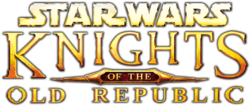Jump to navigation
Jump to search
Onderduiker (talk | contribs) (Reorganised and reformatted, made some corrections and additions) |
m (Getting Started -> Gameplay) |
||
| (2 intermediate revisions by one other user not shown) | |||
| Line 1: | Line 1: | ||
{{Header Nav|game=Star Wars: Knights of the Old Republic}} | {{Header Nav|game=Star Wars: Knights of the Old Republic}} | ||
Select Key Mapping from Gameplay {{s|Gameplay|Options}} to change keyboard configuration by selecting each function and pressing a different key, or restore Default. | |||
== | ==Movement== | ||
{| {{prettytable}} | {| {{prettytable|text center=1}} | ||
!width= | !width=50%| Function | ||
!width=25%| Mac OS and Windows | |||
!width= | !width=25%| Xbox | ||
!width= | |||
|- | |- | ||
|{{ | | Move Forward || {{kbd|W}} || {{xbox|Up|Lstick}} | ||
|{{ | |||
|- | |- | ||
|{{ | | Move Backwards || {{kbd|S}} || {{xbox|Down|Lstick}} | ||
|{{ | |||
|- | |- | ||
| | | Move Left || {{kbd|Z}} || {{xbox|Left|Lstick}} | ||
|{{kbd|Z}} | |||
| | |||
| | |||
|- | |- | ||
| | | Move Right || {{kbd|C}} || {{xbox|Right|Lstick}} | ||
|{{kbd|C}} | |||
| | |||
| | |||
|- | |- | ||
| | | Pan Camera Left || {{kbd|A}} or {{mouse|}} (edge of screen) || {{xbox|Left|Rstick}} | ||
|{{kbd| | |||
| | |||
| | |||
|- | |- | ||
|{{ | | Pan Camera Right || {{kbd|D}} or {{mouse|}} (edge of screen) || {{xbox|Right|Rstick}} | ||
| | |||
| | |||
|- | |- | ||
|{{ | | Free Look || {{kbd|CAPSLOCK}} || Click {{xbox|Neutral|Rstick}} | ||
|{{ | |||
|- | |- | ||
|{{ | | Look About || Hold {{kbd|CTRL}} or {{mouse|r}} || {{n/a|}} | ||
| | |||
| | |||
|- | |- | ||
| | | [[../Gameplay#Options|Game Menu]] || {{kbd|ESC}} || {{xbox|start}} | ||
|{{ | |||
| | |||
| | |||
|- | |- | ||
|{{xbox| | | Select Previous (Left) || {{kbd|Q}} || {{xbox|LT}} | ||
|{{kbd| | |- | ||
| | | Select Next (Right) || {{kbd|E}} || {{xbox|RT}} | ||
| | |- | ||
| Run / Walk || Hold {{kbd|B}} || | |||
|} | |} | ||
== | ==Game== | ||
{| {{prettytable}} | {| {{prettytable|text center=1}} | ||
!width= | !width=50%| Function | ||
!width=25%| Mac OS and Windows | |||
!width= | !width=25%| Xbox | ||
!width= | |||
|- | |- | ||
|{{ | | Pause Game || {{kbd|PAUSE}} or {{kbd|SPACE}} || {{xbox|white}} | ||
|- | |- | ||
| | | Default Action || {{kbd|R}} or {{mouse|l}} || {{xbox|A}} | ||
|{{kbd| | |||
| | |||
| | |||
|- | |- | ||
|{{ | | Activate Left Action || {{kbd|1}} || {{n/a|}} | ||
|{{ | |||
|- | |- | ||
| | | Activate Middle Action || {{kbd|2}} || {{n/a|}} | ||
|{{kbd| | |||
| | |||
{| | |||
|- | |- | ||
|{{ | | Activate Right Action || {{kbd|3}} || {{n/a|}} | ||
|{{ | |||
|- | |- | ||
| | | Activate Friendly [[../Force powers|Power]] || {{kbd|4}} || {{n/a|}} | ||
|{{kbd| | |||
|- | |- | ||
|{{ | | Activate [[../Medical items|Medical Item]] || {{kbd|5}} || {{n/a|}} | ||
|{{ | |||
|- | |- | ||
|{{ | | Activate Non-medical Item ({{s|Arms|Shields}} or [[../Stimulants/]]) || {{kbd|6}} || {{n/a|}} | ||
|{{kbd| | |||
| | |||
| | |||
|- | |- | ||
|{{ | | Activate [[../Mines|Mine]] || {{kbd|7}} || {{n/a|}} | ||
|{{ | |||
|- | |- | ||
|{{ | | {{s|Gameplay|Messages}} Screen || {{kbd|J}} || {{n/a|}} | ||
|{{ | |||
| | |||
| | |||
|- | |- | ||
|{{ | | {{s|Gameplay|Map}} Screen || {{kbd|M}} || {{n/a|}} | ||
|{{kbd| | |||
| | |||
| | |||
|- | |- | ||
|{{ | | {{s|Gameplay|Quests}} Screen || {{kbd|L}} || {{n/a|}} | ||
|{{kbd| | |||
| | |||
| | |||
|- | |- | ||
|{{ | | [[../Gameplay#Abilities|Skills and Feats]] (and [[../Force powers|Powers]]) || {{kbd|K}} || {{n/a|}} | ||
|{{ | |||
|- | |- | ||
|{{ | | {{s|Gameplay|Options}} Screen || {{kbd|O}} || {{n/a|}} | ||
|{{kbd| | |||
| | |||
| | |||
|- | |- | ||
|{{ | | {{s|Gameplay|Character}} Screen || {{kbd|P}} || {{n/a|}} | ||
|{{kbd| | |||
| | |||
| | |||
|- | |- | ||
|{{ | | {{s|Gameplay|Inventory}} Screen || {{kbd|I}} || {{n/a|}} | ||
|{{kbd| | |||
| | |||
| | |||
|- | |- | ||
|{{ | | {{s|Gameplay|Equip}}ment Screen || {{kbd|U}} || {{n/a|}} | ||
|{{kbd| | |||
| | |||
|{{n/a | |||
|- | |- | ||
| | | Cancel [[../Combat|combat]] || {{kbd|F}} || | ||
| | |||
| | |||
| | |||
|- | |- | ||
| | | Change Leader || {{kbd|TAB}} || {{xbox|black}} | ||
|{{kbd| | |||
| | |||
| | |||
|- | |- | ||
|{{ | | Solo Mode || {{kbd|V}} || {{xbox|back}} | ||
|{{ | |||
|- | |- | ||
|{{ | | Toggle {{s|Skills|Stealth}} || {{kbd|G}} || {{n/a|}} | ||
|{{kbd| | |||
| | |||
| | |||
|- | |- | ||
|{{ | | Flourish Weapon(s) ([[../Melee weapons|melee]] and [[../Lightsabers|lightsaber]]) || {{kbd|X}} || {{xbox|Y}} | ||
|{{ | |||
|- | |- | ||
| | | Tool Tips || Hold {{kbd|T}} || | ||
|{{kbd| | |||
| | |||
|- | |- | ||
| | | Quick Save || {{kbd|F4}} || {{n/a|}} | ||
|{{kbd| | |||
| | |||
| | |||
|- | |- | ||
| | | Quick Load || {{kbd|F5}} || {{n/a|}} | ||
|{{kbd| | |||
| | |||
| | |||
|- | |- | ||
| | | Previous Menu || {{kbd|Q}} || | ||
|{{kbd| | |||
|- | |- | ||
| | | Next Menu || {{kbd|E}} || | ||
|{{kbd| | |||
|- | |- | ||
|{{ | | Clear Combat Action || {{kbd|Y}} || {{xbox|Y}} | ||
|{{ | |||
|- | |- | ||
|{{ | | Cycle Actions || {{mouse|l}} || {{xbox|Neutral|Dpad}} | ||
|{{ | |||
|- | |- | ||
|{{ | | Add Combat Action || {{mouse|l}} || {{xbox|X}} | ||
|{{ | |||
|- | |- | ||
| | | Cancel || {{kbd|Esc}} or {{mouse|l}} (Cancel, Close) || {{xbox|B}} | ||
|{{kbd|Esc}} | |||
| | |||
| | |||
|} | |} | ||
==Mini | ==Mini Games== | ||
{| {{prettytable}} | {| {{prettytable|text center=1}} | ||
!width= | !width=50%| Function | ||
!width=25%| Mac OS and Windows | |||
!width= | !width=25%| Xbox | ||
!width= | |||
|- | |- | ||
|{{ | | Move Forward (Up) || {{kbd|W}} or {{kbd|up}} or {{mouse|}} || {{xbox|Up|Lstick}} | ||
| | |||
| | |||
|- | |- | ||
|{{ | | Move Backwards (Down) || {{kbd|S}} or {{kbd|down}} or {{mouse|}} || {{xbox|Down|Lstick}} | ||
| | |||
| | |||
|- | |- | ||
|{{ | | Move Left || {{kbd|A}} or {{kbd|left}} or {{mouse|}} || {{xbox|Left|Lstick}} | ||
| | |||
| | |||
|- | |- | ||
|{{ | | Move Right || {{kbd|D}} or {{kbd|right}} or {{mouse|}} || {{xbox|Right|Lstick}} | ||
| | |||
| | |||
|- | |- | ||
| | | Mini-Game Action || {{kbd|SPACE}} or {{mouse|l}} || {{xbox|A}} | ||
|{{kbd| | |||
| | |||
| | |||
|- | |- | ||
|{{ | | Pause Mini-Game || {{kbd|ESC}} or {{kbd|PAUSE}} || {{xbox|white}} | ||
|} | |} | ||
{{Footer Nav|game=Star Wars: Knights of the Old Republic|prevpage= | {{Footer Nav|game=Star Wars: Knights of the Old Republic|prevpage=Gameplay|nextpage=Character generation}} | ||
Latest revision as of 19:33, 28 June 2021
Select Key Mapping from Gameplay Options to change keyboard configuration by selecting each function and pressing a different key, or restore Default.
Movement[edit]
| Function | Mac OS and Windows | Xbox |
|---|---|---|
| Move Forward | W | |
| Move Backwards | S | |
| Move Left | Z | |
| Move Right | C | |
| Pan Camera Left | A or |
|
| Pan Camera Right | D or |
|
| Free Look | CAPSLOCK | Click |
| Look About | Hold CTRL or |
|
| Game Menu | ESC | |
| Select Previous (Left) | Q | |
| Select Next (Right) | E | |
| Run / Walk | Hold B |
Game[edit]
| Function | Mac OS and Windows | Xbox |
|---|---|---|
| Pause Game | PAUSE or SPACE | |
| Default Action | R or |
|
| Activate Left Action | 1 | |
| Activate Middle Action | 2 | |
| Activate Right Action | 3 | |
| Activate Friendly Power | 4 | |
| Activate Medical Item | 5 | |
| Activate Non-medical Item (Shields or Stimulants) | 6 | |
| Activate Mine | 7 | |
| Messages Screen | J | |
| Map Screen | M | |
| Quests Screen | L | |
| Skills and Feats (and Powers) | K | |
| Options Screen | O | |
| Character Screen | P | |
| Inventory Screen | I | |
| Equipment Screen | U | |
| Cancel combat | F | |
| Change Leader | TAB | |
| Solo Mode | V | |
| Toggle Stealth | G | |
| Flourish Weapon(s) (melee and lightsaber) | X | |
| Tool Tips | Hold T | |
| Quick Save | F4 | |
| Quick Load | F5 | |
| Previous Menu | Q | |
| Next Menu | E | |
| Clear Combat Action | Y | |
| Cycle Actions | ||
| Add Combat Action | ||
| Cancel | Esc or |
Mini Games[edit]
| Function | Mac OS and Windows | Xbox |
|---|---|---|
| Move Forward (Up) | W or ↑ or |
|
| Move Backwards (Down) | S or ↓ or |
|
| Move Left | A or ← or |
|
| Move Right | D or → or |
|
| Mini-Game Action | SPACE or |
|
| Pause Mini-Game | ESC or PAUSE |